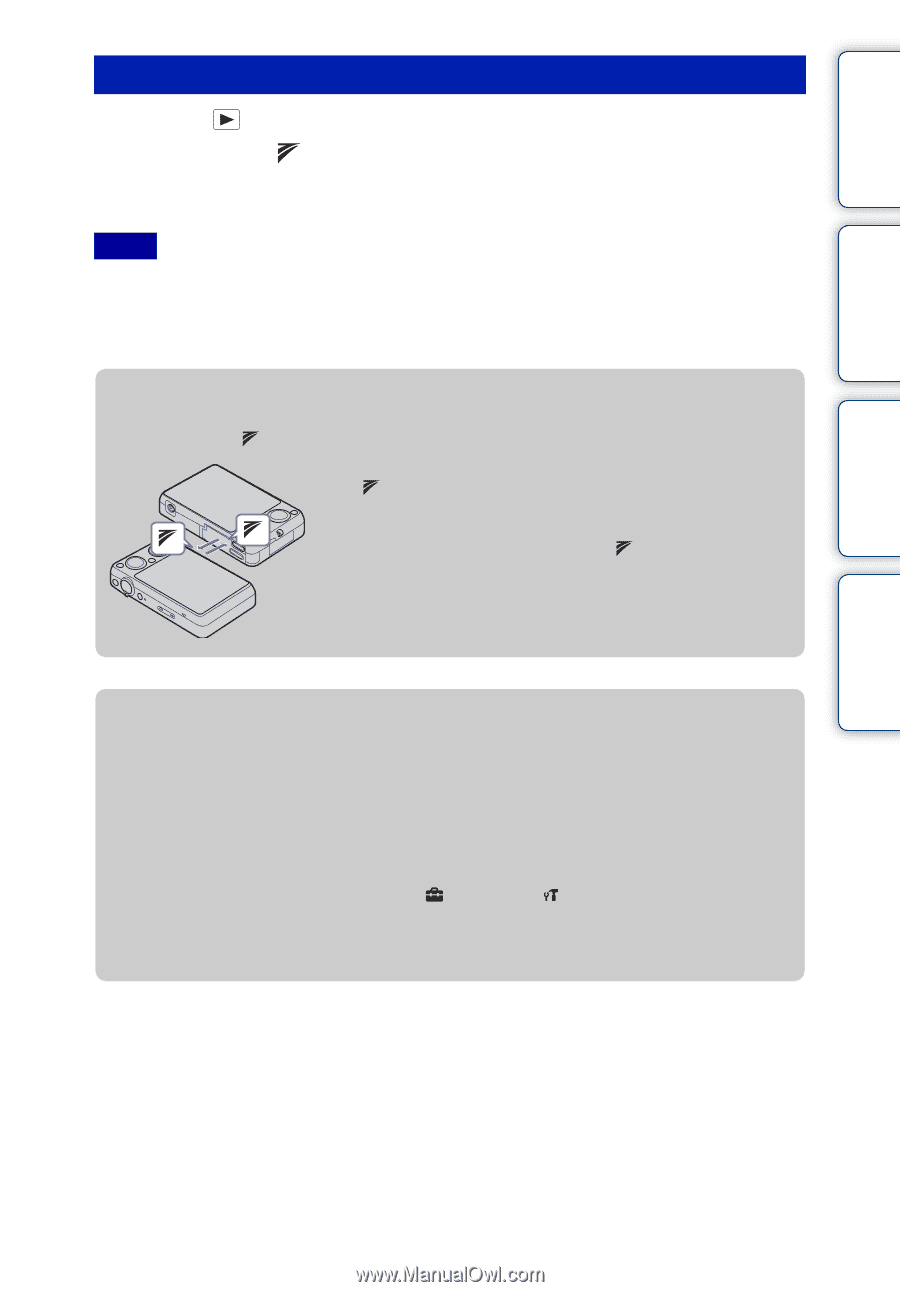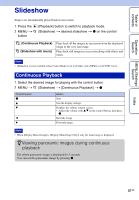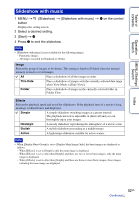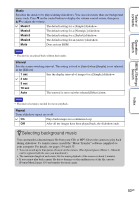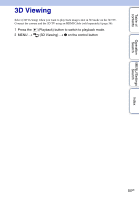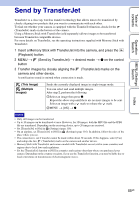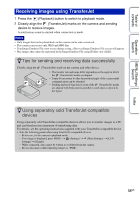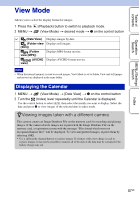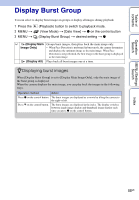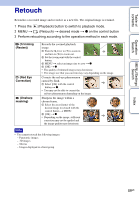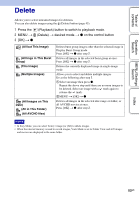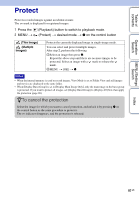Sony DSC-WX5 Cyber-shot® Handbook - Page 86
Receiving images using TransferJet, Tips for sending and receiving data successfully
 |
UPC - 027242792975
View all Sony DSC-WX5 manuals
Add to My Manuals
Save this manual to your list of manuals |
Page 86 highlights
Table of contents Operation Search MENU/Settings Search Receiving images using TransferJet 1 Press the (Playback) button to switch to playback mode. 2 Closely align the (TransferJet) marks on the camera and sending device to receive images. A notification sound is emitted when connection is made. Notes • Only images that can be played back on the camera can be sent or received. • This camera can receive only JPEG and MPO files. • If an Image Database File error occurs during saving, a Recover Image Database File screen will appear. • Play images that cannot be registered in the Image Database File using [Folder view (Still)]. zTips for sending and receiving data successfully Closely align the (TransferJet) mark on the camera and other device. • The transfer rate and range differ depending on the angle at which the (TransferJet) marks are aligned. • It may be necessary to alter the position/angle of the camera until communication can be obtained. • Sending and receiving data is easier if the (TransferJet) marks are aligned with both cameras parallel to each other as shown in the figure. zUsing separately sold TransferJet-compatible devices Using separately sold TransferJet-compatible devices allows you to transfer images to a PC and can broaden your enjoyment of transferring data. For details, see the operating instructions supplied with your TransferJet-compatible device. • Note the following points when using TransferJet-compatible devices. - Before use, set the camera to playback mode. - If no image is displayed, press MENU t (Settings) t (Main Settings) t [LUN Settings] t [Single]. - While connected, data cannot be written to or deleted from the camera. - Do not disconnect while importing images to "PMB". Index 86GB