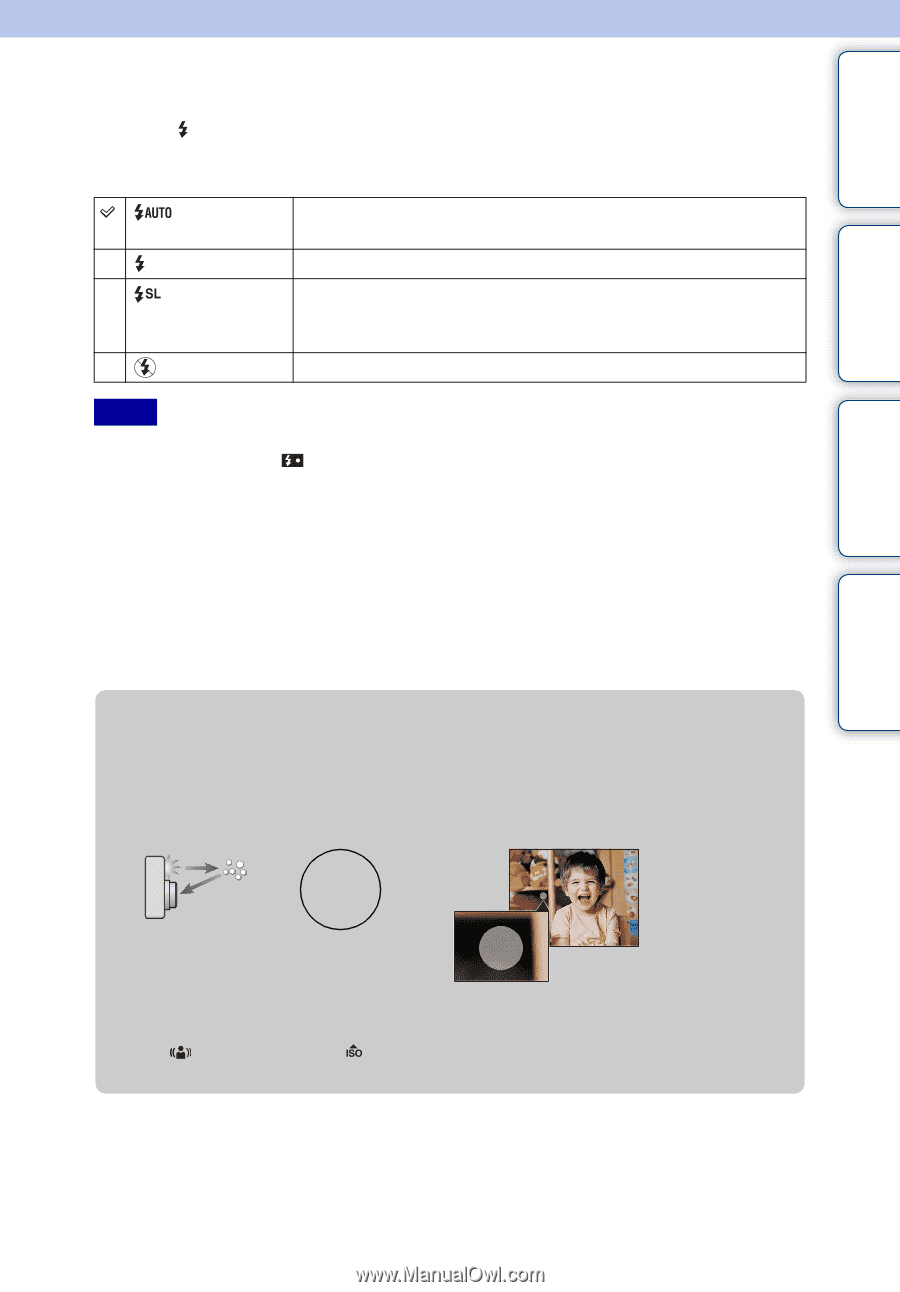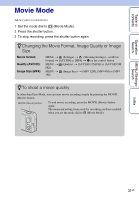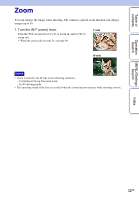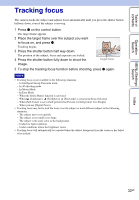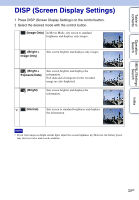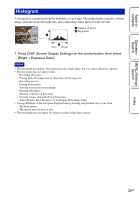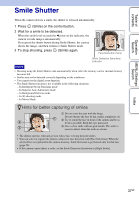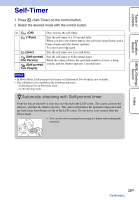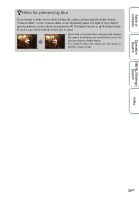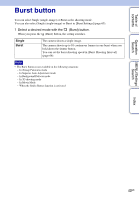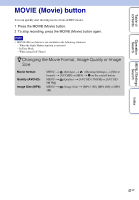Sony DSC-WX5 Cyber-shot® Handbook - Page 36
Flash - photos
 |
UPC - 027242792975
View all Sony DSC-WX5 manuals
Add to My Manuals
Save this manual to your list of manuals |
Page 36 highlights
Table of contents Operation Search MENU/Settings Search Flash 1 Press (Flash) on the control button. 2 Select the desired mode with the control button. (Auto) (On) (Slow Synchro) (Off) Flash automatically operates when shooting in low light or backlit conditions. Flash always operates. Flash always operates. The shutter speed is slow in a dark place to clearly shoot the background that is out of flash light. Flash does not operate. Notes • The flash strobes twice. The first flash adjusts the light quantity. • While charging the flash, is displayed. • You cannot use the flash during burst shooting. • [On] or [Slow Synchro] is not available when the camera is in Intelligent Auto Adjustment mode or in Superior Auto Adjustment mode. • [Flash] is set to [Off] in the following situations: - In Intelligent Sweep Panorama mode - In 3D shooting mode - In Background Defocus mode • When shooting with the flash and the zoom is set to W, the shadow of the lens may appear at the bottom left of the screen, depending on the shooting conditions. If this happens, set the zoom to T and shoot with the flash again. zWhen the "White circular spots" appears in flash photos This is caused by particles (dust, pollen, etc.) floating close to the lens. When they are accentuated by the camera's flash, they appear as white circular spots. Camera Subject Particles (dust, pollen, etc.) in the air How can the "White circular spots" be reduced? • Light the room and shoot the subject without a flash. • Select (Anti Motion Blur) or (High Sensitivity) mode in Scene Selection. ([Flash] is set to [Off].) Index 36GB