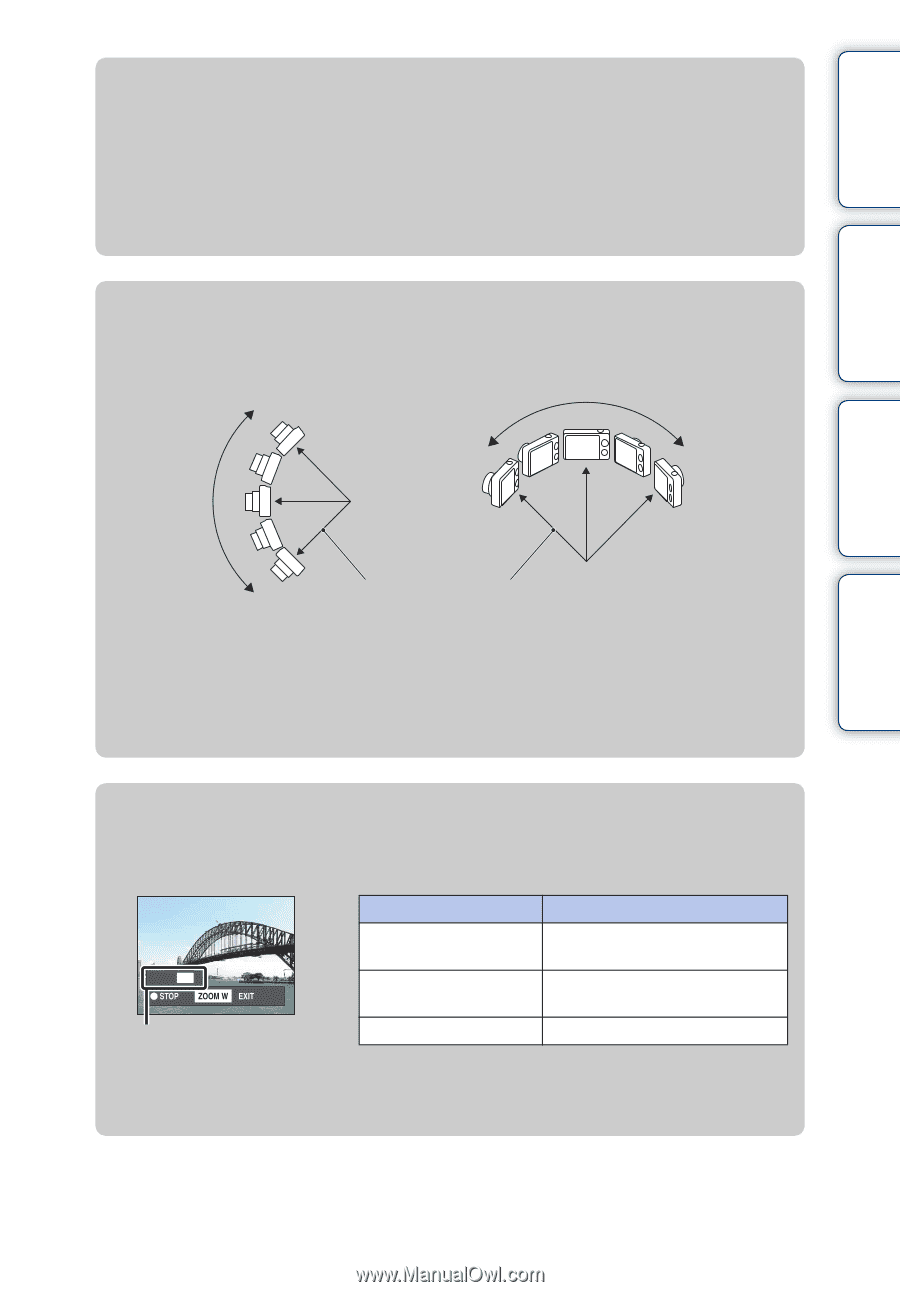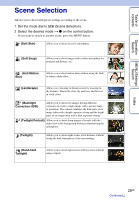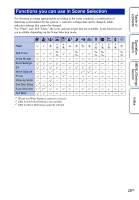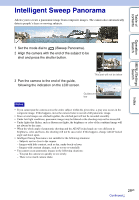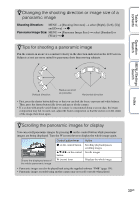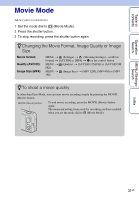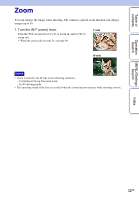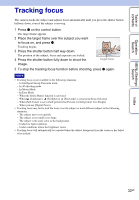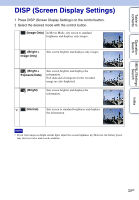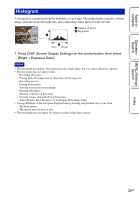Sony DSC-WX5 Cyber-shot® Handbook - Page 30
Changing the shooting direction or image size of a, panoramic image - case
 |
UPC - 027242792975
View all Sony DSC-WX5 manuals
Add to My Manuals
Save this manual to your list of manuals |
Page 30 highlights
Table of contents zChanging the shooting direction or image size of a panoramic image Shooting Direction: MENU t [Shooting Direction] t select [Right], [Left], [Up] and [Down] t z Panorama Image Size: MENU t [Panorama Image Size] t select [Standard] or [Wide] t z zTips for shooting a panoramic image Pan the camera in an arc at a constant velocity in the direction indicated on the LCD screen. Subjects at rest are more suited for panorama shots than moving subjects. Operation Search MENU/Settings Search Index Vertical direction Radius as short as possible Horizontal direction • First, press the shutter button halfway so that you can lock the focus, exposure and white balance. Then, press the shutter button fully down and pan or tilt the camera. • If a section with greatly varied shapes or scenery is concentrated along a screen edge, the image composition may fail. In such case, adjust the frame composition so that the section is in the center of the image, then shoot again. zScrolling the panoramic images for display You can scroll panoramic images by pressing z on the control button while panoramic images are being displayed. Turn the W (zoom) lever to display the whole image again. Shows the displayed area of the whole panoramic image Control button/lever z on the control button v/V/b/B on the control button W (zoom) lever Action Scrolling playback/pauses scrolling images Scrolls images Displays the whole image • Panoramic images can also be played back using the supplied software "PMB" (page 134). • Panoramic images recorded using another camera may not scroll correctly when played. 30GB