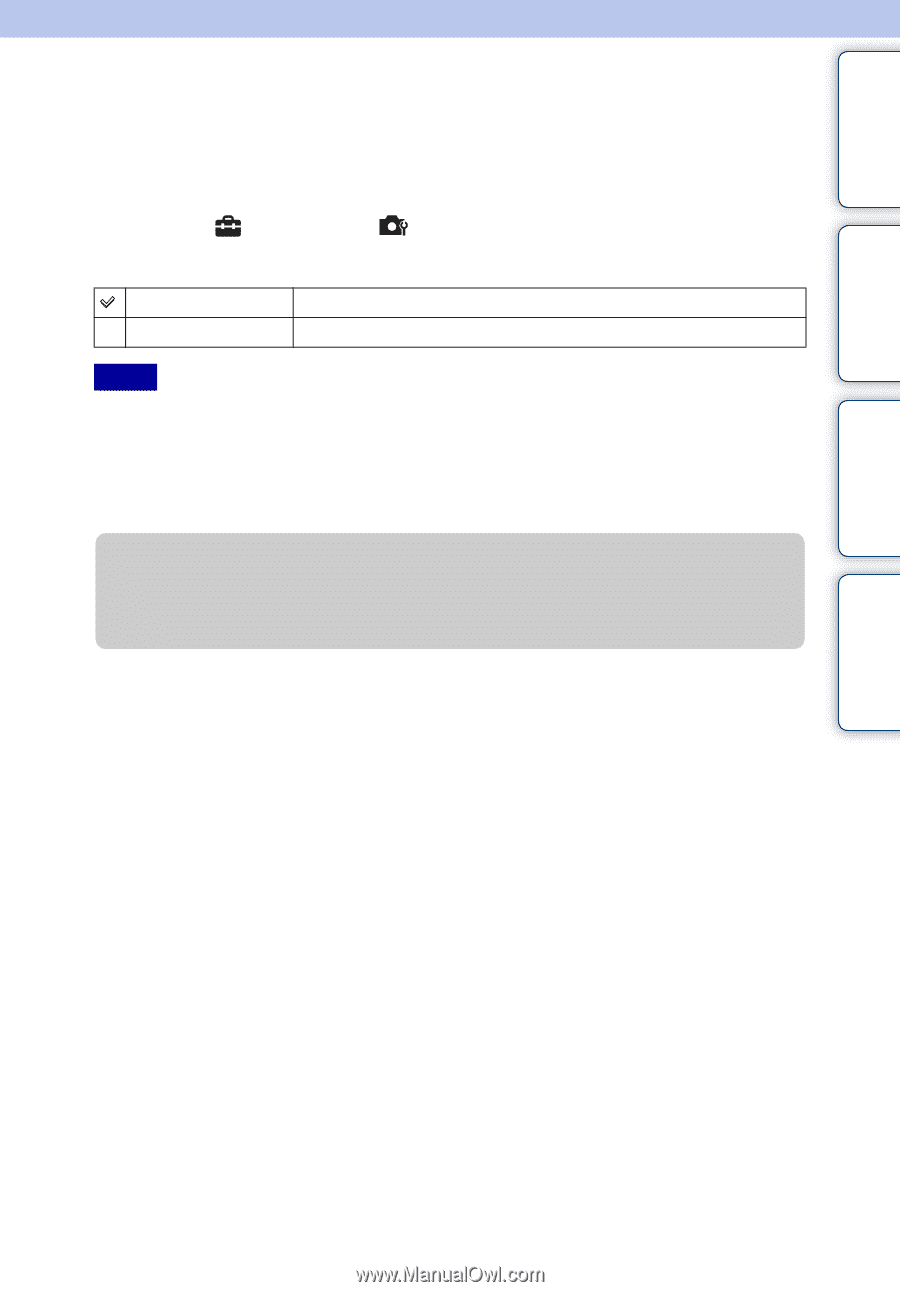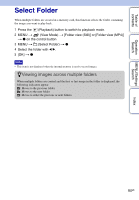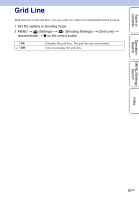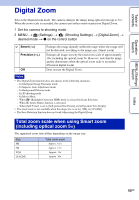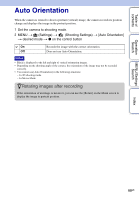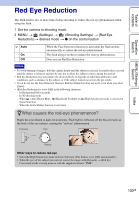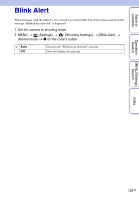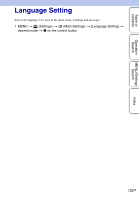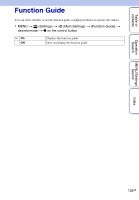Sony DSC-WX5 Cyber-shot® Handbook - Page 99
Auto Orientation
 |
UPC - 027242792975
View all Sony DSC-WX5 manuals
Add to My Manuals
Save this manual to your list of manuals |
Page 99 highlights
Table of contents Operation Search Auto Orientation When the camera is rotated to shoot a portrait (vertical) image, the camera records its position change and displays the image in the portrait position. 1 Set the camera to shooting mode. 2 MENU t (Settings) t (Shooting Settings) t [Auto Orientation] t desired mode t z on the control button On Records the image with the correct orientation. Off Does not use Auto Orientation. Notes • Black is displayed to the left and right of vertical orientation images. • Depending on the shooting angle of the camera, the orientation of the image may not be recorded correctly. • You cannot use [Auto Orientation] in the following situations: - In 3D shooting mode - In Movie Mode zRotating images after recording If the orientation of an image is incorrect, you can use the [Rotate] on the Menu screen to display the image in portrait position. MENU/Settings Search Index 99GB