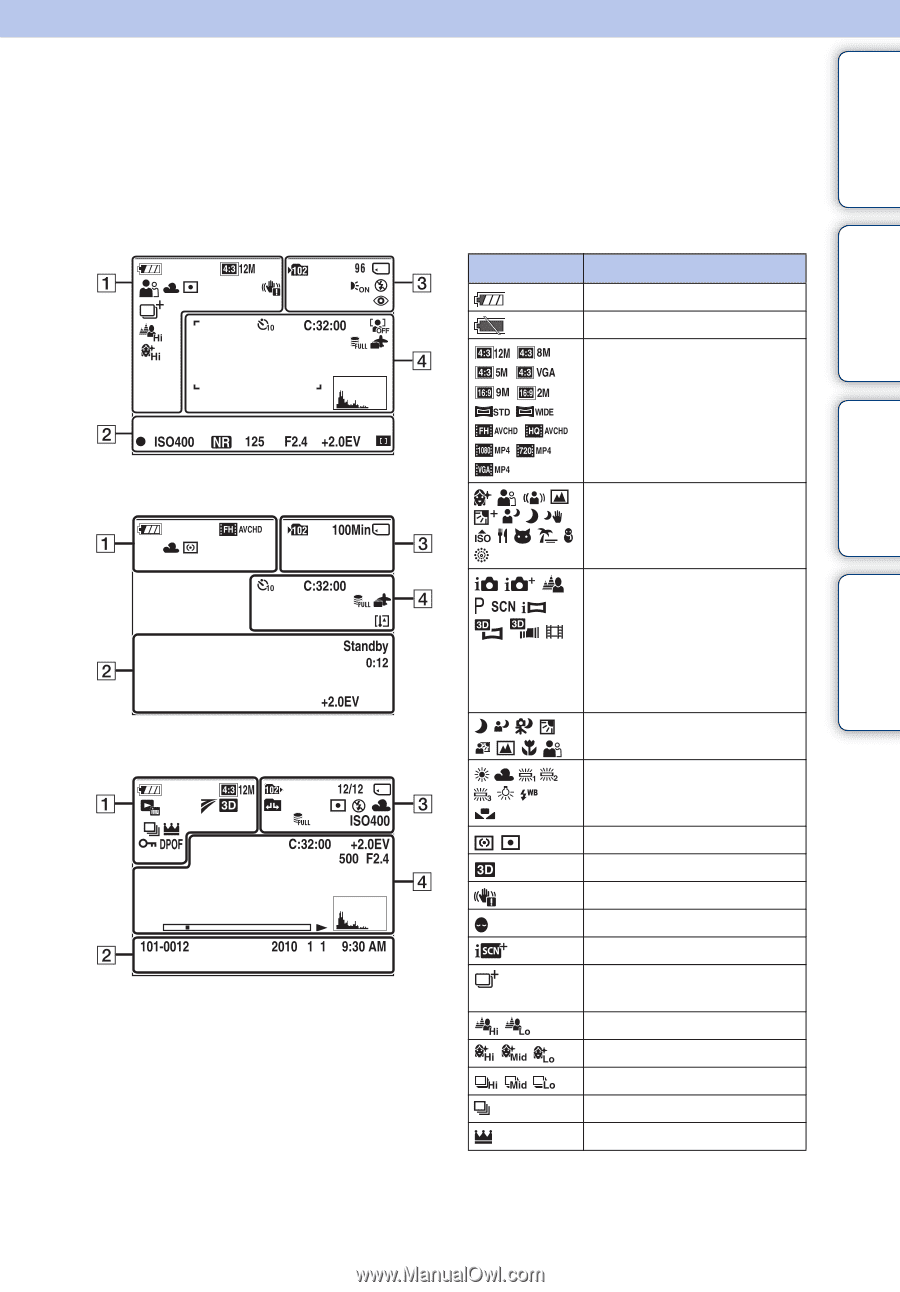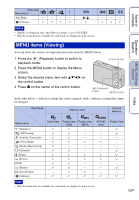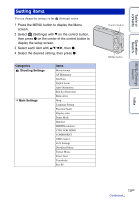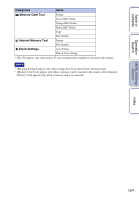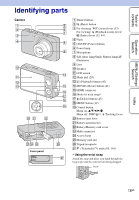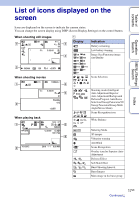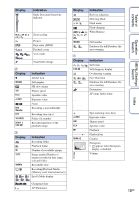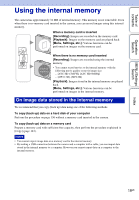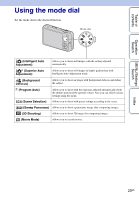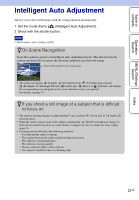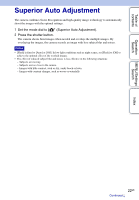Sony DSC-WX5 Cyber-shot® Handbook - Page 17
List of icons displayed on the screen
 |
UPC - 027242792975
View all Sony DSC-WX5 manuals
Add to My Manuals
Save this manual to your list of manuals |
Page 17 highlights
Table of contents List of icons displayed on the screen Icons are displayed on the screen to indicate the camera status. You can change the screen display using DISP (Screen Display Settings) on the control button. When shooting still images A Display Indication Battery remaining Low battery warning Image Size/Panorama image size/Quality Operation Search MENU/Settings Search Index When shooting movies When playing back Scene Selection Shooting mode (Intelligent Auto Adjustment/Superior Auto Adjustment/Background Defocus/Program Auto/Scene Selection/iSweep Panorama/3D Sweep Panorama/Sweep Multi Angle/Movie Mode) Scene Recognition icon White Balance Metering Mode 3D images Vibration warning Anti Blink Scene Recognition Overlay icon for Superior Auto Adjustment Defocus Effect Soft Skin Effect Burst Shooting Interval Burst Images Main image in the burst group 17GB Continued r