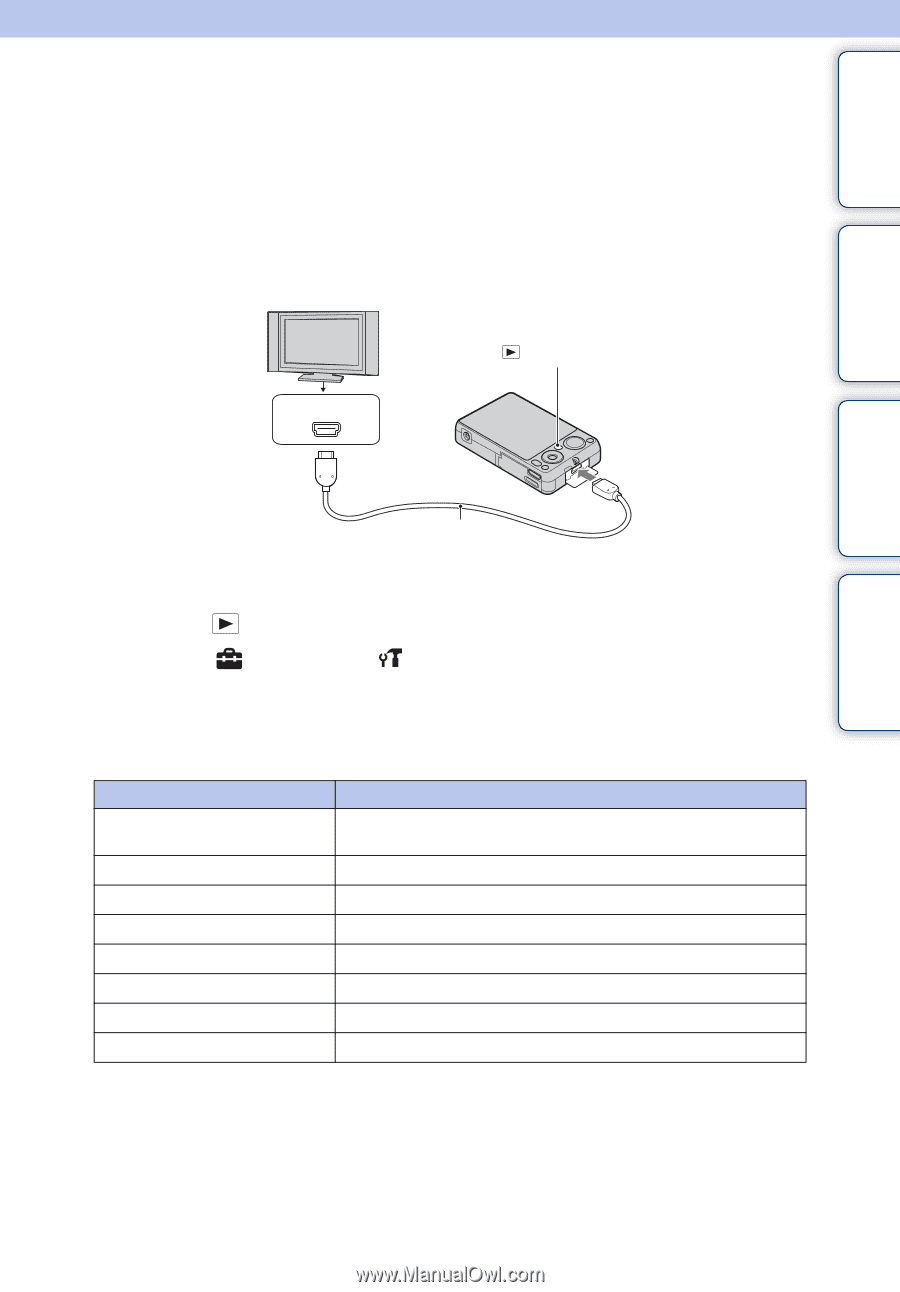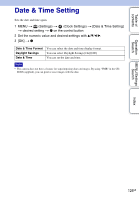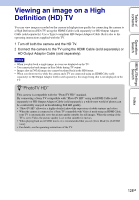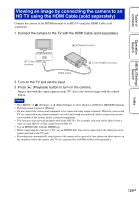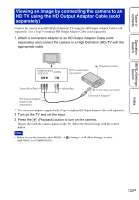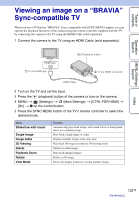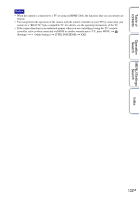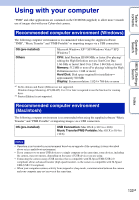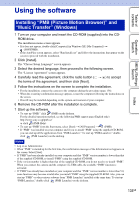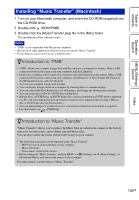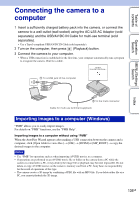Sony DSC-WX5 Cyber-shot® Handbook - Page 131
Viewing an image on a “BRAVIA” Sync-compatible TV
 |
UPC - 027242792975
View all Sony DSC-WX5 manuals
Add to My Manuals
Save this manual to your list of manuals |
Page 131 highlights
Table of contents Operation Search MENU/Settings Search Viewing an image on a "BRAVIA" Sync-compatible TV When you use a TV that has "BRAVIA" Sync (compatible with SYNC MENU) support, you can operate the playback functions of the camera using the remote controller supplied with the TV by connecting the camera to the TV using the HDMI Cable (sold separately). 1 Connect the camera to the TV using an HDMI Cable (sold separately). HDMI jack 1 To the HDMI jack (Playback) button 2 To the HDMI connector HDMI Cable 2 Turn on the TV and set the input. 3 Press the (playback) button of the camera to turn on the camera. 4 MENU t (Settings) t (Main Settings) t [CTRL FOR HDMI] t [On] t z on the control button 5 Press the SYNC MENU button of the TV's remote controller to select the desired mode. Menu Slideshow with music Single Image Image Index 3D Viewing Delete Playback Zoom Rotate View Mode Function Automatically plays back images with sound effects or background music in a continuous loop. Plays back a single image at a time. Displays multiple images at the same time. Plays back 3D images recorded in 3D shooting mode. Deletes recorded images. Plays back enlarged images. Rotates a still image. Selects the display format for viewing multiple images. Index 131GB Continued r