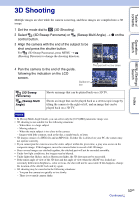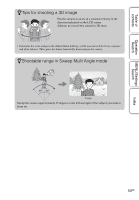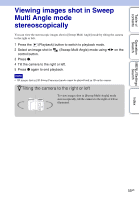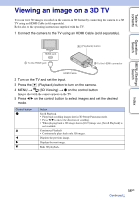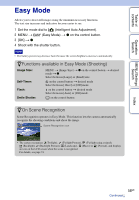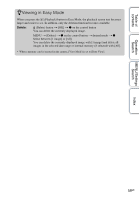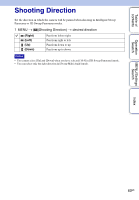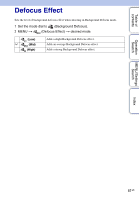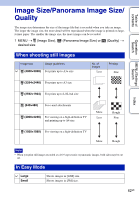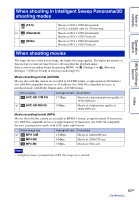Sony DSC-WX5 Cyber-shot® Handbook - Page 58
Easy Mode
 |
UPC - 027242792975
View all Sony DSC-WX5 manuals
Add to My Manuals
Save this manual to your list of manuals |
Page 58 highlights
Table of contents Operation Search MENU/Settings Search Easy Mode Allows you to shoot still images using the minimum necessary functions. The text size increases and indicators become easier to see. 1 Set the mode dial to (Intelligent Auto Adjustment). 2 MENU t (Easy Mode) t z on the control button. 3 [OK] t z 4 Shoot with the shutter button. Note • The battery power may decrease faster because the screen brightness increases automatically. zFunctions available in Easy Mode (Shooting) Image Size: Self-Timer: Flash: Smile Shutter: MENU t [Image Size] t z on the control button t desired mode t z Select between [Large] or [Small] size. on the control button t desired mode Select between [10sec] or [Off] mode. on the control button t desired mode Select between [Auto] or [Off] mode. on the control button zOn Scene Recognition Scene Recognition operates in Easy Mode. This function lets the camera automatically recognize the shooting conditions and shoot the image. Scene Recognition icon • The camera recognizes (Twilight), (Twilight Portrait), (Twilight using a tripod), (Backlight), (Backlight Portrait), (Landscape), (Macro) or (Portrait), and displays an icon on the LCD screen when the scene is recognized. For details, see page 74. Index 58GB Continued r