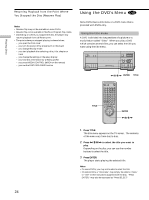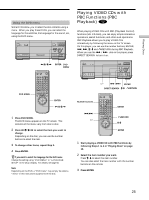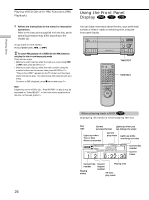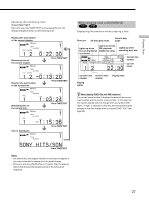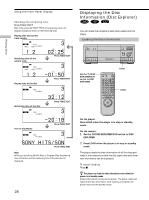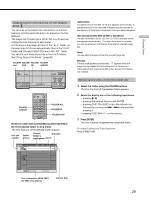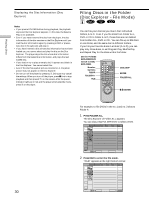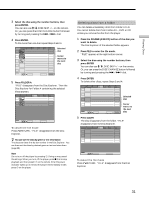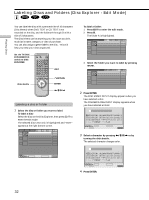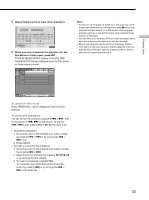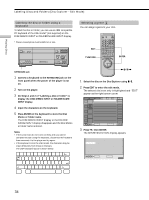Sony DVP-CX870D Operating Instructions - Page 29
Press the folder button FOLDER ALL/DVD/CD/A/B/C, Press ENTER.
 |
View all Sony DVP-CX870D manuals
Add to My Manuals
Save this manual to your list of manuals |
Page 29 highlights
Playing Discs Displaying the information of the loaded discs Z You can look at the loaded disc information on the Disc Explorer, and also select the disc to be played on the Disc Explorer. The player has 7 folders (ALL, DVD, CD, A to D) and can display the Disc Explorer of each folder. All the discs in the player are filed in the "ALL" folder. At the same time, DVDs are automatically filed in the "DVD" folder, and CDs and VIDEO CDs are in the "CD" folder. You can file your discs as you like in the A to D folders. See "Filing Discs in the Folder" (page 30). FOLDER FOLDER FOLDER FOLDER ALL DVD CD A/B/C/D FOLDER A/B/C/D 123 45 6 7 8 9 MEGA FLIP 0 A B C D ALL FILE SORT EDIT DVD CD LOAD FOLDER ALL FOLDER CD FOLDER DVD Press the folder button (FOLDER ALL/DVD/CD/A/B/C/ D) of the desired folder in stop mode. The Disc Explorer of the selected folder appears. Disc slot number Jacket picture Current Disc type folder is highlighted Genre ALL DVD CD A B C D 1 Super Car Chase Action DVD 2 3 Skiing the World 4 Music Madness CD Action DVD CD 5 Select: VIDEO CD ENTER Cancel: RETURN Text information (DVD TEXT, CD TEXT, Disc Memo) Current disc Jacket picture The jacket picture recorded on the disc appears automatically. If the jacket picture is not recorded, the genre picture recorded in the memory of the player is displayed when you select the genre. Text information (DVD TEXT, CD TEXT or Disc Memo) The text information (DVD TEXT or CD TEXT) recorded on the disc appears automatically. If no text information is recorded, you can store the text information (Disc Memo) yourself (page 32). Genre You can select the genre of the disc yourself (page 34). Disc type The disc type appears automatically. "?" appears when the player has not loaded the disc information in the memory. If the selected slot does not contain a disc, the text information row is blank. Selecting the disc on the Disc Explorer 1 Select the folder using the FOLDER buttons. The Disc Explorer of the selected folder appears. 2 Select the disc by one of the following operations. • pressing M/m • pressing the number buttons and ENTER • pressing DISC CHANGE to turn the indicator on, followed by turning the .-/>+ dial and then pressing it • pressing DISC SKIP +/- on the remote 3 Press ENTER. The Disc Explorer disappears and playback starts. To cancel using the Disc Explorer Press ORETURN. 29