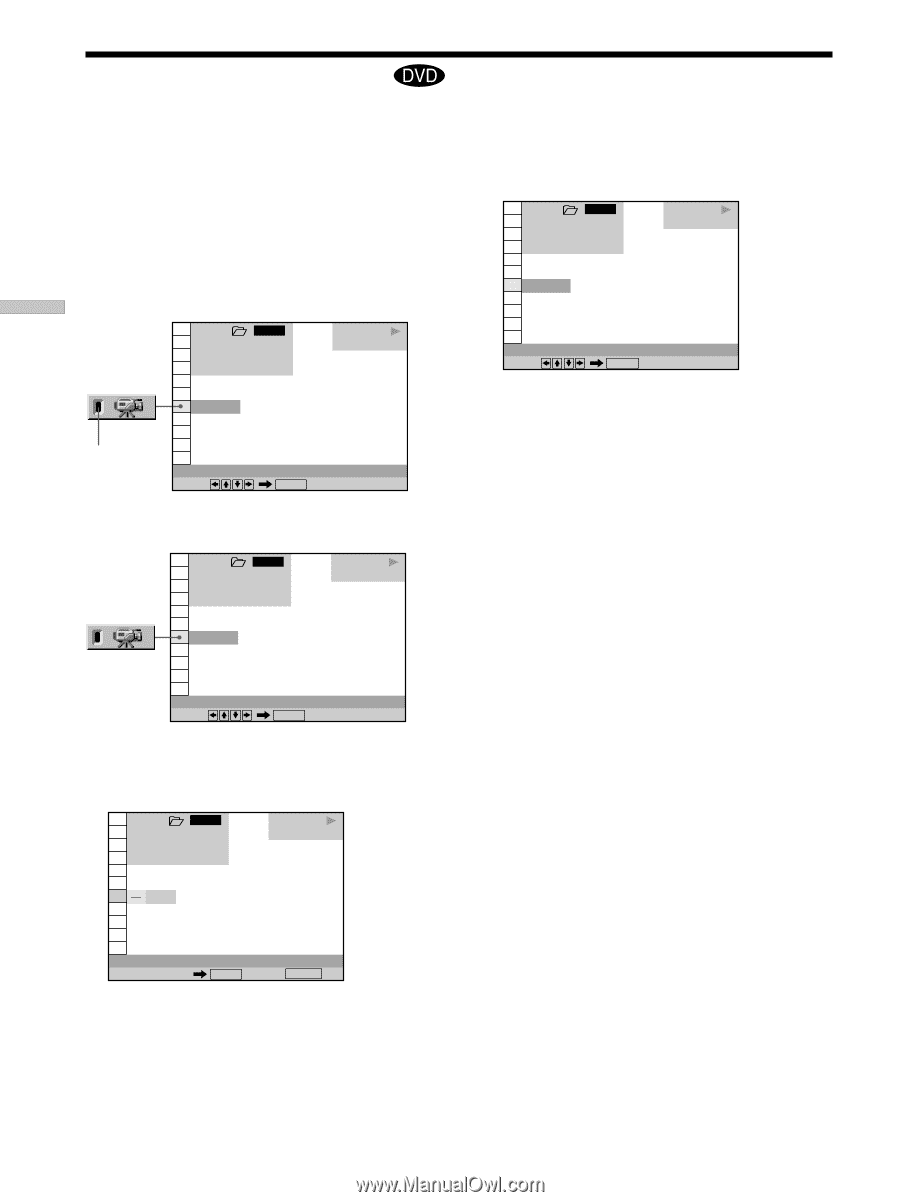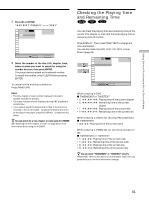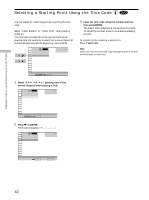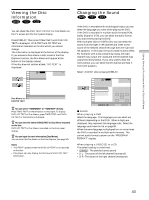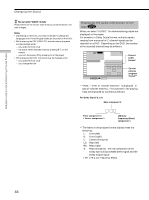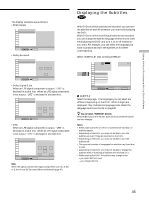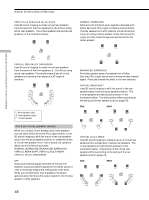Sony DVP-CX870D Operating Instructions - Page 46
Changing the Angles, Select ANGLE., Press, Select the angle number using the number buttons
 |
View all Sony DVP-CX870D manuals
Add to My Manuals
Save this manual to your list of manuals |
Page 46 highlights
Using Various Functions with the Control Menu Changing the Angles Z With DVDs on which various angles (multi-angles) for a scene are recorded, you can change the angles. For example, while playing a scene of a train in motion, you can display the view from either the front of the train, the left window of the train or from the right window without having the train's movement interrupted. Select "ANGLE" after pressing DISPLAY. When the angles can be changed, the "ANGLE" indicator lights up in green. 1 2 3 ALL 1 2 ( 2 7 ) 1 8 ( 3 4 ) C 01:32:55 PLAY DVD 1 ( 9 ) Indicator ANGLE Select: ENTER 1 Select "ANGLE." 1 2 3 ALL 1 2 ( 2 7 ) 1 8 ( 3 4 ) C 01:32:55 1 ( 9 ) PLAY DVD ANGLE Select: ENTER 2 Press ,. The number of the angle changes to "-". The number in parentheses indicates the total number of angles. 1 2 3 ALL 1 2 ( 2 7 ) 1 8 ( 3 4 ) C 01:32:55 PLAY DVD ( 9 ) 3 Select the angle number using the number buttons or M/m, then press ENTER. The angle is changed to the selected angle. 1 2 3 ALL 1 2 ( 2 7 ) 1 8 ( 3 4 ) C 01:32:55 5 ( 9 ) PLAY DVD ANGLE Select: ENTER z You can select the angle directly Press ANGLE on the remote. Each time you press the button, the angle changes. z You can display different angles simultaneously (ANGLE VIEWER) You can display all the angles recorded on the disc on the same screen, and start playback in continuous mode from the chosen angle directly. The angles are displayed on a screen divided in 9 sections. For details, see page 61. Notes • The number of angles varies from disc to disc or from scene to scene. The number of angles that can be changed on a scene is equal to the number of angles recorded for that scene. • Depending on the DVD, you may not be able to change the angles even if multi-angles are recorded on the DVD. ANGLE Number buttons ENTER Cancel: RETURN 46