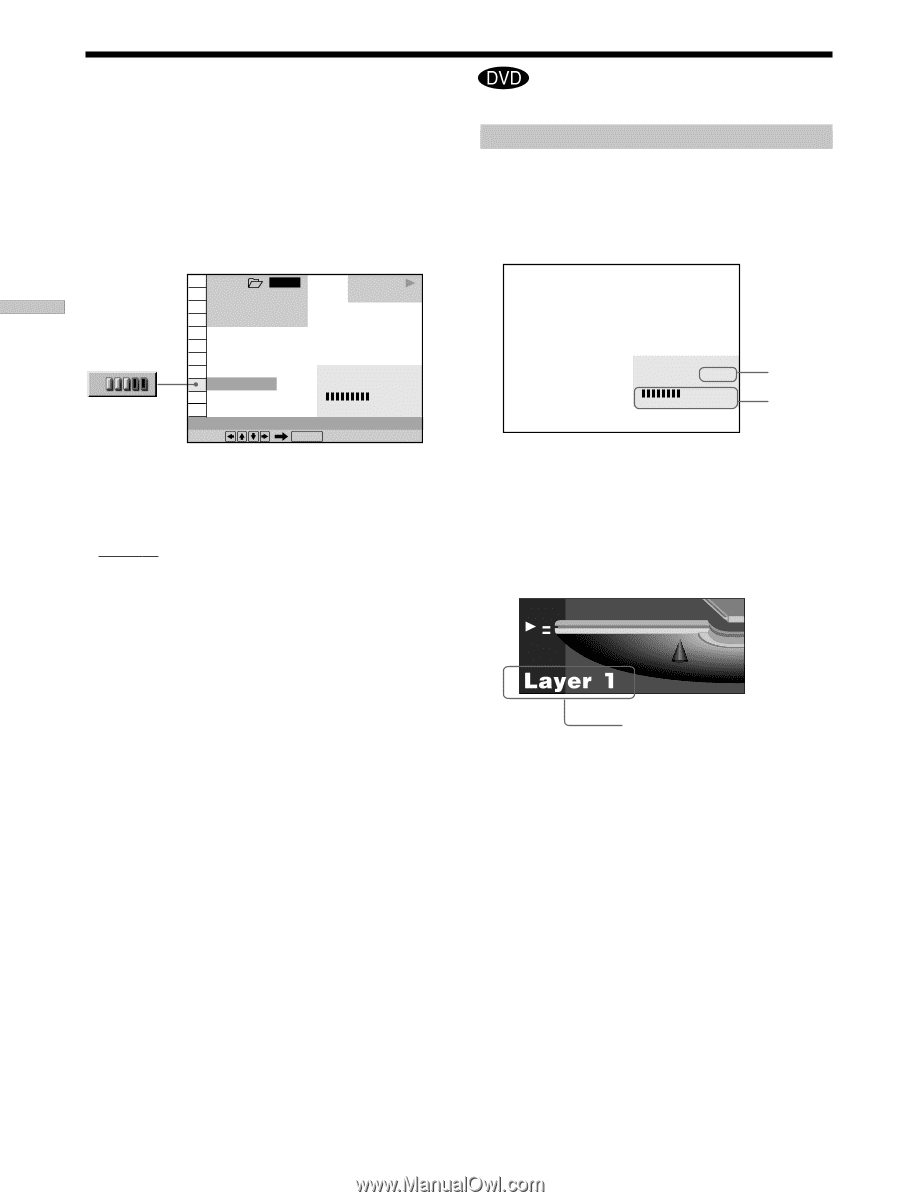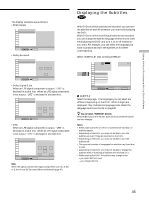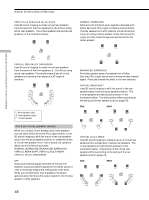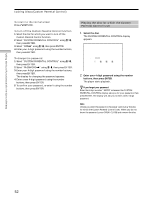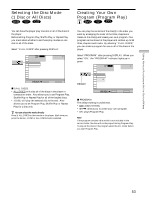Sony DVP-CX870D Operating Instructions - Page 50
Checking the Play Information, Using Various Functions with the Contr, ol Menu, ADVANCED
 |
View all Sony DVP-CX870D manuals
Add to My Manuals
Save this manual to your list of manuals |
Page 50 highlights
Using Various Functions with the Control Menu Checking the Play Information You can check information such as the bit rate or the disc layer that is being played. While playing a disc, the approximate bit rate of the playback picture is always displayed as Mbps (Mega bit per second) and the audio as kbps (kilo bit per second). Select "ADVANCED" after pressing DISPLAY. 1 2 3 ALL 1 2 ( 2 7 ) 1 8 ( 3 4 ) C 01:32:55 PLAY DVD BIT RATE ADVANCED Select: BIT RATE 0 5 384 kbps Mbps 10 ENTER x ADVANCED The default setting is underlined. When playing a DVD • BIT RATE: displays the bit rate. • LAYER: displays the layer and the pick-up point. • OFF: turns off the ADVANCED display. Displays of each item By pressing DISPLAY repeatedly, you can display either "BIT RATE" or "LAYER," whichever was selected in "ADVANCED." BIT RATE BIT RATE 384kbps 0 5 10 Mbps Audio Video Bit rate refers to the amount of video/audio data per second in a disc. The higher the bit rate, the larger the amount of data. When the bit rate level is high, there is a large amount of data. However, this does not always mean that you can get higher quality pictures or sounds. LAYER Appears when the DVD has dual layers Indicates the approximate point where the disc is playing. If it is a dual-layer DVD, the player indicates which layer is being read ("Layer 0" or "Layer 1"). For details on the layers, see page 87 (DVD). 50