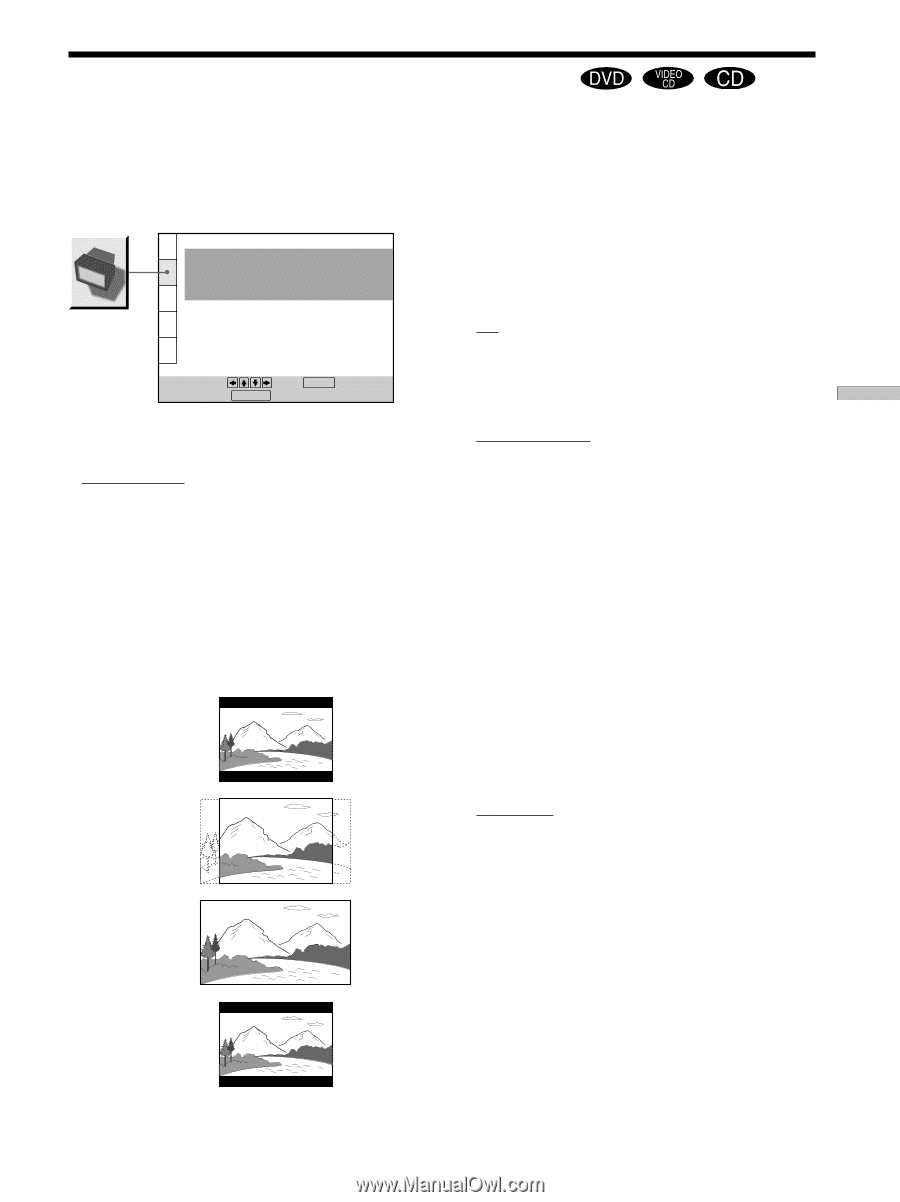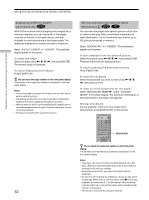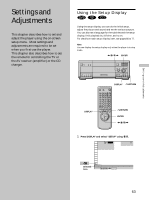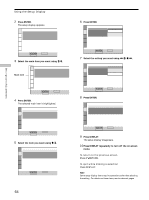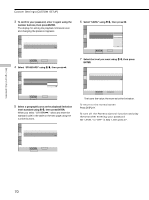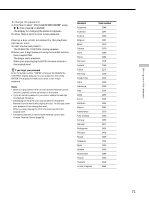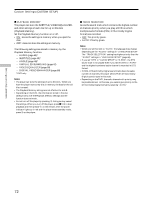Sony DVP-CX870D Operating Instructions - Page 67
Settings for the Display (SCREEN SETUP), Settings and Adjustments, TV TYPE, SCREEN SAVER, BACKGROUND
 |
View all Sony DVP-CX870D manuals
Add to My Manuals
Save this manual to your list of manuals |
Page 67 highlights
Settings and Adjustments Settings for the Display (SCREEN SETUP) "SCREEN SETUP" allows you to set the display according to the playback conditions. The default settings are underlined. Select "SCREEN SETUP" in the setup display. SCREEN SETUP TV TYPE: 4:3 LETTER BOX SCREEN SAVER: ON BACKGROUND: JACKET PICTURE STARTUP SCREEN: STANDARD To set, press , then ENTER . To quit, press DISPLAY . x TV TYPE Selects the aspect ratio of the TV to be connected. • 4:3 LETTER BOX: select this when you connect a normal TV to the player. Displays a wide picture with bands on the upper and lower portions of the screen. • 4:3 PAN SCAN: select this when you connect a normal TV to the player. Displays the wide picture on the whole screen automatically and cuts off the portions that do not fit. • 16:9/4:3 WIDE MODE: select this when you connect a wide-screen TV to the player or when you connect a TV with the WIDE MODE function to the player (displays a wide picture with bands displayed on the upper and lower portions of the screen). 4:3 LETTER BOX 4:3 PAN SCAN 16:9 4:3 WIDE MODE Note Depending on the DVD, "4:3 LETTER BOX" may be selected automatically instead of "4:3 PAN SCAN" and vice versa. x SCREEN SAVER Turns on and off the screen saver. If you turn on the screen saver, the screen saver image appears when you leave the player or the remote in pause or stop mode for 15 minutes, or when you play back a CD for more than 15 minutes. The screen saver will help prevent your display device from becoming damaged. • ON: turns on the screen saver. • OFF: turns off the screen saver. x BACKGROUND Selects the background color or picture on the TV screen in stop mode or while playing a CD. • JACKET PICTURE: The jacket picture appears in the background, but only when the jacket picture is already recorded on the disc. • PICTURE MEMORY: Your favorite picture appears in the background. For an explanation of how to store your favorite scene recorded on the disc for the background picture, see the following section "Storing a picture in memory." • GRAPHICS: A preset picture stored in the player appears in the background. • BLUE: The background color is blue. • BLACK: The background color is black. Note If a disc which does not contain the jacket picture is played while "BACKGROUND" is set to "JACKET PICTURE," the picture stored in the player will automatically appear in the background. x STARTUP SCREEN Selects the startup screen. The startup screen image you selected appears when you turn on the player. • STANDARD: The standard startup screen in the player's memory appears. • PICTURE MEMORY: Your favorite picture appears in the startup screen. For an explanation of how to store your favorite scene recorded on the disc for the startup screen, see the following section "Storing a picture in memory." If you select PICTURE MEMORY before setting a picture in memory, the standard startup screen will appear. 67