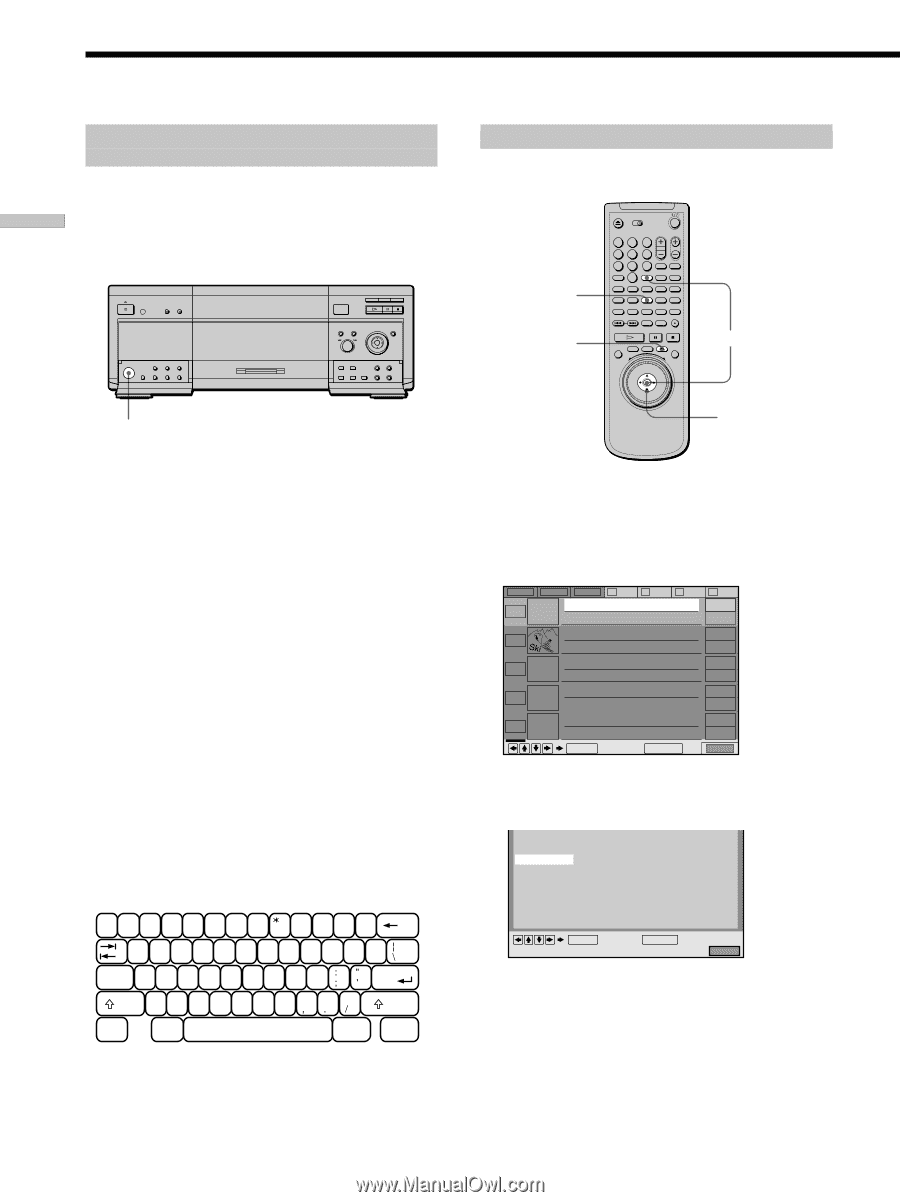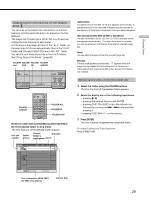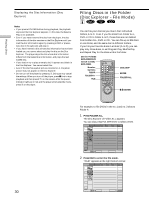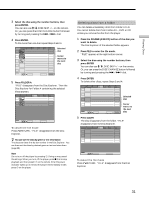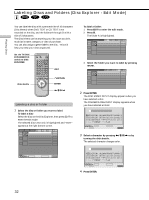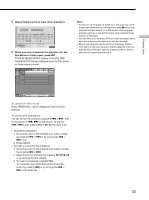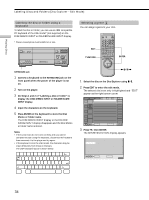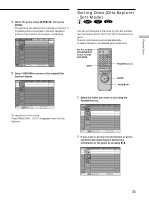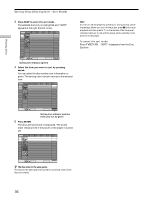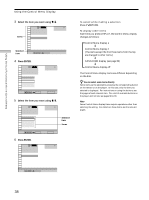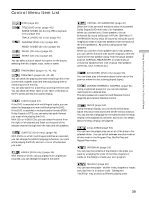Sony DVP-CX870D Operating Instructions - Page 34
display the DISC MEMO INPUT or FOLDER NAME, front panel when the power of the player is
 |
View all Sony DVP-CX870D manuals
Add to My Manuals
Save this manual to your list of manuals |
Page 34 highlights
Playing Discs Labeling Discs and Folders (Disc Explorer - Edit Mode) Labeling the disc or folder using a keyboard To label the disc or folder, you can use an IBM compatible PC keyboard of the USA model* (not supplied) on the DISC MEMO INPUT or FOLDER NAME INPUT display. * Power consumption must be 120 mA or less. Selecting a genre Z You can assign a genre to your disc. EDIT ORETURN 123 45 6 7 8 9 MEGA FLIP 0 A B C D ALL FILE SORT EDIT DVD CD LOAD ENTER KEYBOARD jack 1 Connect a keyboard to the KEYBOARD jack on the front panel when the power of the player is not on. 2 Turn on the player. 3 Do Steps 1 and 2 of "Labeling a disc or folder" to display the DISC MEMO INPUT or FOLDER NAME INPUT display. 4 Input the characters on the keyboard. 5 Press ENTER on the keyboard to store the Disc Memo or folder name. The DISC MEMO INPUT display or the FOLDER NAME INPUT display disappears and the Disc Memo or folder name is stored. Notes • If the cursor keys do not work correctly and you cannot complete the task using the keyboard, disconnect the keyboard then reconnect it to the player and try again. • If the keyboard is not the USA model, the characters may be input differently from those on the keys. The USA keyboard layout is shown below. ~ ! @# $%^ & ( ) -+ 1 2 3 4 5 6 7 8 9 0-= ' QWE R T Y U I O P { } [] Caps Lock A S D F G H J K L Enter Z XCV BNM< > ? Shift Shift Ctrl Alt Alt Ctrl