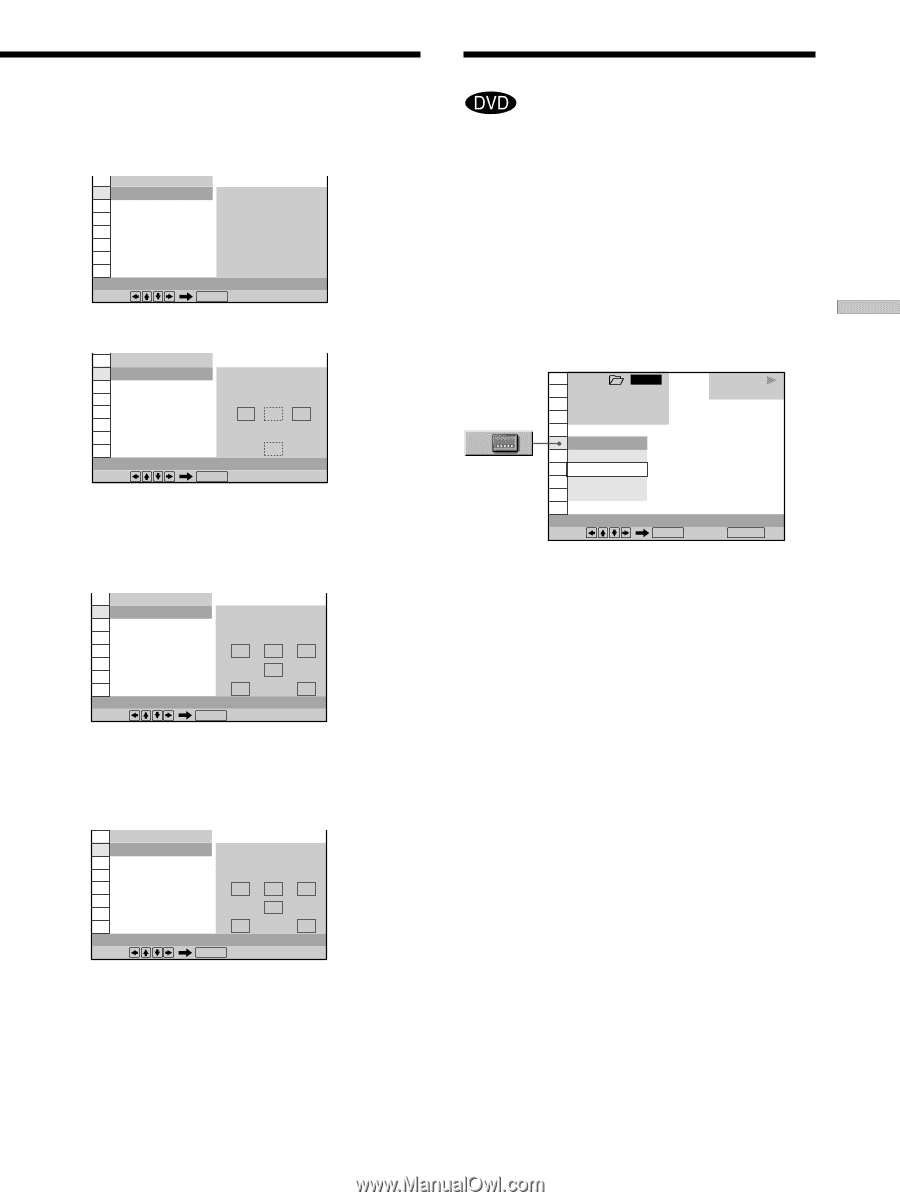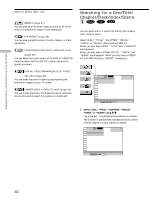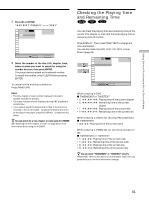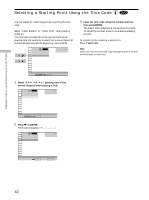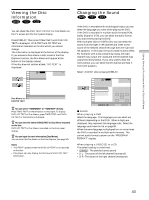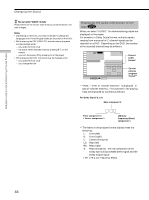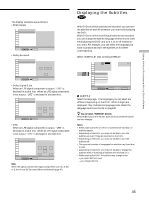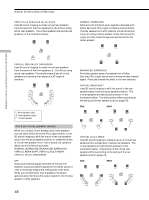Sony DVP-CX870D Operating Instructions - Page 45
Displaying the Subtitles, You can select SUBTITLE directly, Notes
 |
View all Sony DVP-CX870D manuals
Add to My Manuals
Save this manual to your list of manuals |
Page 45 highlights
Using Various Functions with the Control Menu The display examples are as follows: •PCM (stereo) C 01:32:55 1: ENGLISH PROGRAM FORMAT PCM 48kHz 24bit AUDIO Select: ENTER •Dolby Surround 18(34) C 01:32:55 1: ENGLISH PROGRAM FORMAT DOLBY DIGITAL 2/0 DOLBY SURROUND LCR AUDIO Select: S ENTER •Dolby Digital 5.1ch When an LFE signal component is output, "LFE" is enclosed in a solid line. When an LFE signal component is not output, "LFE" is enclosed in a broken line. C 01:32:55 1: ENGLISH PROGRAM FORMAT DOLBY DIGITAL 3/2.1 AUDIO Select: L CR LFE LS RS ENTER •DTS When an LFE signal component is output, "LFE" is enclosed in a solid line. When an LFE signal component is not output, "LFE" is enclosed in a broken line. C 01:32:55 1: ENGLISH PROGRAM FORMAT DTS 3/2.1 AUDIO Select: L CR LFE LS RS ENTER Note When the signal contains rear signal components such as LS, RS or S, the Virtual 3D Surround effect is enhanced (page 47). Displaying the Subtitles With DVDs on which subtitles are recorded, you can turn the subtitles on and off whenever you want while playing the DVD. With DVDs on which multilingual subtitles are recorded, you can change the subtitle language whenever you want while playing the DVD, and turn it on or off whenever you want. For example, you can select the language you want to practice and turn the subtitles on for better understanding. Select "SUBTITLE" after pressing DISPLAY. 1 2 3 ALL 1 2 ( 2 7 ) 1 8 ( 3 4 ) C 01:32:55 PLAY DVD 1: ENGLISH OFF 1: ENGLISH 2: FRENCH 3: SPANISH SUBTITLE Select: ENTER Cancel: RETURN x SUBTITLE Select the language. The languages you can select are different depending on the DVD. When 4 digits are displayed, they indicate the language code. Select the language code from the list on page 89. z You can select "SUBTITLE" directly Press SUBTITLE on the remote. Each time you press the button, the item changes. Notes • When playing a DVD on which no subtitles are recorded, no subtitles appear. • Depending on the DVD, you may not be able to turn the subtitles on even if they are recorded on the DVD. • Depending on the DVD, you may not be able to turn the subtitles off. • The type and number of languages for subtitles vary from disc to disc. • Depending on the DVD, you may not be able to change the subtitles even if multilingual subtitles are recorded on it. • While playing the DVD, the subtitle may change when: - you open the front cover - you change the title 45