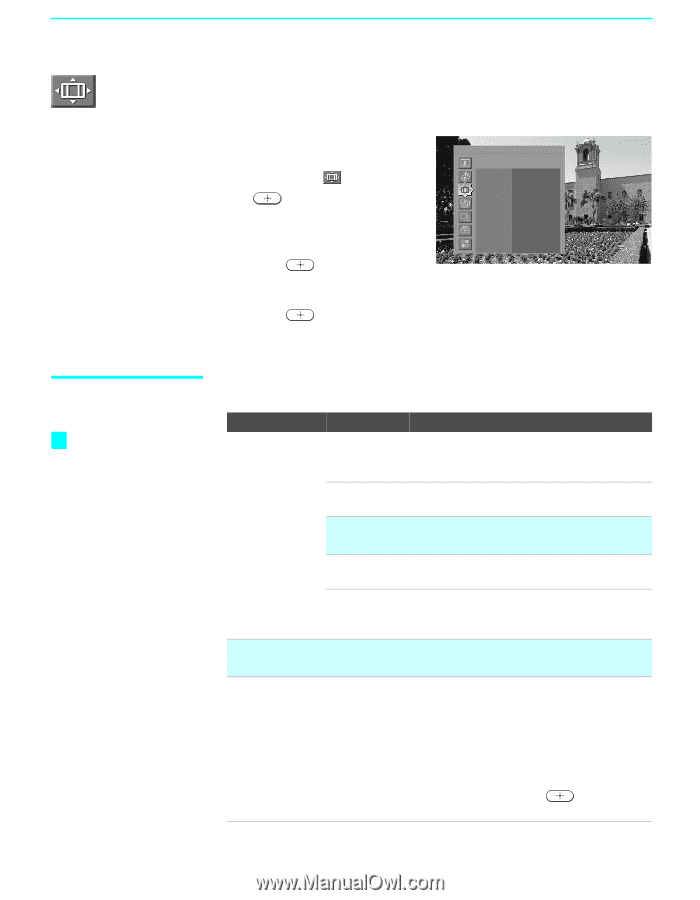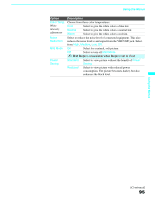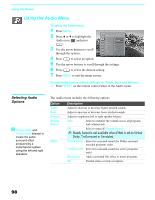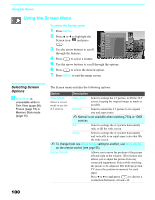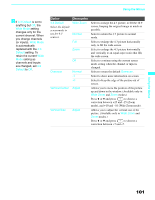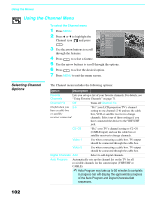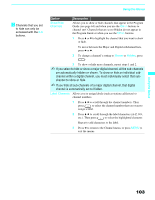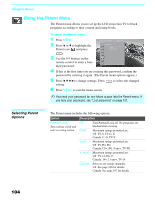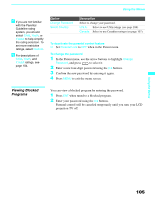Sony KDF-55XS955 Operating Instructions (Large File - 14.9 MB) - Page 100
Using the Screen Menu, Selecting Screen Options, Selecting Screen, Options
 |
View all Sony KDF-55XS955 manuals
Add to My Manuals
Save this manual to your list of manuals |
Page 100 highlights
Using the Menus Using the Screen Menu To select the Screen menu 1 Press MENU. 2 Press V or v to highlight the Screen icon and press . 3 Use the arrow buttons to scroll through the features. Antenna Screen Wide Mode Game Picture 4:3 Default Overscan Vertical Center Vertical Size Zoom 0 Off -1 0 -7 4 Press to select a feature. 5 Use the arrow buttons to scroll through the options. 6 Press to select the desired option. 7 Press MENU to exit the menu screen. Selecting Screen Options z Wide Mode is unavailable while in Twin View (page 68), Freeze (page 73) or Memory Stick mode (page 75). The Screen menu includes the following options: Option Description Wide Mode Select a screen mode to use for 4:3 sources. Wide Zoom Select to enlarge the 4:3 picture, to fill the 16:9 screen, keeping the original image as much as possible. Normal Select to return the 4:3 picture to its original size and aspect ratio. ✍ Normal is not available when watching 720p or 1080i sources. Full Select to enlarge the 4:3 picture horizontally only, to fill the wide screen. Zoom Select to enlarge the 4:3 picture horizontally and vertically to an equal aspect ratio that fills the wide screen. ✍ To change from one Wide Mode setting to another, use Wide Mode on the remote control (see page 56). Game Picture Allows you to move the position of the picture left and right in the window. (This feature also allows you to adjust the picture from any connected equipment.) Select while watching the picture to be adjusted. The LCD projection TV stores the position in memory for each input. Press B or b to and press to choose a correction between +10 and -10. 100