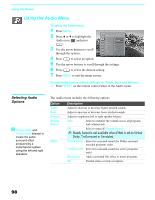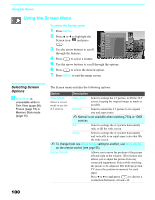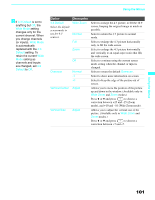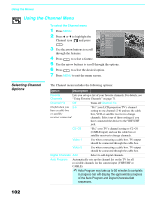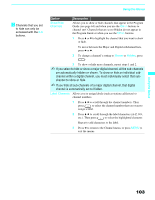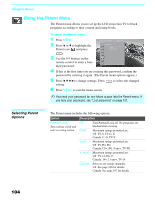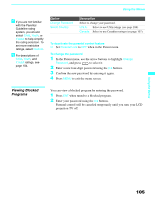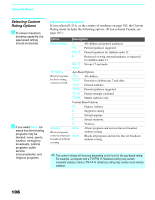Sony KDF-55XS955 Operating Instructions (Large File - 14.9 MB) - Page 101
Default, Wide Zoom, Normal, Overscan, Vertical Center, Adjust, Vertical Size, Wide Mode - screen replacement
 |
View all Sony KDF-55XS955 manuals
Add to My Manuals
Save this manual to your list of manuals |
Page 101 highlights
Using the Menus z If 4:3 Default is set to anything but Off, the Wide Mode setting changes only for the current channel. When you change channels (or inputs), Wide Mode is automatically replaced with the 4:3 Default setting. To retain the current Wide Mode setting as channels and inputs are changed, set 4:3 Default to Off. Option 4:3 Default Select the default screen mode to use for 4:3 sources. Overscan Vertical Center Vertical Size Description Wide Zoom Normal Full Zoom Off Normal -1 +1 Adjust Adjust Select to enlarge the 4:3 picture, to fill the 16:9 screen, keeping the original image as much as possible. Select to return the 4:3 picture to normal mode. Select to enlarge the 4:3 picture horizontally only, to fill the wide screen. Select to enlarge the 4:3 picture horizontally and vertically to an equal aspect ratio that fills the wide screen. Select to continue using the current screen mode setting when the channel or input is changed. Select to return the default Overscan. Select to show more information on screen. Select to keep the edge of the picture out of screen. Allows you to move the position of the picture up and down in the window. (Available only in Wide Zoom and Zoom modes.) Press V or v and press to choose a correction between +25 and -25 (Zoom mode), and +10 and -10 (Wide Zoom mode). Allows you to adjust the vertical size of the picture. (Available only in Wide Zoom and Zoom modes.) Press V or v and press to choose a correction between +7 and -7. Using the Menus 101