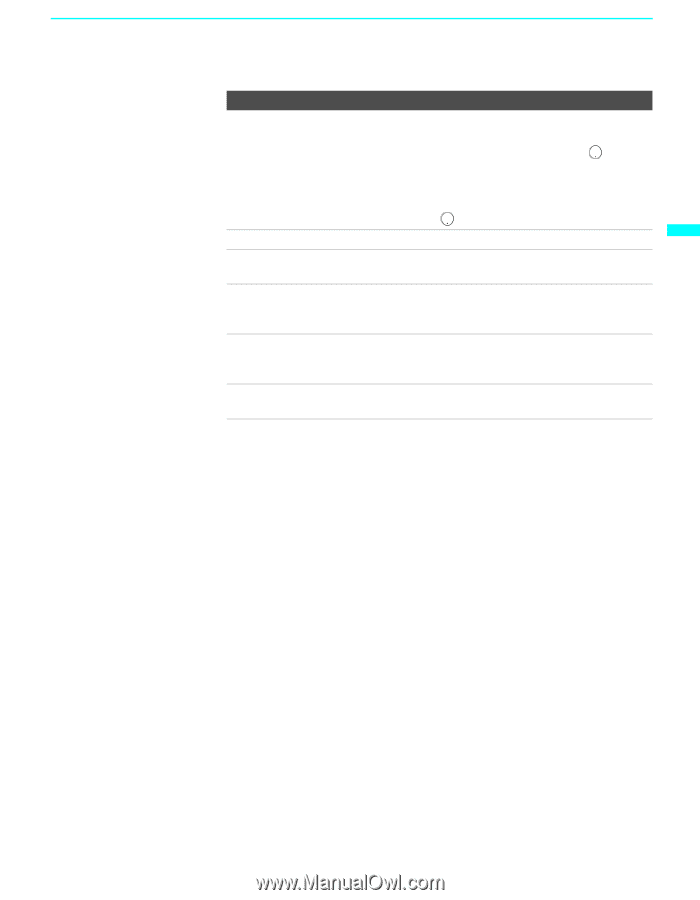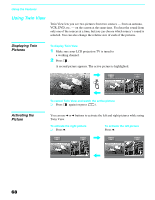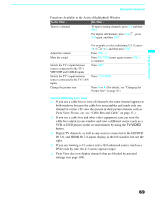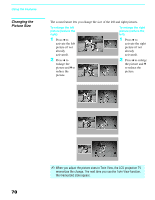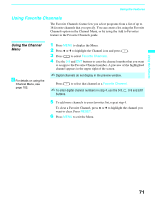Sony KDF-55XS955 Operating Instructions (Large File - 14.9 MB) - Page 69
Twin View, Freeze, etc. see Cable Box and Cable
 |
View all Sony KDF-55XS955 manuals
Add to My Manuals
Save this manual to your list of manuals |
Page 69 highlights
Using the Features Using the Features Functions Available in the Active (Highlighted) Window To Do This ... Do This ... Tune to a channel To tune to analog channels, press 0-9 and then ENT. For digital subchannels, press 0-9, , press 0-9 again, and then ENT. For example, to select subchannel 21.13, press 2+1+ +1+3, and then press ENT. Adjust the volume Press VOL +/- Mute the sound Press MUTING (press again or press VOL + to unmute) Switch the TV's input between sources connected to the TV's VHF/UHF and CABLE inputs Press ANT Switch the TV's input between Press TV/VIDEO sources connected to the TV's A/V inputs Change the picture size Press V or v. (For details, see "Changing the Picture Size" on page 70.) Factors Affecting Twin View ❑ If you use a cable box to view all channels, the same channel appears in both windows because the cable box unscrambles and sends only one channel at a time. (To view the picture in dual picture features such as Twin View, Freeze, etc. see "Cable Box and Cable" on page 31.) ❑ If you use a cable box and other video equipment, you can view the cable box output in one window and view a different source (such as a VCR or DVD player) in the second window by using the TV/VIDEO button. ❑ Digital TV channels, as well as any sources connected to the HD/DVD IN 5-6, and HDMI IN 7-8 inputs display in the left window, but not the right. ❑ If you are viewing a 4:3 source and a 16:9 enhanced source (such as a DVD) side by side, the 4:3 source appears larger. ❑ Twin View does not display channels that are blocked by parental settings (see page 104). 69