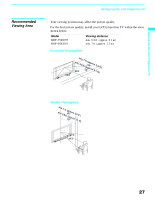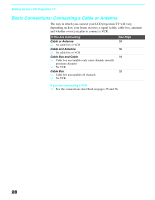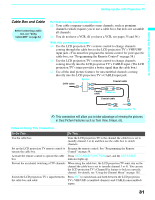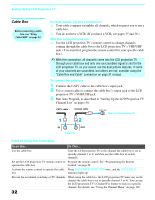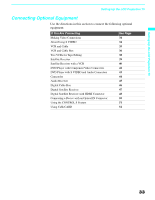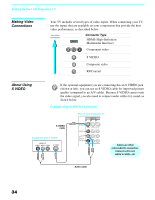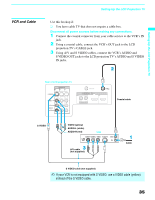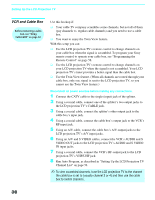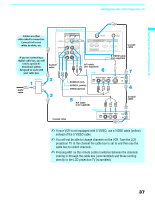Sony KDF-55XS955 Operating Instructions (Large File - 14.9 MB) - Page 32
Cable Box, Run Auto Program, as described in Setting Up the LCD Projection TV
 |
View all Sony KDF-55XS955 manuals
Add to My Manuals
Save this manual to your list of manuals |
Page 32 highlights
Setting Up the LCD Projection TV Cable Box Before connecting a cable box, see "Using CableCARD" on page 52. For best results, use this connection if: ❑ Your cable company scrambles all channels, which requires you to use a cable box. ❑ You do not have a VCR. (If you have a VCR, see pages 35 and 36.) With this connection you can: ❑ Use the LCD projection TV's remote control to change channels coming through the cable box to the LCD projection TV's VHF/UHF jack. (You must first program the remote control for your specific cable box.) ✍ With this connection, all channels come into the LCD projection TV through your cable box and only one unscrambled signal is sent to the LCD projection TV, so you cannot use the dual picture features. If some of your channels are scrambled, but others are not, consider using the "Cable Box and Cable" connection on page 31 instead. To connect the cable box 1 Connect the CATV cable to the cable box's input jack. 2 Use a coaxial cable to connect the cable box's output jack to the LCD projection TV's VHF/UHF jack. 3 Run Auto Program, as described in "Setting Up the LCD Projection TV Channel List" on pages 54. CATV cable Coaxial cable VHF/UHF Rear of LCD projection TV IN Cable box OUT Notes on Using This Connection To do this... Do This ... Use the cable box Tune the LCD projection TV to the channel the cable box is set to (usually channel 3 or 4) and then use the cable box to switch channels. Set up the LCD projection TV remote control to Program the remote control. See "Programming the Remote operate the cable box Control" on page 58. Activate the remote control to operate the cable Press SAT/CABLE FUNCTION once, and the SAT/CABLE box indicator lights up. Prevent the accidental switching of TV channels When using the cable box, the LCD projection TV must stay on the channel the cable box is set to (usually channel 3 or 4). You can use the LCD projection TV's Channel Fix feature to lock in a specific channel. For details, see "Using the Channel Menu" on page 102. 32