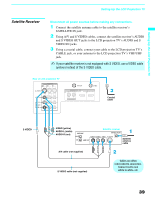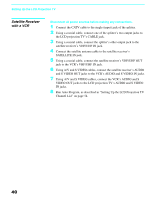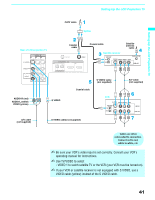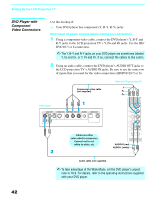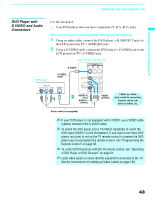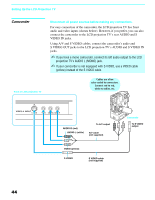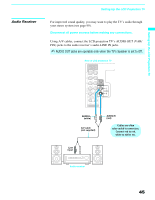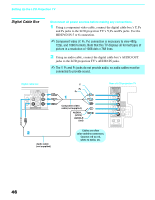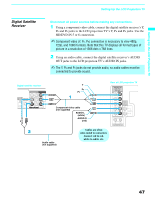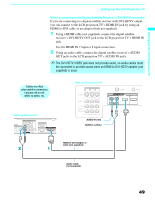Sony KDF-55XS955 Operating Instructions (Large File - 14.9 MB) - Page 44
Camcorder, S VIDEO OUT jacks to the LCD projection TV's AUDIO and S VIDEO
 |
View all Sony KDF-55XS955 manuals
Add to My Manuals
Save this manual to your list of manuals |
Page 44 highlights
Setting Up the LCD Projection TV Camcorder Front of LCD projection TV Disconnect all power sources before making any connections. For easy connection of the camcorder, the LCD projection TV has front audio and video inputs (shown below). However, if you prefer, you can also connect the camcorder to the LCD projection TV's rear AUDIO and S VIDEO IN jacks. Using A/V and S VIDEO cables, connect the camcorder's audio and S VIDEO OUT jacks to the LCD projection TV's AUDIO and S VIDEO IN jacks. ✍ If you have a mono camcorder, connect its left audio output to the LCD projection TV's AUDIO L (MONO) jack. ✍ If your camcorder is not equipped with S VIDEO, use a VIDEO cable (yellow) instead of the S VIDEO cable. Cables are often color-coded to connectors. Connect red to red, white to white, etc. VIDEO 2 INPUT S VIDEO VIDEO L(MONO) - AUDIO -R AUDIO-R (red) AUDIO-L (white) To A/V output A/V cable (not supplied) VIDEO (yellow) S VIDEO S VIDEO cable (not supplied) Camcorder To S VIDEO output 44