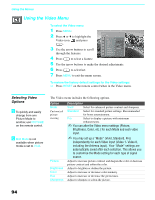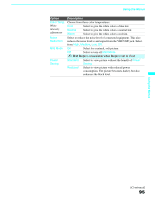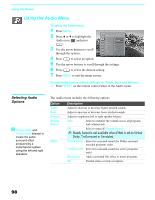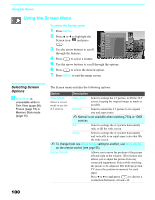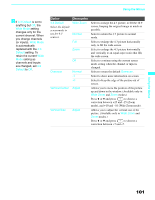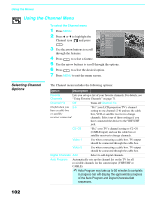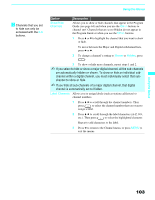Sony KDF-55XS955 Operating Instructions (Large File - 14.9 MB) - Page 98
Using the Audio Menu, Selecting Audio Options, Selecting Audio, Options
 |
View all Sony KDF-55XS955 manuals
Add to My Manuals
Save this manual to your list of manuals |
Page 98 highlights
Using the Menus Using the Audio Menu To select the Audio menu 1 Press MENU. 2 Press V or v to highlight the Audio icon and press . 3 Use the arrow buttons to scroll through the options. Antenna Audio Treble Bass Balance Steady Sound Effect MTS Audio Out Speaker 44 30 31 Auto Off Stereo Variable On 4 Press to select an option. 5 Use the arrow buttons to scroll through the settings. 6 Press to select the desired setting. 7 Press MENU to exit the menu screen. To restore the factory default settings for Treble, Bass and Balance ❑ Press RESET on the remote control when in the Audio menu. Selecting Audio Options z Virtual Dolby and TruSurround attempt to create the same surround effect produced by a multichannel system using the left and right speakers. The Audio menu includes the following options: Option Treble Bass Balance Steady Sound Effect Description Adjust to increase or decrease higher-pitched sounds. Adjust to increase or decrease lower-pitched sounds. Adjust to emphasize left or right speaker balance. Auto Select to stabilize the volume across all programs and commercials. Off Select to turn off Steady Sound. ✍ Steady Sound is not available when Effect is set to Virtual Dolby, TruSurround or Simulated. Virtual Dolby Select for surround sound (for Dolby surround encoded programs only). TruSurround Select for surround sound (for stereo programs only). Simulated Adds a surround-like effect to mono programs. Off Normal stereo or mono reception. 98