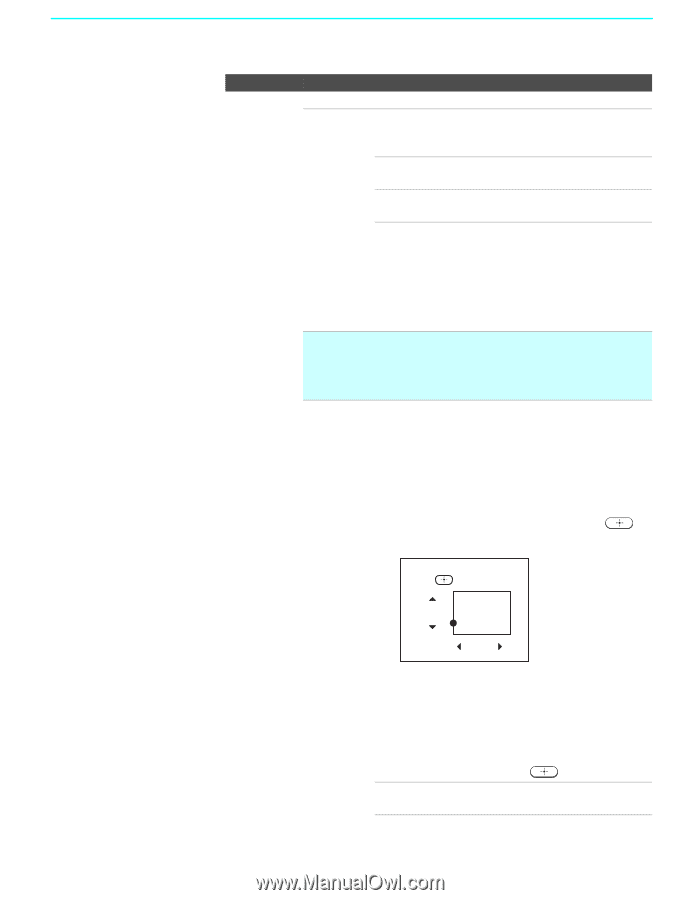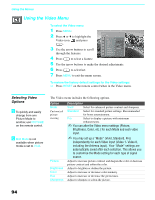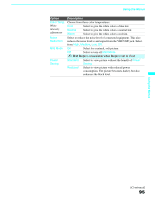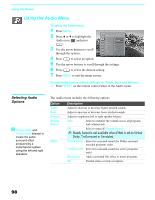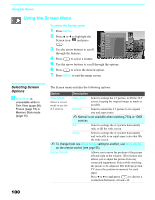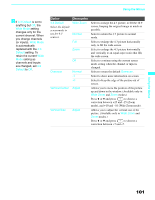Sony KDF-55XS955 Operating Instructions (Large File - 14.9 MB) - Page 96
Freeze or Memory Stick., Advanced, Video, Program, DRC Mode, High Density, Progressive, CineMotion
 |
View all Sony KDF-55XS955 manuals
Add to My Manuals
Save this manual to your list of manuals |
Page 96 highlights
Using the Menus 96 Option Advanced Video Description Select Program to choose among the options described below. DRC Mode Creates a high-resolution picture with 4 x density, for high quality sources (i.e., DVD player, satellite receiver). High Density Recommended for moving pictures. Progressive Recommended for still images and text. CineMotion Provides an optimized display by automatically detecting film content and applying a reverse 3-2 pulldown process. Moving pictures will appear clearer and more natural-looking. ✍ DRC Mode is not available when watching 480p, 720p, and 1080i sources. Also not available when Mild Mode is On, or when using multi-picture functions (Twin View, Freeze or Memory Stick). DRC Palette Allows you to customize the level of detail (Reality) and smoothness (Clarity) for up to three input sources. For example, you can create one Custom setting to optimize your cable input's picture, and create another to optimize your DVD player's picture. You can switch among the three Custom settings. 1 Press the arrow buttons to highlight Custom 1, Custom 2, or Custom 3 and then press . The DRC palette appears. Custom 1 Press to exit Reality (25) Clarity (1) 2 Press the arrow buttons to adjust the position of the marker (z). As you move the z higher along the Reality axis, the picture becomes more detailed. As you move the z to the right along the Clarity axis, the picture becomes smoother. 3 To save the setting, press . To return the Custom options to the default factory settings, press the RESET button.