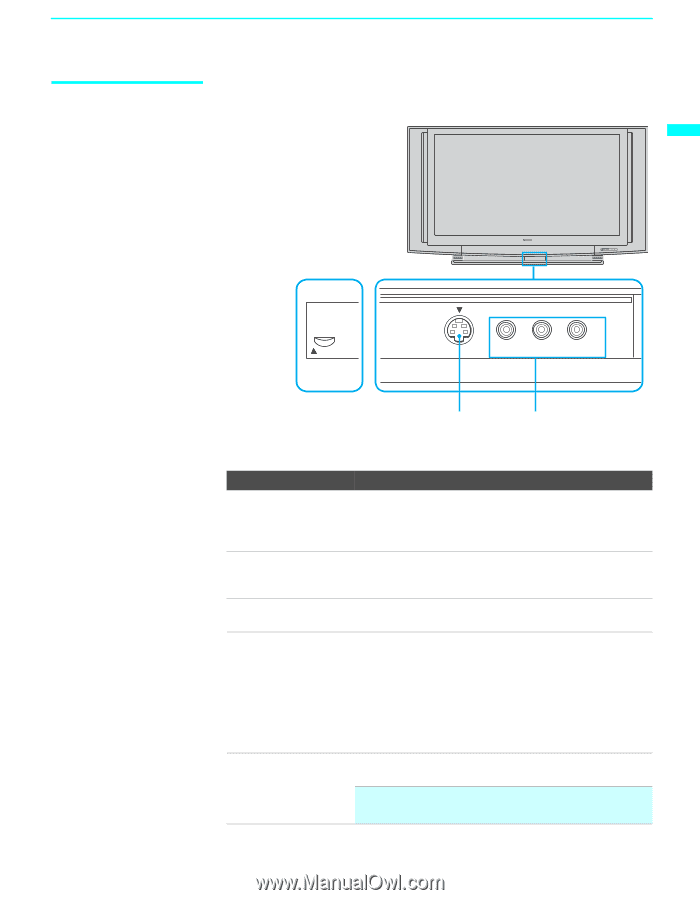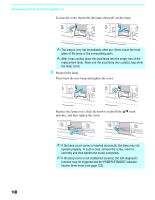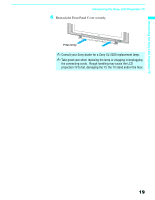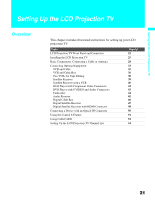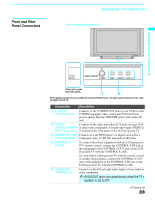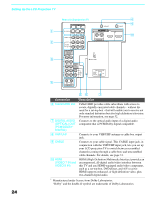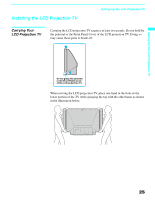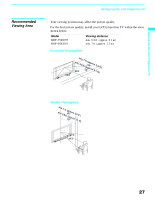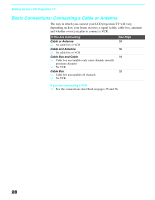Sony KDF-55XS955 Operating Instructions (Large File - 14.9 MB) - Page 23
Front and Rear Panel Connectors, Connection, Description - remote
 |
View all Sony KDF-55XS955 manuals
Add to My Manuals
Save this manual to your list of manuals |
Page 23 highlights
Front and Rear Panel Connectors Setting Up the LCD Projection TV Front Panel of LCD projection TV Setting Up the LCD Projection TV STD/DUO POWER/STANDBY LAMP TIMER POWER OPEN VIDEO 2 INPUT S VIDEO VIDEO L(MONO) - AUDIO -R Push up to open the front panel. 1 2 Front panel connectors are under the Control Panel Cover. To open and close the cover, refer to page 18 and 19. Connection Description 1 S VIDEO (Front and rear) Connects to the S VIDEO OUT jack of your VCR or other S VIDEO-equipped video component. Provides better picture quality than the VHF/UHF jacks or the Video IN jack. 2 VIDEO/ Connects to the audio and video OUT jacks on your VCR L(MONO)-AUDIO-R or other video component. A fourth video input (VIDEO 2) (Front and rear) is located on the front panel of the LCD projection TV. 3 HD/DVD IN (1080i/ Connects to your DVD player's or digital set-top box's 720p/480p/480i) component video (Y, PB, PR) and audio (L/R) jacks. 4 CONTROL S IN/OUT To control other Sony equipment with the LCD projection TV's remote control, connect the CONTROL S IN jack of the equipment to the CONTROL S OUT jack on the LCD projection TV with the CONTROL S cable. To control the LCD projection TV with the remote control of another Sony product, connect the CONTROL S OUT jack of the equipment to the CONTROL S IN jack on the LCD projection TV with the CONTROL S cable. 5 AUDIO OUT (VAR/FIX) L/R Connects to the left and right audio inputs of your audio or video component. ✍ AUDIO OUT jacks are operable only when the TV's Speaker is set to Off. (Continued) 23