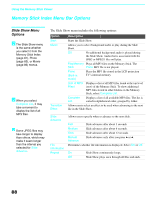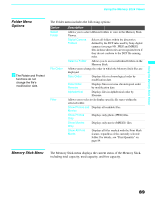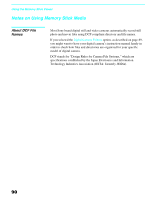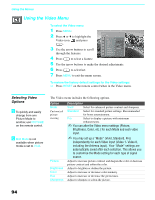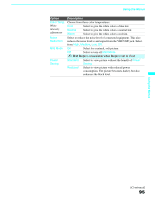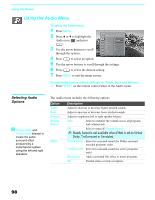Sony KDF-55XS955 Operating Instructions (Large File - 14.9 MB) - Page 93
Using the Menus, Overview
 |
View all Sony KDF-55XS955 manuals
Add to My Manuals
Save this manual to your list of manuals |
Page 93 highlights
Using the Menus Using the Menus Overview ENT GUIDE FAVORITES MENU TOP MENU DVD/VCR SAT/ CABLE FUNCTION TV F1 F2 FREEZE /TV/SAT ANT VOL GUIDE CH z Press MENU to enter and exit Menus. Opening and choosing a menu 1 Press MENU to display the menu screen. 2 Press V or v to highlight the desired menu icon and press it. to select 3 Use the arrow buttons to scroll through the features. 4 See the specific menu page for instructions on moving through the menu. To end a menu session ❑ Press MENU again. To end one menu session and move to another ❑ Press B to return to the menu icons. Press V or v to choose the next menu icon and press to select it. The Menu gives you access to the following features: Menu Icon Description Page The Video Menu allows you to make adjustments to your 94 picture settings. It also allows you to customize the Picture Mode based on the type of program you are viewing, select Advanced Video options, and more. The Audio Menu offers enhanced audio options such as 98 listening to second audio programming (SAP) or customizing the Effect of the sound on your TV. The Screen Menu allows you to make Wide Mode 100 adjustments and make changes to the screen's vertical center and size. The Channel Menu allows you to set up a Favorite 102 Channels list, run the Auto Program function, label channels, and more. The Parent Menu lets you control the viewing of programs 104 based on their ratings. The Setup Menu provides options for setting up your 108 system, including selecting closed caption modes, labeling video inputs, selecting the language of the on-screen menus, and more. The Applications Menu lets you display the Memory Stick 111 Viewer, set on/off Timers, access CableCARD and diagnostics information, and more. 93