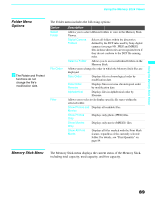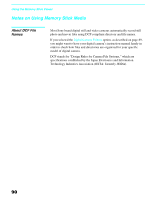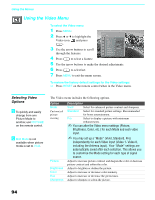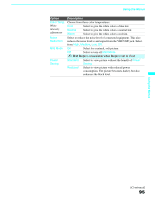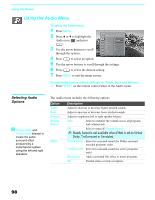Sony KDF-55XS955 Operating Instructions (Large File - 14.9 MB) - Page 94
Using the Video Menu, Selecting Video Options, Selecting Video, Options - adjust contrast
 |
View all Sony KDF-55XS955 manuals
Add to My Manuals
Save this manual to your list of manuals |
Page 94 highlights
Using the Menus Using the Video Menu To select the Video menu 1 Press MENU. 2 Press V or v to highlight the Video icon and press . 3 Use the arrow buttons to scroll through the features. 4 Press to select a feature. Antenna Video Mode Vivid Picture Max Brightness 25 Color 37 Hue 0 Sharpness 37 Color Temp. Cool Noise Reduction Off Mild Mode Off 5 Use the arrow buttons to make the desired adjustments. 6 Press to select/set. 7 Press MENU to exit the menu screen. To restore the factory default settings for the Video settings: ❑ Press RESET on the remote control when in the Video menu. Selecting Video Options z To quickly and easily change from one Picture Mode to another, use PICTURE on the remote control. z Mild Mode is not available when picture mode is set to Vivid. The Video menu includes the following options. Option Mode Customized picture viewing Picture Brightness Color Hue Sharpness Description Vivid Select for enhanced picture contrast and sharpness. Standard Select for standard picture settings. Recommended for home entertainment. Pro Select to display a picture with minimum enhancements. ✍ You can alter the Video menu settings (Picture, Brightness, Color, etc.) for each Mode and each video input. ✍ You may set up a "Mode" (Vivid, Standard, Pro) independently for each Video input (Video 1- Video 8, including the Antenna input). Your "Mode" settings are automatically saved after each selection. This allows you to customize the Mode setting for each type of signal source. Adjust to increase picture contrast and deepen the color or decrease picture contrast and soften the color. Adjust to brighten or darken the picture. Adjust to increase or decrease color intensity. Adjust to increase or decrease the green tones. Adjust to sharpen or soften the picture. 94