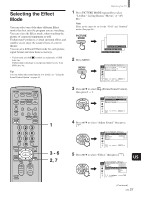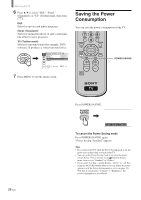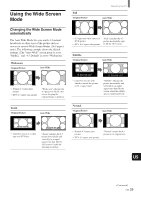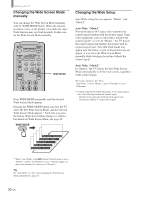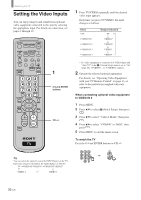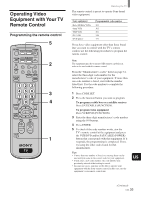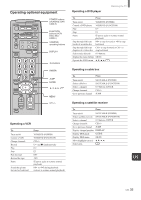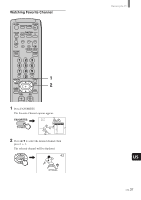Sony KE-42TS2U Operating Instructions - Page 32
Setting the Video Inputs - and remote control code for
 |
View all Sony KE-42TS2U manuals
Add to My Manuals
Save this manual to your list of manuals |
Page 32 highlights
Watching the TV Setting the Video Inputs You can enjoy images (and sound) from optional video equipment connected to this unit by selecting the appropriate input. For details on connection, see pages 9 through 19. MUTING POWER VCR/DVD SAT/CABLE TV SYSTEM FUNCTION OFF VCR/DVD SAT/CABLE TV SLEEP PICTURE MODE WIDE MODE DISPLAY TV/VIDEO 123 456 7 JUMP FAVORITES 89 ENTER 0 MTS/SAP TV/SAT GUIDE POWER SAVING VOL MENU CH CODE SET 1 0-9 and ENTER buttons CH +/- Tip You can select the inputs by using the INPUT button on the TV. Each time you press the button, the input changes as follows: TVtVIDEO1/S VIDEO1*tVIDEO2/S VIDEO2* R r VIDEO 4 T VIDEO 3 1 Press TV/VIDEO repeatedly until the desired video input appears. Each time you press TV/VIDEO, the input changes as follows: Select • TV • VIDEO IN 1 • VIDEO IN 2 • VIDEO IN 3 • VIDEO IN 4 Display indication TV T r VIDEO1* r VIDEO2* r VIDEO3 r VIDEO4 * If a video equipment is connected to S VIDEO input and "Auto YC" in the (Custom Setup) menu is set to "On" (page 10), "S VIDEO1," or "S VIDEO2" appears. 2 Operate the selected optional equipment. For details, see "Operating Video Equipment with your TV Remote Control" on page 33, or refer to the instructions supplied with each equipment. When connecting optional video equipment to VIDEO IN 4 1 Press MENU. 2 Press V/v to select (Initial Setup), then press . 3 Press V/v to select "Video 4 Mode," then press . 4 Press V/v to select "Y/PB/PR" or "RGB," then press . 5 Press MENU to exit the menu screen. To watch the TV Press the 0-9 and ENTER buttons or CH +/-. 123 CH 456 or 789 ENTER 0 32 (US)