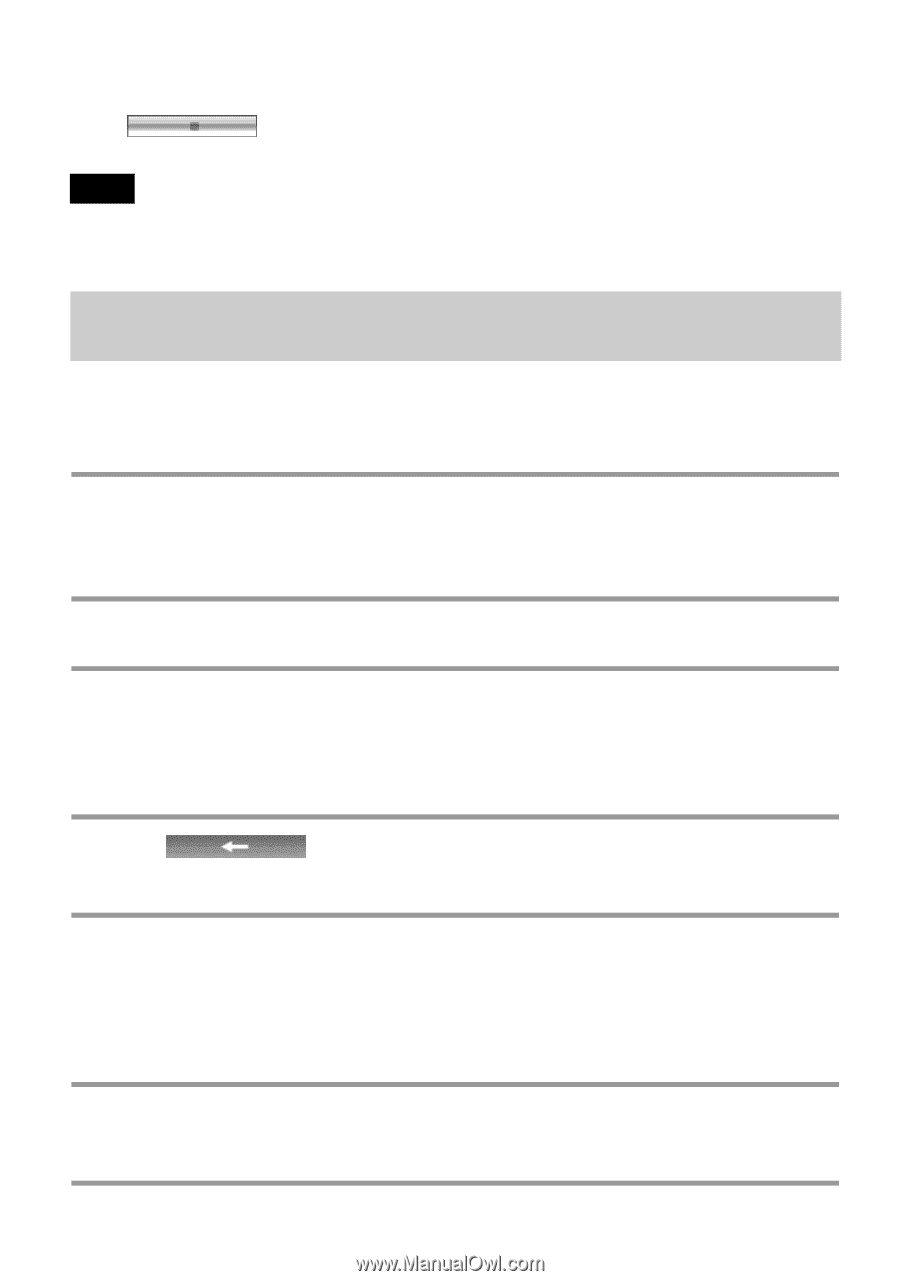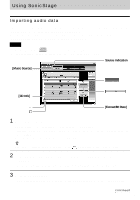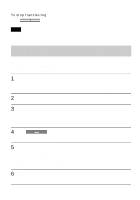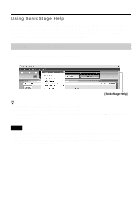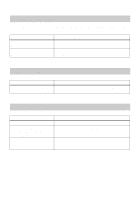Sony MZ-NH900 Operating Instructions - Page 120
Importing tracks recorded on a Hi-MD Walkman* to your, computer
 |
View all Sony MZ-NH900 manuals
Add to My Manuals
Save this manual to your list of manuals |
Page 120 highlights
To stop transferring Click . Note Tracks transferred to the MD Walkman from another computer cannot be transferred back to My Library on your computer. Importing tracks recorded on a Hi-MD Walkman* to your computer Tracks that have been recorded on a Hi-MD Walkman* can be imported to My Library of SonicStage on your computer only once. ∗ Only tracks recorded in Hi-MD mode 1 Insert recordable disc into the Hi-MD Walkman and connect the device to your computer. "Hi-MD" is displayed in the Transfer Destination list in the upper right of the screen. 2 Click [Transfer]. 3 Click the tracks you want to transfer in the Hi-MD list on the right side of the screen. To transfer more than one track, hold down the [Ctrl] key while selecting the tracks. To transfer all tracks of the group, click the group. 4 Click in the middle of the screen. The "Import" dialog box appears. 5 Specify the transfer destination in the dialog box. To import tracks to a new album, select "Import to a new album" and enter the desired album name in the text box. To add the tracks to an existing album in My Library, select "Import to an existing album" and click "Browse" to select the album. 6 Click "OK". The importing of the tracks selected in step 3 starts. 120