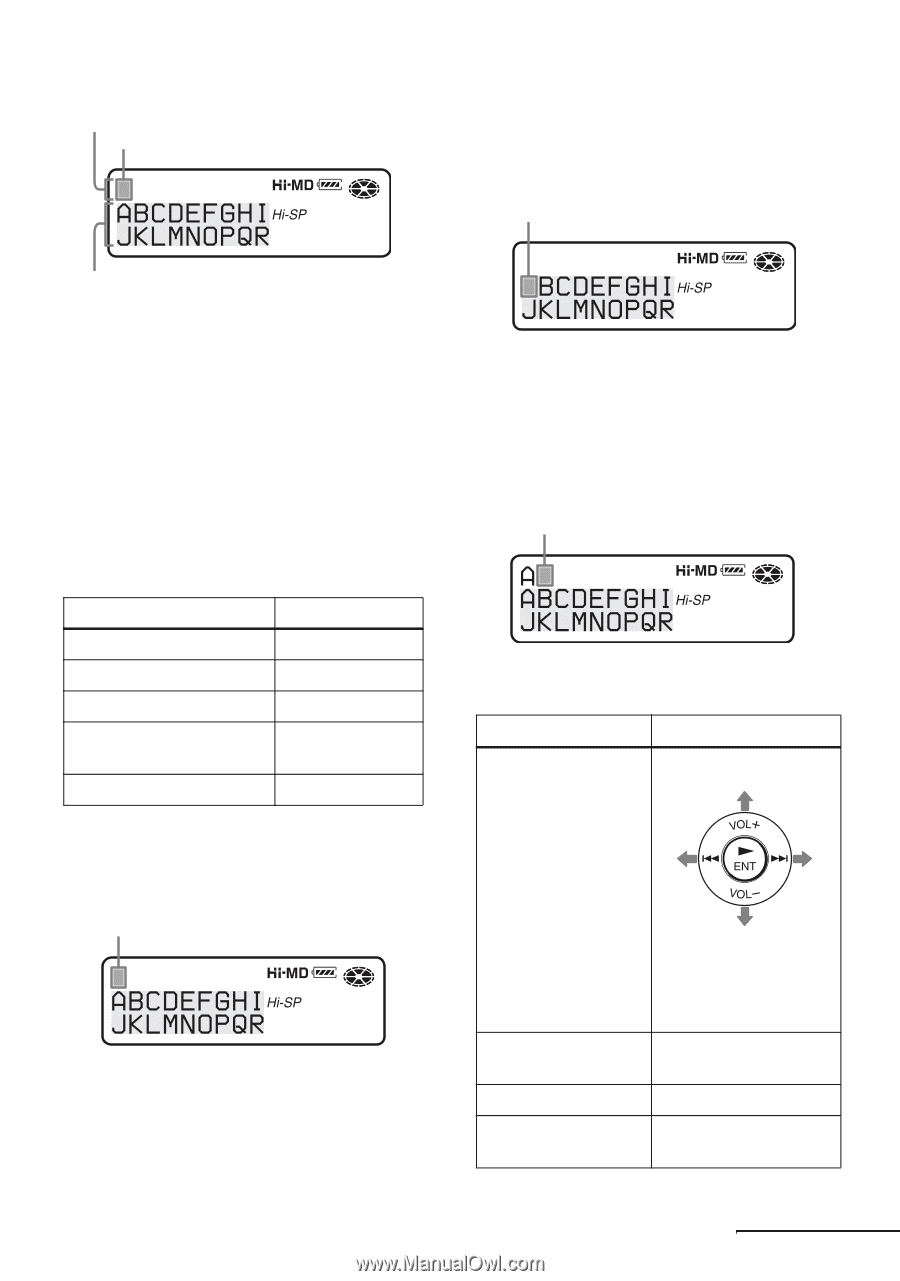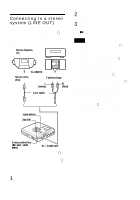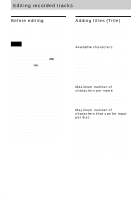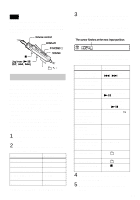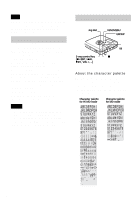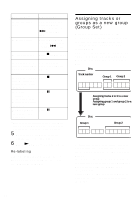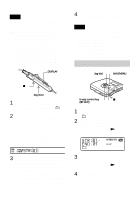Sony MZ-NH900 Operating Instructions - Page 61
Functions, Operations
 |
View all Sony MZ-NH900 manuals
Add to My Manuals
Save this manual to your list of manuals |
Page 61 highlights
Letter input area The cursor flashes. 3 Press the 5-way control key towards VOL -. The cursor shifts from the letter input area to the character palette. The cursor and character alternate. Character palette Since only a part of the character palette is visible on the display, use the controls or buttons to move the cursor and enter characters. Labeling 1 Enter the menu and select "Edit" - "Title". 2 Select one of the following, and then press NENT. Title Display Track name "Track" Group name "Group" Artist name (to a track)1) "Artist" Album name (to a track)1) "Album" Disc name "Disc" 1) Appears only for discs used in Hi-MD mode. The cursor flashes in the letter input area. The cursor flashes. 4 Select a letter using the 5-way control key and press NENT to enter. The selected letter appears in the letter input area and the cursor moves to the next input position. The cursor flashes at the next input position. The buttons used for character input and their functions are listed below. Functions1) Operations To move the cursor 5-way control key in the character up palette. left right down Turn the jog dial (move the cursor to the right or left). To select a letter in Turn the jog dial. the letter input area. To enter a letter. Press NENT. To enter a title. Press NENT for 2 seconds or more. continued 61