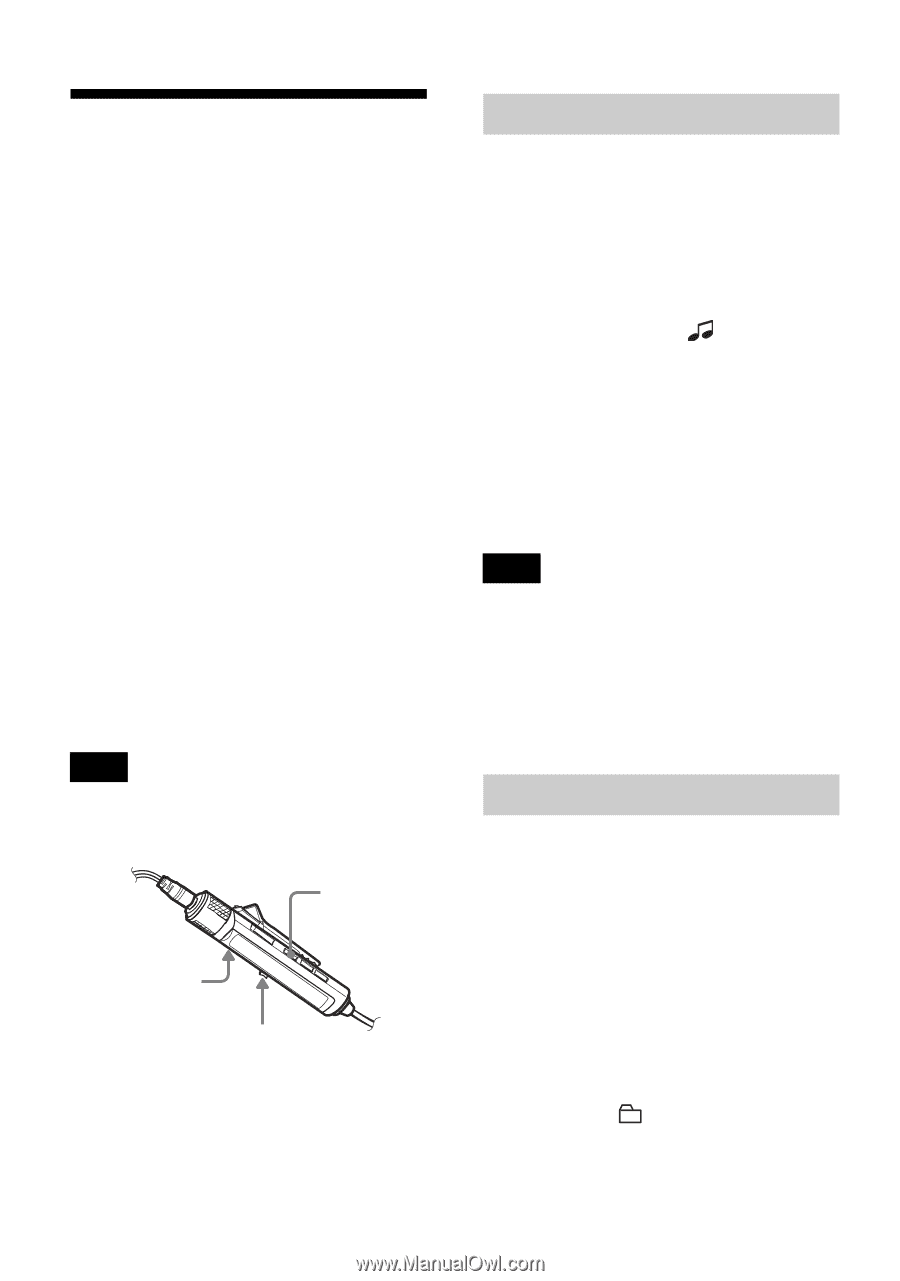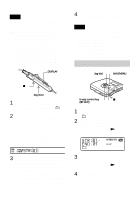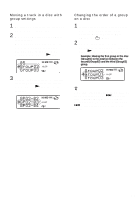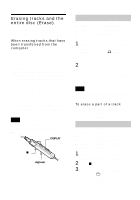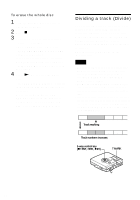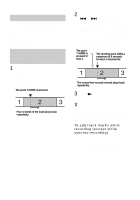Sony MZ-NH900 Operating Instructions - Page 68
Erasing tracks and the, entire disc Erase
 |
View all Sony MZ-NH900 manuals
Add to My Manuals
Save this manual to your list of manuals |
Page 68 highlights
Erasing tracks and the entire disc (Erase) You can erase unnecessary tracks or all tracks on a disc. When erasing tracks that have been transferred from the computer If you erased tracks that have been transferred from the computer, the transfer authorization of the tracks will be as follows. • If the tracks were transferred in Hi-MD mode, the transfer authorization of the tracks are restored automatically when you insert the disc into the recorder and then connect the recorder to the computer. • If the tracks were transferred in MD mode, the transfer authorization of the tracks is lost. If you do not want to lose the transfer authorization, restore the authorization by transferring the tracks to the computer again before erasing them. Note You cannot erase non-audio data (for example, text data or image data) on a disc used in HiMD mode. DISPLAY x Jog lever 68 To erase a track Note that once a recording has been erased, you cannot retrieve it. Make sure of the track you are erasing. 1 While playing the track you want to erase, enter the menu and select "Edit" - "Erase" - " : Erase". "Erase OK?" and "PushENTER" appear in the display. 2 Press the jog lever to erase the track. The track is erased and the next track starts to play. All the tracks after the one erased are automatically renumbered. Note If all tracks in a group are erased, the group is automatically deleted from the disc. To erase a part of a track Add track marks at the beginning and the end of the part you want to erase, then erase the part (page 70). To erase a group You can erase tracks in a selected group. Note that once a recording has been erased, you cannot retrieve it. Be sure to check the contents of the group before you erase it. 1 Select a group you want to erase and check the contents (see page 45). 2 Press x. 3 Enter the menu and select "Edit" - "Erase" - " : Erase". The group name and "Erase OK?" appear, and "PushENTER" appear in the display.