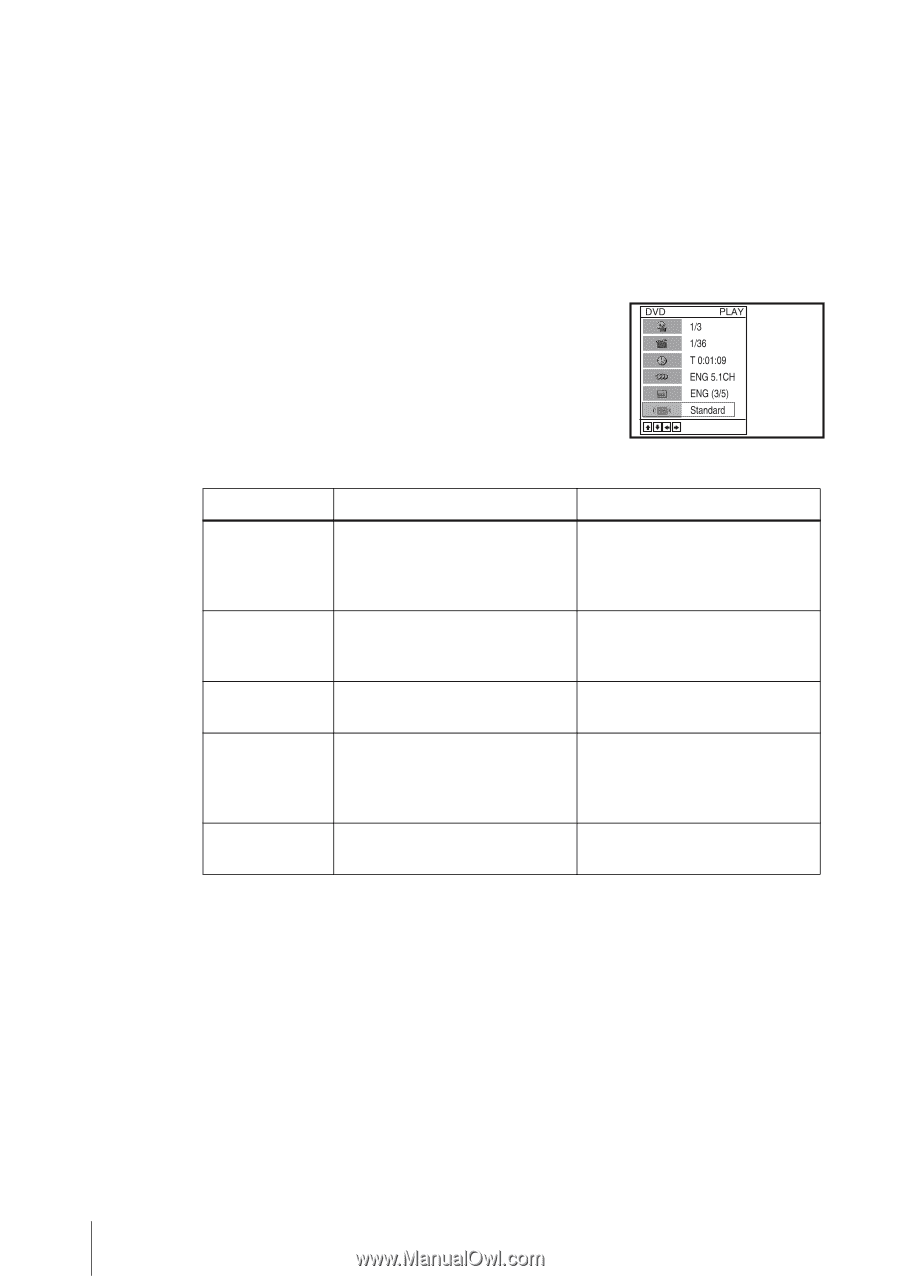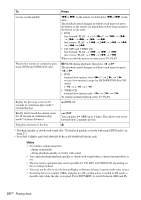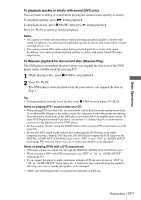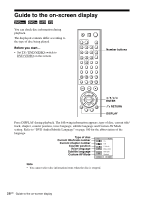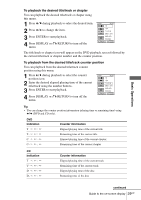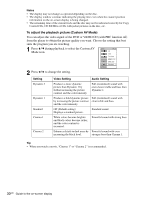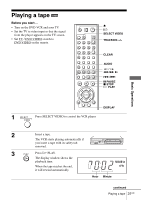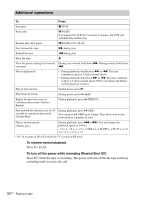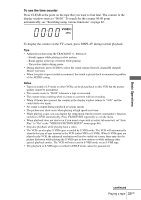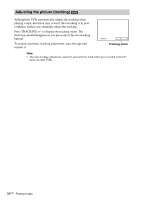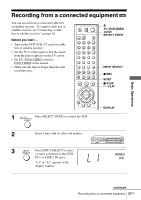Sony SLV-D380P Instruction Manual - Page 30
To adjust the playback picture Custom AV Mode, Notes, Setting, Video Setting - plays dvds in black white
 |
UPC - 027242708945
View all Sony SLV-D380P manuals
Add to My Manuals
Save this manual to your list of manuals |
Page 30 highlights
Notes • The display may not change as operated depending on the disc. • The display window continue indicating the playing time even when the counter position information on the on-screen display is being changed. • The remaining time of the current track and the disc may not be indicated correctly for Copy Control CDs, CD EXTRA or CDs with jacket pictures on the disc, etc. To adjust the playback picture (Custom AV Mode) You can adjust the video signal of the DVD or VIDEO CD (with PBC function off) from the player to obtain the picture quality you want. Choose the setting that best suits the program you are watching. 1 Press V/v during playback to select the Custom AV Mode icon. 2 Press B/b to change the setting. Setting Video Setting Audio Setting Dynamic 2 Produces a more dynamic picture than Dynamic 1 by further increasing the picture contrast and the color intensity. Full (modulated) sound with even clearer treble and bass than Dynamic 1. Dynamic 1 Produces a bold dynamic picture Full (modulated) sound with by increasing the picture contrast clear treble and bass. and the color intensity. Standard Off (Default setting) Displays a standard picture. Standard sound. Cinema 1 White colors become brighter and black colors become richer, and the color contrast is increased. Powerful sound with strong bass. Cinema 2 Enhances details in dark areas by Powerful sound with even increasing the black level. stronger bass than Cinema 1. Tip • When you watch a movie, "Cinema 1" or "Cinema 2" is recommended. 30US Guide to the on-screen display