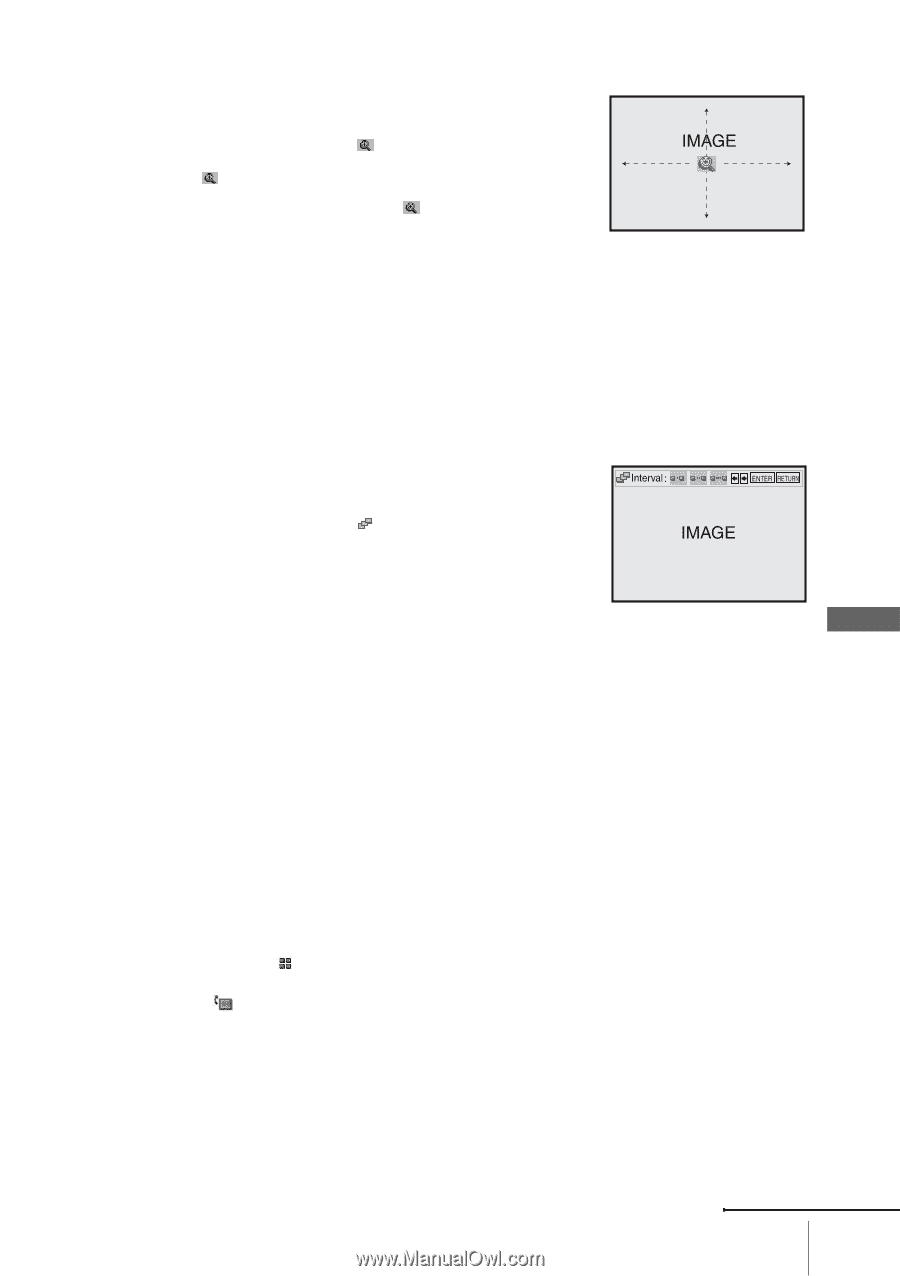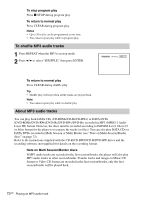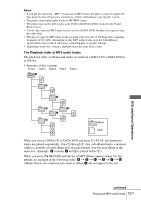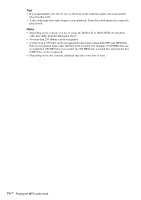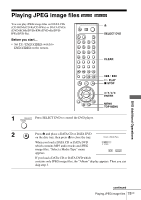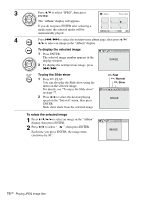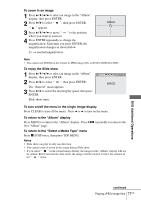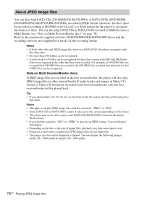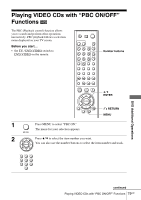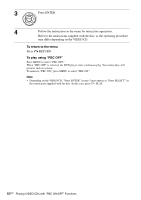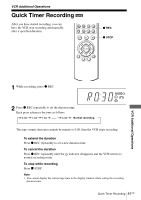Sony SLV-D380P Instruction Manual - Page 77
DVD Additional Operations, To return to the Select a Media Type menu
 |
UPC - 027242708945
View all Sony SLV-D380P manuals
Add to My Manuals
Save this manual to your list of manuals |
Page 77 highlights
DVD Additional Operations To zoom in an image 1 Press V/v/B/b to select an image in the "Album" display, then press ENTER. 2 Press B/b to select " ", then press ENTER. " " appears. 3 Press V/v/B/b to move " " to the position where you want to zoom in. 4 Press ENTER repeatedly to change the magnification. Each time you press ENTER, the magnification changes as shown below. 2× t normal magnification Note • You cannot use ZOOM on the remote in JPEG image files on DATA CD/DATA DVD. To enjoy the Slide show 1 Press V/v/B/b to select an image in the "Album" display, then press ENTER. 2 Press B/b to select " ", then press ENTER. The "Interval" menu appears. 3 Press B/b to select the desired play speed, then press ENTER. Slide show starts. To turn on/off the menu in the single image display Press CLEAR to turn off the menu. Press B or b to turn on the menu. To return to the "Album" display Press MENU to return to the "Album" display. Press . repeatedly to return to the first "Album" page. To return to the "Select a Media Type" menu Press x STOP twice, then press TOP MENU. Notes • Slide show can play in only one direction. • You cannot rotate or zoom in the image during Slide show. • If you select " " in the rotated image display, the images in the "Album" display will not be rotated. But if you start the slide show, the images will be rotated. Correct the rotation in the " " menu. continued Playing JPEG image files 77US