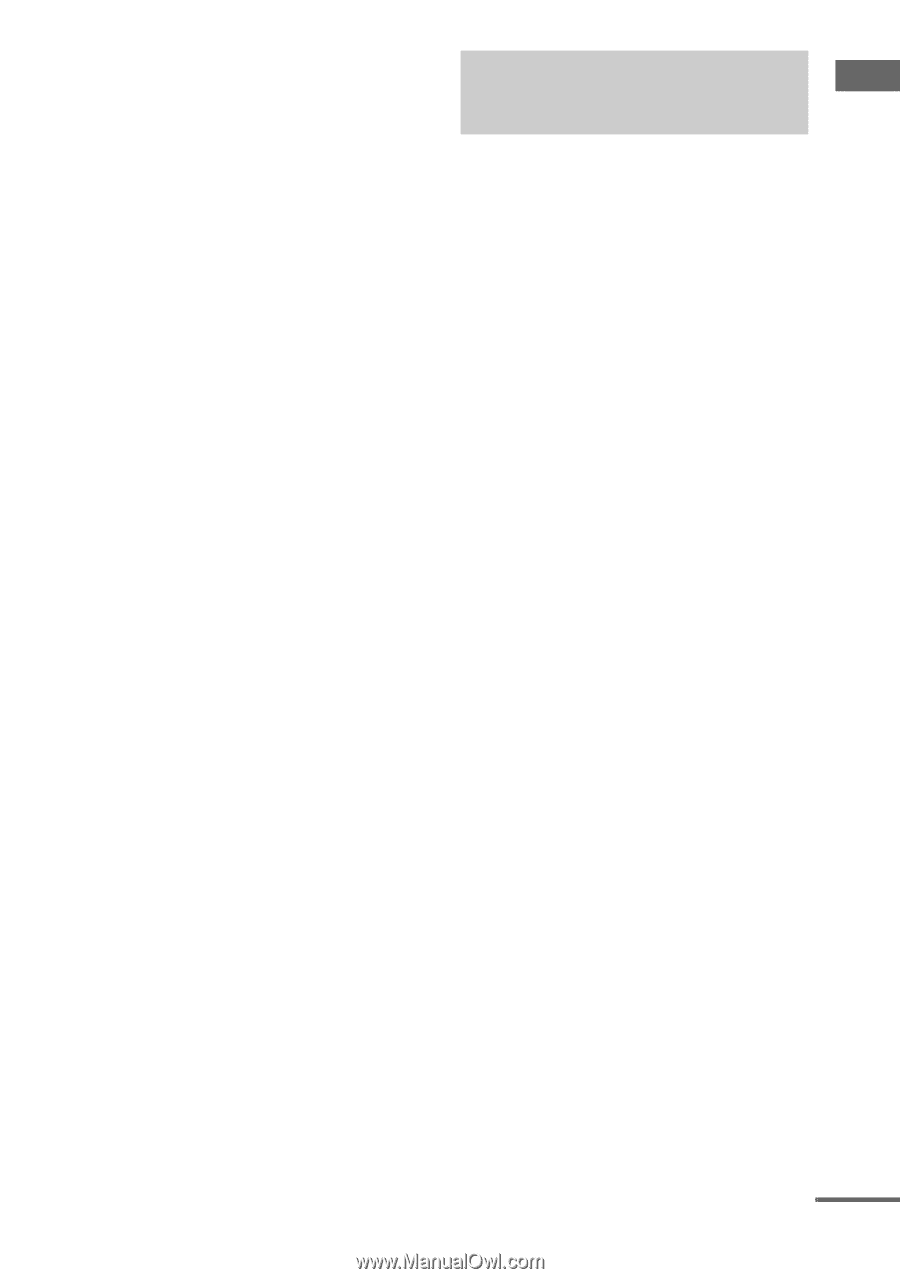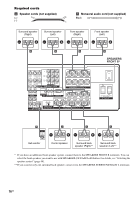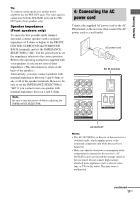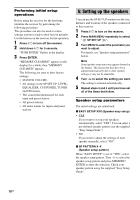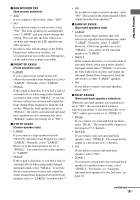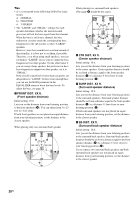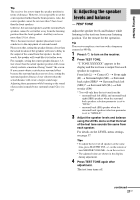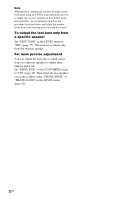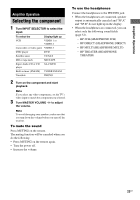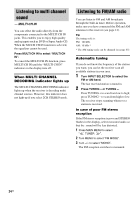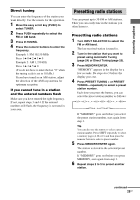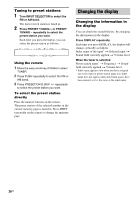Sony STR-DA2100ES Operating Instructions for STRDA2100ES - Page 21
: Adjusting the speaker levels and balance, — TEST TONE
 |
View all Sony STR-DA2100ES manuals
Add to My Manuals
Save this manual to your list of manuals |
Page 21 highlights
Getting Started Tip The receiver lets you to input the speaker position in terms of distance. However, it is not possible to set the center speaker further than the front speakers. Also, the center speaker cannot be set more than 5 feet closer than the front speakers. Likewise, the surround speakers and the surround back speakers cannot be set further away from the listening position than the front speakers. And they can be no more than 15 feet closer. This is because incorrect speaker placement is not conducive to the enjoyment of surround sound. Please note that, setting the speaker distance closer than the actual location of the speakers will cause a delay in the output of the sound from that speaker. In other words, the speaker will sound like it is further away. For example, setting the center speaker distance 3-6 feet closer than the actual speaker position will create a fairly realistic sensation of being "inside" the screen. If you cannot obtain a satisfactory surround effect because the surround speakers are too close, setting the surround speaker distance closer (shorter) than the actual distance will create a larger sound stage. Adjusting these parameter while listening to the sound often results in much better surround sound. Give it a try! 6: Adjusting the speaker levels and balance - TEST TONE Adjust the speaker levels and balance while listening to the test tone from your listening position. Use the remote for the operation. Tip The receiver employs a test tone with a frequency centered at 800 Hz. 1 Press ?/1 to turn on the receiver. 2 Press TEST TONE. "T. TONE XXXXXX" appears in the display and the test tone is output from each speaker in sequence. Front left (L) t Center (C) t Front right (R) t Surround right (SR) t Surround back right (SBR)* t Surround back left (SBL)* t Surround left (SL) t Sub woofer (SW) * You will only hear the test tone from the - surround back left (SBL) and surround back right (SBR) speakers when the surround back speakers selection parameter is set to "DUAL". - surround back (SB) speaker when the surround back speakers selection parameter is set to "SINGLE". 3 Adjust the speaker levels and balance using the LEVEL menu so that the level of the test tone sounds the same from each speaker. For details on the LEVEL menu settings, see page 37. Tips • To adjust the level of all speakers at the same time, press MASTER VOL +/- on the remote or turn MASTER VOLUME -/+ on the receiver. • The adjusted value are shown in the display during adjustment. 4 Press TEST TONE again after adjustment. The test tone turns off. continued 21US