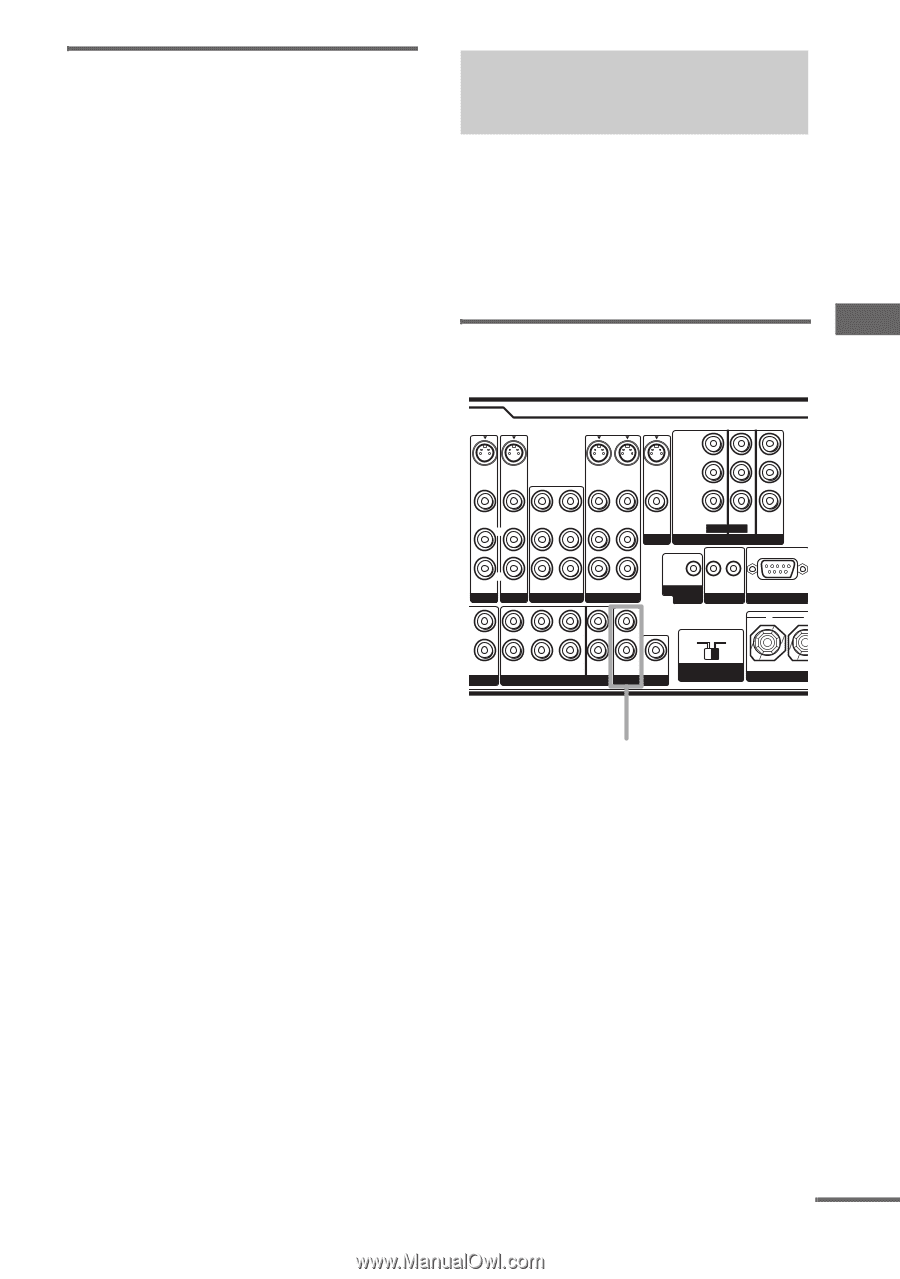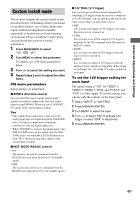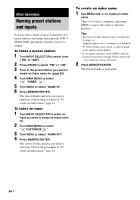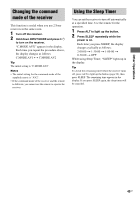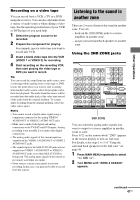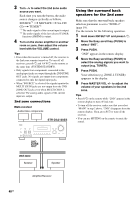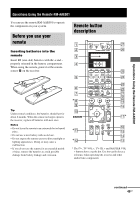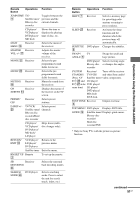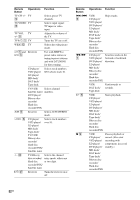Sony STR-DA2100ES Operating Instructions for STRDA2100ES - Page 47
Listening to the sound in another zone
 |
View all Sony STR-DA2100ES manuals
Add to My Manuals
Save this manual to your list of manuals |
Page 47 highlights
Other Operations Recording on a video tape You can record from a VCR, a TV or a DVD using the receiver. You can also add audio from a variety of audio sources when editing a video tape. See the operating instructions of your VCR or DVD player if you need help. 1 Select the program source to be recorded. 2 Prepare the component for playing. For example, insert a video tape you want to record into VCR. 3 Insert a blank video tape into the VCR (VIDEO 1 or VIDEO 2) for recording. 4 Start recording on the recording VCR, then start playing the video tape or DVD you want to record. Tip You can record the sound from any audio source onto a video tape while copying from a video tape or DVD. Locate the point where you want to start recording from another audio source, select the program source, then start playback. The audio from that source will be recorded onto the audio track of the video tape instead of the audio from the original medium. To resume audio recording from the original medium, select the video source again. Notes • You cannot record a digital audio signal using a component connected to the analog VIDEO 1 AUDIO OUT or VIDEO 2 AUDIO OUT jacks. • Make sure to make both digital and analog connections to the TV/SAT and DVD inputs. Analog recording is not possible if you make only digital connections. • The analog audio signals of the current input are output from the VIDEO 1 AUDIO OUT or VIDEO 2 AUDIO OUT jacks. • The signals input to the MULTI CH IN jacks are not output from VIDEO 1 AUDIO OUT or VIDEO 2 AUDIO OUT jacks even when MULTI CH IN is being used. The analog audio signals of the current or previously used input are output. • Some sources contain copy guards to prevent recording. In this case, you may not be able to record from the sources. Listening to the sound in another zone There are 2 ways to listen to the sound in another zone. You can - hook up the 2ND ZONE jacks to a stereo amplifier in another zone. - assign your surround back speakers to another zone. Using the 2ND ZONE jacks Y S-VIDEO IN S-VIDEO IN S-VIDEO S-VIDEO OUT IN S-VIDEO OUT PB/CB /B-Y VIDEO IN VIDEO IN VIDEO OUT VIDEO IN VIDEO OUT VIDEO IN VIDEO OUT L L L MONITOR PR/CR /R-Y TV/SAT DVD IN IN ASSIGNABLE MONITOR OUT COMPONENT VIDEO R R R AUDIO IN AUDIO IN AUDIO OUT AUDIO IN AUDIO OUT AUDIO IN TV/SAT DVD VIDEO 2 VIDEO 1 L L L CENTER L IR IR TRIGGER OUT IN OUT IR REMOTE 4Ω 8Ω R IN TAPE R R SURR FRONT SURROUND BACK MULTI CH IN SUB WOOFER R SUB OUT WOOFER 2ND ZONE PRE OUT IMPEDANCE SELECTOR RS232C + - CENTER 2ND ZONE You can select the analog audio signals you want to output to a stereo amplifier in another room or zone. Press ?/1 on the remote while "2ND" appears in the remote display to turn on 2nd zone. For details, refer steps 1 to 3 of "Using the surround back speakers for the 2nd zone" on page 48. 1 Press MAIN MENU repeatedly to select ">". 2 Turn MENU until "ZONE-2 XXXXXX" appears. continued 47US