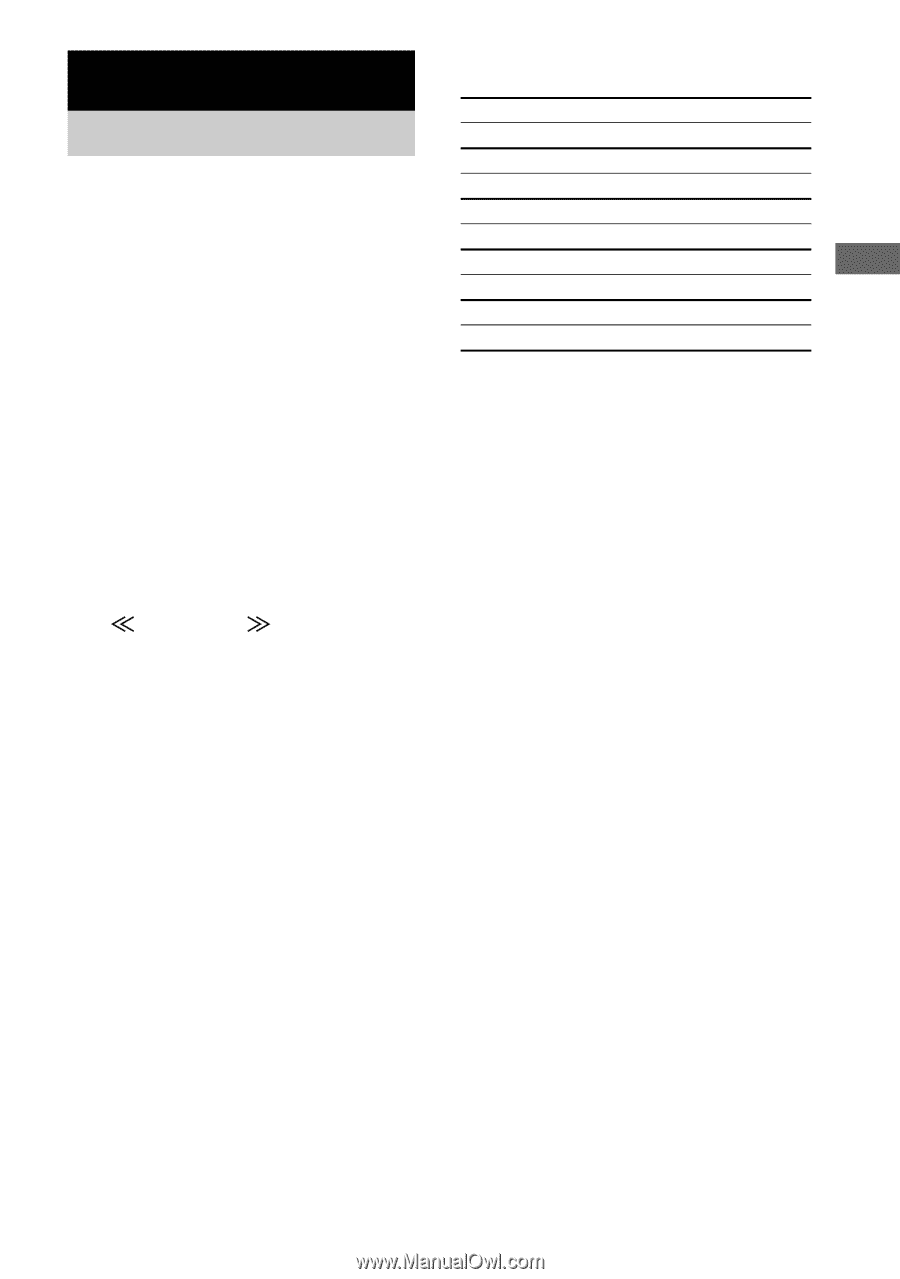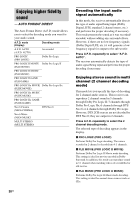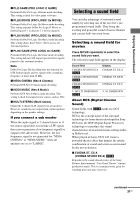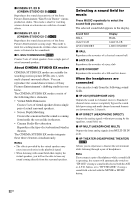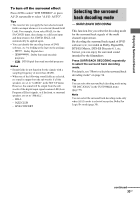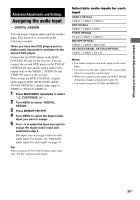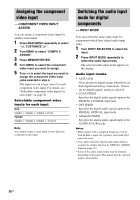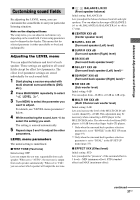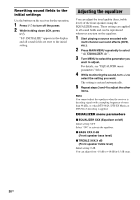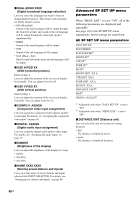Sony STR-DA2100ES Operating Instructions for STRDA2100ES - Page 35
Advanced Adjustments and Settings, Assigning the audio input, — DIGITAL ASSIGN
 |
View all Sony STR-DA2100ES manuals
Add to My Manuals
Save this manual to your list of manuals |
Page 35 highlights
Advanced Adjustments and Settings Advanced Adjustments and Settings Assigning the audio input - DIGITAL ASSIGN You can assign a digital audio input for another input. This function is convenient in the following example. When you have two DVD players and no digital audio input jack is available for the second DVD player. Connect the first DVD player to the DVD COAXIAL IN jack on the receiver. You can connect the second DVD player to the TV/SAT OPTICAL IN jack and its analog audio/video output jacks to the VIDEO 2 AUDIO IN and VIDEO IN jacks on the receiver. Then, assign the DVD COAXIAL's digital audio input to DVD (DVD-DVD) and the TV/SAT OPTICAL's digital audio input to VIDEO 2 (TV/SAT-VIDEO 2). 1 Press MAIN MENU repeatedly to select " CUSTOMIZE ". 2 Turn MENU to select "DIGITAL ASSIGN". 3 Press MEMORY/ENTER. 4 Turn MENU to select the digital audio input you want to assign. 5 Turn -/+ to select the input you want to assign the digital audio input jack selected in step 4. The input you can assign varies for each audio input. For details, see "Selectable audio inputs for each input" on page 35. Tip When assigning the SA-CD/CD digital audio input, only "SA-CD" appears in the display. Selectable audio inputs for each input VIDEO 3 OPTICAL VIDEO 1, VIDEO 2, VIDEO 3 DVD COAXIAL VIDEO 1, VIDEO 2, DVD TV/SAT OPTICAL TV/SAT, VIDEO 1, VIDEO 2 MD/TAPE OPTICAL VIDEO 1, VIDEO 2, MD/TAPE SA-CD/CD COAXIAL, SA-CD/CD OPTICAL VIDEO 1, VIDEO 2, SA-CD Notes • You cannot assign several audio inputs to the same input. • You cannot use the audio input for the original input when it is assigned to another input. • When you assign the audio input, the INPUT MODE setting may change automatically (page 36). • You cannot assign for TUNER and PHONO. 35US