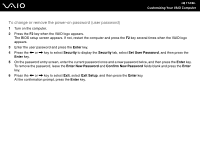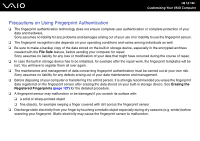Sony VGN-Z610Y User Guide - Page 118
Adding the Windows Password
 |
UPC - 027242767294
View all Sony VGN-Z610Y manuals
Add to My Manuals
Save this manual to your list of manuals |
Page 118 highlights
n 118 N Customizing Your VAIO Computer Adding the Windows Password The Windows password comes in handy when you have to share a single computer with other people. By setting the Windows password, you can protect your user account from unauthorized access. Entry of the Windows password will be prompted after you select your user account. ! Be sure not to forget the password. Write down your password and keep it safe and private from other people. ✍ If you have set the Windows password in conjunction with the fingerprint authentication function, you can substitute fingerprint authentication for password entry when turning on your computer. For more information, see Using Fingerprint Authentication (page 120). To add the Windows password 1 Click Start and Control Panel. 2 Click User Accounts and Family Safety or User Accounts. 3 Click User Accounts. 4 Click Create a password for your account under Make changes to your account. 5 In the New password and Confirm new password fields, enter the password for your account. 6 Click Create password. ✍ See Windows Help and Support for more information on the Windows password.