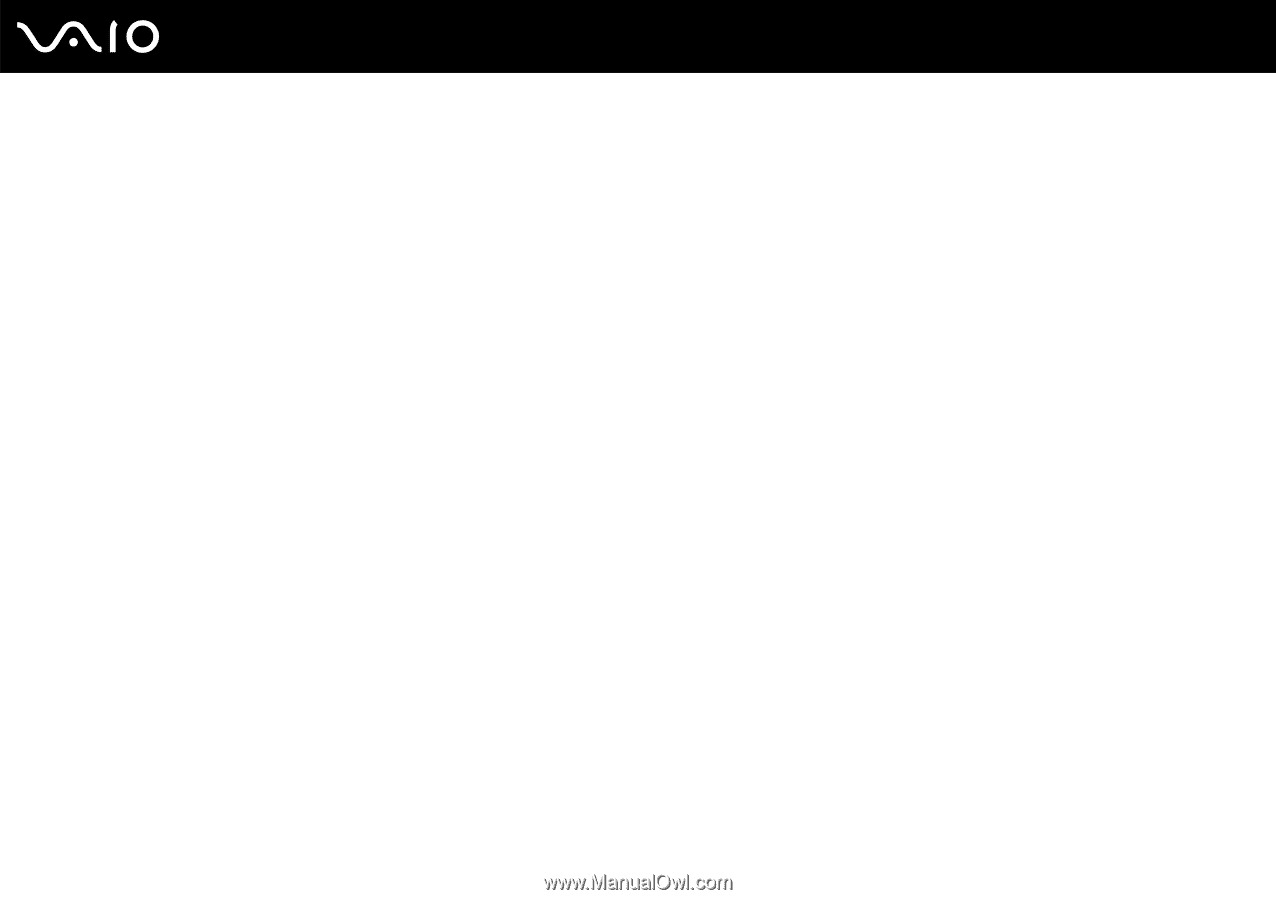Sony VGN-Z610Y User Guide - Page 135
Using BitLocker Drive Encryption with the TPM, Notes on using BitLocker Drive Encryption
 |
UPC - 027242767294
View all Sony VGN-Z610Y manuals
Add to My Manuals
Save this manual to your list of manuals |
Page 135 highlights
n 135 N Customizing Your VAIO Computer Using BitLocker Drive Encryption with the TPM BitLocker Drive Encryption is a data encryption feature that is available on models with Windows Vista Ultimate. Enabling BitLocker Drive Encryption in conjunction with the TPM encrypts all data on the built-in storage device. See the online specifications to find out whether your computer has Windows Vista Ultimate installed. For detailed information on how to use and configure BitLocker Drive Encryption, see Windows Help and Support. Notes on using BitLocker Drive Encryption ❑ Be sure to initialize the TPM with the Infineon TPM Professional Package before enabling BitLocker Drive Encryption. If you enable it without initializing the TPM, a TPM owner password is not generated, so you will not be able to configure the Infineon TPM Professional Package. ❑ The Infineon TPM Professional Package does not make a backup copy of a file (recovery password) for BitLocker Drive Encryption. ❑ An additional BitLocker system partition (S drive) has been pre-configured. This system partition uses 1.5 GB of your total built-in storage device volume. ❑ You must enable the TPM in the BIOS setup screen in order to turn on BitLocker Drive Encryption. ❑ Do not encrypt data on a storage device (such as a USB flash memory device) on which a recovery key is stored using BitLocker Drive Encryption.