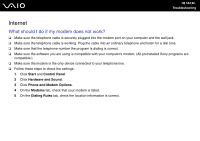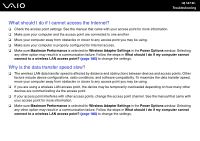Sony VGN-Z610Y User Guide - Page 182
Built-in MOTION EYE Camera, Why are captured images poor in quality?
 |
UPC - 027242767294
View all Sony VGN-Z610Y manuals
Add to My Manuals
Save this manual to your list of manuals |
Page 182 highlights
n 182 N Troubleshooting Built-in MOTION EYE Camera Why does the viewer window show no images or poor-quality images? ❑ The built-in MOTION EYE camera cannot be shared by more than one software application. If another software application is using the camera, exit the application before using the built-in MOTION EYE camera. ❑ The viewer window may show some noise, for example horizontal streaks, if you view a rapid-moving object. This is normal and does not indicate a malfunction. ❑ If the problem persists, restart your computer. Why are captured images poor in quality? ❑ The images captured under the fluorescent light may show reflections of light. ❑ A dark portion in captured images may appear as a noise. ❑ If the lens protection cover is dirty, you cannot take a clear shot. Clean the cover. See Handling the Built-in MOTION EYE Camera (page 160). Why do captured images contain dropped frames and audio interruptions? ❑ The effect settings on your software application may cause dropped frames. See the help file included with your software application for more information. ❑ There may be more software applications running than your computer can handle. Exit the applications that you are not currently using. ❑ The power management function of your computer may be active. Check the CPU performance.