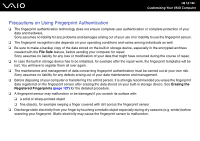Sony VGN-Z610Y User Guide - Page 120
Using Fingerprint Authentication, Power-on Security, Password Bank, File Safe
 |
UPC - 027242767294
View all Sony VGN-Z610Y manuals
Add to My Manuals
Save this manual to your list of manuals |
Page 120 highlights
n 120 N Customizing Your VAIO Computer Using Fingerprint Authentication Your computer is equipped with a fingerprint sensor to provide you with additional convenience. A small horizontal bar located between the left and right touch pad buttons is the sensor of the fingerprint reader and will be referred to as the fingerprint sensor hereinafter. Once you have registered your fingerprint(s), the fingerprint authentication function offers: ❑ A substitute for password entry ❑ Logging onto Windows (page 125) If you have registered your fingerprints for your user account, you can substitute fingerprint authentication for password entry when logging onto Windows. ❑ Power-on Security feature (page 125) If you have set the power-on password (page 109) and/or the hard disk password (page 114), you can substitute fingerprint authentication for password entry when starting your computer. ❑ Password Bank for quick web site access (page 126) You can substitute fingerprint authentication for entering information (user accounts, passwords, etc.) required to access the password-protected web sites. ❑ File Safe feature to encrypt/decrypt data (page 126) With the File Safe feature, you can encrypt files and folder to create an encrypted archive. To decrypt or access such encrypted archives, you can use the fingerprint authentication or enter the password you specified for encryption. ❑ Application launcher function for quick application access (page 126) Once you have assigned an application to your finger, you can then swipe the finger across the fingerprint sensor to launch the assigned application.