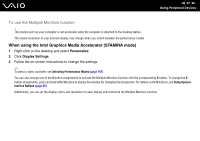Sony VGN-Z610Y User Guide - Page 97
To use the Multiple Monitors function, Personalize, Display Settings
 |
UPC - 027242767294
View all Sony VGN-Z610Y manuals
Add to My Manuals
Save this manual to your list of manuals |
Page 97 highlights
n 97 N Using Peripheral Devices To use the Multiple Monitors function ! The monitor port on your computer is not accessible when the computer is attached to the docking station. The screen resolution of your external display may change when you switch between the performance modes. When using the Intel Graphics Media Accelerator (STAMINA mode) 1 Right-click on the desktop and select Personalize. 2 Click Display Settings. 3 Follow the on-screen instructions to change the settings. ✍ To select a video controller, see Selecting Performance Modes (page 107). You can also change one of the S button assignments to activate the Multiple Monitors function with the corresponding S button. To change the S button assignments, press and hold either S button to display the window for changing the assignment. For details on the S buttons, see Using Specialfunction Buttons (page 35). Additionally, you can set the display colors and resolution for each display and customize the Multiple Monitors function.