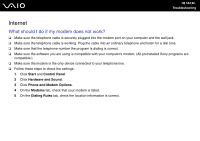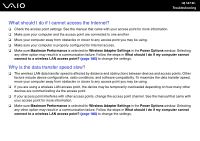Sony VGN-Z610Y User Guide - Page 186
Networking, What should I do if my computer cannot connect to a wireless LAN access point?
 |
UPC - 027242767294
View all Sony VGN-Z610Y manuals
Add to My Manuals
Save this manual to your list of manuals |
Page 186 highlights
n 186 N Troubleshooting Networking What should I do if my computer cannot connect to a wireless LAN access point? ❑ Connection capability is affected by distance and obstructions. You may need to move your computer away from obstructions or closer to any access point you may be using. ❑ Make sure the WIRELESS switch is on and the WIRELESS indicator light is lit on your computer. ❑ Make sure power to the access point is on. ❑ Follow these steps to check the settings: 1 Click Start and Control Panel. 2 Click View network status and tasks under Network and Internet. 3 Click Connect to a network to confirm that your access point is selected. ❑ Make sure the encryption key is correct. ❑ Make sure Maximum Performance is selected for Wireless Adapter Settings in the Power Options window. Selecting any other option may result in a communication failure. To change the settings, follow these steps: 1 Right-click the power status icon on the taskbar and select Power Options. 2 Click Change plan settings under the current power plan. 3 Click Change advanced power settings. 4 Select the Advanced settings tab. 5 Double-click Wireless Adapter Settings and Power Saving Mode. 6 Select Maximum Performance from the drop-down list both for On battery and Plugged in.