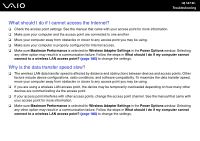Sony VGN-Z610Y User Guide - Page 190
What should I do if other Bluetooth devices cannot connect to my computer?, Start, Control Panel
 |
UPC - 027242767294
View all Sony VGN-Z610Y manuals
Add to My Manuals
Save this manual to your list of manuals |
Page 190 highlights
n 190 N Troubleshooting What should I do if other Bluetooth devices cannot connect to my computer? ❑ Make sure the other devices are authenticated. ❑ To allow other Bluetooth devices to communicate with your computer, follow these steps: 1 Click Start, Control Panel, Hardware and Sound, Bluetooth Devices, and Bluetooth Settings. 2 Click the Options tab and select the Allow Bluetooth devices to find this computer check box. ❑ The data transfer distance can be shorter than 33 feet (10 meters) depending on existing obstacles between the two devices, on radio wave quality, and on the operating system or the software in use. Move your computer and Bluetooth devices closer to each other. ❑ If the device you want to communicate with is already communicating with another Bluetooth device, it may not be found or it may not be able to communicate with your computer. ❑ Check that the Bluetooth function of the device you want to communicate with is on. See the other device's manual for more information.