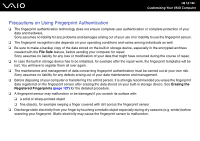Sony VGN-Z610Y User Guide - Page 124
Swipe your finger perpendicularly across the fingerprint sensor., Power-on, Security
 |
UPC - 027242767294
View all Sony VGN-Z610Y manuals
Add to My Manuals
Save this manual to your list of manuals |
Page 124 highlights
2 Swipe your finger perpendicularly across the fingerprint sensor. n 124 N Customizing Your VAIO Computer ! Place your fingertip flat in the center of the fingerprint sensor. Scan your fingerprint from the top joint of the finger to the fingertip. Keep your finger in contact with the fingerprint sensor while swiping. Fingerprint registration may fail if you move your finger too fast or too slow. Let the fingerprint sensor take about one second to scan your fingerprint. You may not be able to register and/or have your fingerprint(s) recognized if your finger is excessively dry or wet, wrinkled, injured, dirty, etc. Register more than one fingerprint in case that the fingerprint sensor fails to recognize the fingerprint. Up to 10 fingerprints can be registered per person. Note that up to 21 fingerprints can be registered for logging onto your system using the Power-on Security feature. Be sure to clean your fingertip(s) and the fingerprint sensor before swiping in order to keep good recognition performance.