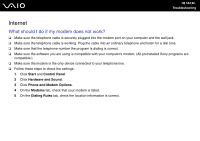Sony VGN-Z610Y User Guide - Page 181
How can I conserve battery power when my computer is in Sleep mode?
 |
UPC - 027242767294
View all Sony VGN-Z610Y manuals
Add to My Manuals
Save this manual to your list of manuals |
Page 181 highlights
n 181 N Troubleshooting Should I be concerned that the installed battery pack is warm? No, it is normal for the battery pack to be warm when it is powering your computer. Can my computer enter Hibernate mode while using battery power? Your computer can enter Hibernate mode while using battery power, but some software programs and peripheral devices prevent the system from entering Hibernate mode. If you are using a program that prevents the system from entering Hibernate mode, save your data frequently to avoid losing data. See Using Hibernate Mode (page 143) for information on how you can manually activate Hibernate mode. How can I conserve battery power when my computer is in Sleep mode? The wake function of the Ethernet controller on your computer is enabled at the time of delivery. To conserve battery power when the computer is in Sleep mode, you need to disable this function. Follow these steps: 1 Click Start, Control Panel, Hardware and Sound, and Device Manager. 2 Double-click the network adapters and Gigabit Network Connection. 3 Click the tab for the power management settings and cancel the check box that allows the device to wake the computer. 4 Click OK.