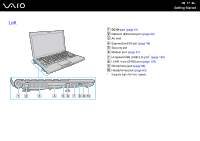Sony VGN-Z610Y User Guide - Page 19
About the Indicator Lights - memory
 |
UPC - 027242767294
View all Sony VGN-Z610Y manuals
Add to My Manuals
Save this manual to your list of manuals |
Page 19 highlights
n 19 N Getting Started About the Indicator Lights Your computer is equipped with the following indicator lights: Indicator Power 1 Charge Media Access Built-in MOTION EYE camera STAMINA mode SPEED mode Optical disc drive Hard disk drive*/ Optical disc drive Num lock Caps lock Scroll lock Functions Illuminates in green when the computer is on, blinks slowly in orange while the computer is in Sleep mode, and turns off when the computer is off or in Hibernate mode. Illuminates while the battery pack is charging. See Charging the Battery Pack (page 25) for more information. Illuminates while data is being read from or written to a memory card. (Do not place the computer into Sleep mode or turn it off when this indicator is lit.) When the indicator is unlit, the memory card is not in use. Illuminates while the built-in MOTION EYE camera is in use. Illuminates while the computer is in STAMINA mode to conserve battery power. Illuminates while the computer is in SPEED mode to provide faster performance. Illuminates while the drive is reading or writing data. When the indicator is unlit, the optical disc media is not in use. Illuminates while the drive is reading or writing data. Do not place the computer into Sleep mode or turn it off when this indicator is lit. Press the Num Lk key to activate the numeric keypad. Press it a second time to deactivate the numeric keypad. The numeric keypad is not active when the indicator is unlit. Press the Caps Lock key to type letters in uppercase. Letters appear in lowercase if you press the Shift key while the indicator is lit. Press the key a second time to turn off the indicator. Normal typing resumes when the Caps lock indicator is unlit. Press the Fn+Scr Lk keys to change how you scroll the display. Normal scrolling resumes when the Scroll lock indicator is unlit. The Scr Lk key functions differently depending on the program you are using and does not work with all programs.