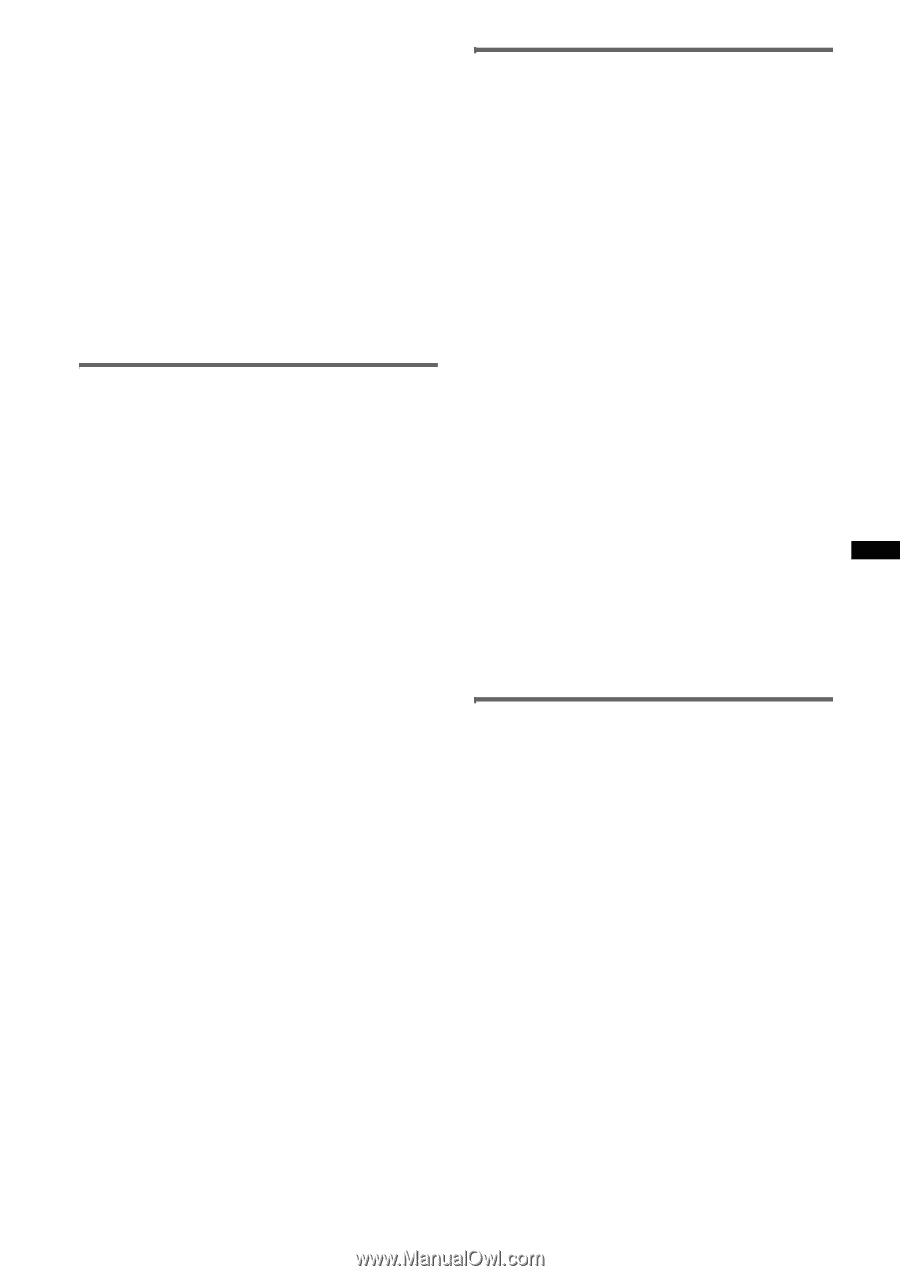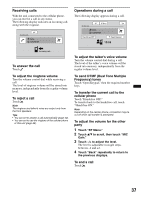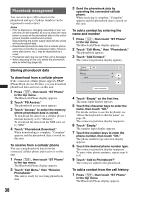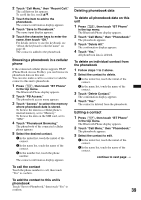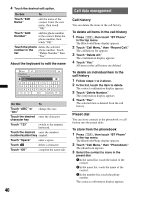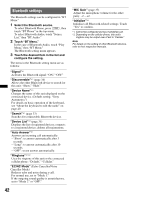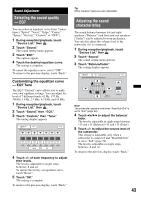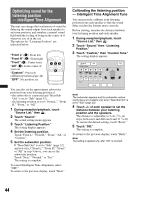Sony XAV-622 Operating Instructions - Page 39
Browsing a phonebook in a cellular phone, Deleting phonebook data, Editing a contact
 |
View all Sony XAV-622 manuals
Add to My Manuals
Save this manual to your list of manuals |
Page 39 highlights
2 Touch "Call Menu," then "Recent Call." The call history list appears. To scroll the list, touch v/V. 3 Touch the item to add to the phonebook. The contact confirmation display appears. 4 Touch "Save to Phonebook." The name input display appears. 5 Touch the character keys to enter the name, then touch "OK." For details on how to use the keyboard, see "About the keyboard to edit the name" on page 40. The contact is added to the phonebook. Browsing a phonebook in a cellular phone If the connected cellular phone supports PBAP (Phone Book Access Profile), you can browse its phonebook data on this unit. You can also make a call to a contact or add the contact to this unit's phonebook. 1 Press (TOP), then touch "BT Phone" in the top menu. The Bluetooth Phone display appears. 2 Touch "PB Access." The phonebook access menu appears. 3 Touch "Access" to select the memory where phonebook data is stored. To browse the data in a cellular phone's internal memory, set to "Memory." To browse the data on the SIM card, set to "SIM." 4 Touch "Phonebook Browsing." The phonebook of the connected cellular phone appears. 5 Select the desired contact. 1 In the initial list, touch the initial of the contact. 2 In the name list, touch the name of the contact. 3 In the number list, touch the phone number. The contact confirmation display appears. To call the contact Touch the phone number to call, then touch "Yes" to confirm. To add the contact to this unit's phonebook Touch "Save to Phonebook," then touch "Yes" to confirm. Deleting phonebook data To delete all phonebook data on this unit 1 Press (TOP), then touch "BT Phone" in the top menu. The Bluetooth Phone display appears. 2 Touch "Call Menu," then "Phonebook." The phonebook appears. 3 Touch "Delete All." The confirmation display appears. 4 Touch "Yes." All phonebook data is deleted. To delete an individual contact from the phonebook 1 Follow steps 1 to 2 above. 2 Select the contact to delete. 1 In the initial list, touch the initial of the contact. 2 In the name list, touch the name of the contact. 3 Touch "Delete Contact." The confirmation display appears. 4 Touch "Yes." The contact is deleted from the phonebook. Editing a contact 1 Press (TOP), then touch "BT Phone" in the top menu. The Bluetooth Phone display appears. 2 Touch "Call Menu," then "Phonebook." The phonebook appears. 3 Select the contact to edit. 1 In the initial list, touch the initial of the contact. 2 In the name list, touch the name of the contact. continue to next page t 39