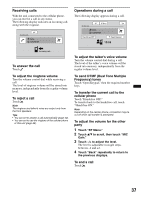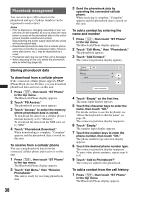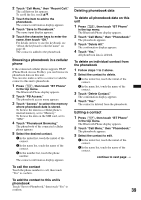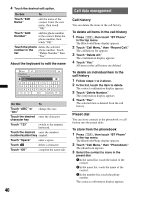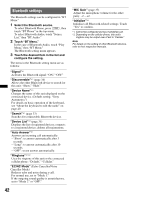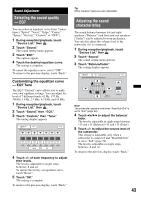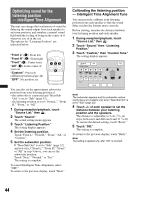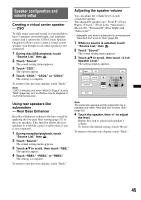Sony XAV-622 Operating Instructions - Page 40
Call data management, Call history, Preset dial
 |
View all Sony XAV-622 manuals
Add to My Manuals
Save this manual to your list of manuals |
Page 40 highlights
4 Touch the desired edit option. Do this To Touch "Edit Name" edit the name of the contact. Enter the new name, then touch "OK." Touch "Add Number" add the phone number to the contact. Enter the phone number, then touch "OK." Touch the phone delete the selected number in the phone number. Touch list "Delete Number," then "Yes." About the keyboard to edit the name Back ATT Top Contact Name Please Input Name NAME QWE R T Y U I O P ASDFGH J KL Z XCVBNM abc 123 Space OK Do this To Touch "ABC" or "abc" change the case. Touch the desired enter the character. character key Touch "123" switch to the numeric keyboard. Touch the desired enter the number/ number/symbol key symbol. Touch "Space" enter a space. Touch delete a character. Touch "OK" complete the name edit. 40 Call data management Call history You can delete the items in the call history. To delete all items in the call history 1 Press (TOP), then touch "BT Phone" in the top menu. The Bluetooth Phone display appears. 2 Touch "Call Menu," then "Recent Call." The call history list appears. 3 Touch "Delete All." The confirmation display appears. 4 Touch "Yes." All items in the call history are deleted. To delete an individual item in the call history 1 Follow steps 1 to 2 above. 2 In the list, touch the item to delete. The contact confirmation display appears. 3 Touch "Delete Number." The confirmation display appears. 4 Touch "Yes." The selected item is deleted from the call history. Preset dial You can store contacts in the phonebook or call history into the preset dials. To store from the phonebook 1 Press (TOP), then touch "BT Phone" in the top menu. The Bluetooth Phone display appears. 2 Touch "Call Menu," then "Phonebook." The phonebook appears. 3 Select the contact to store in the preset dial. 1 In the initial list, touch the initial of the contact. 2 In the name list, touch the name of the contact. 3 In the number list, touch the phone number. The contact confirmation display appears.