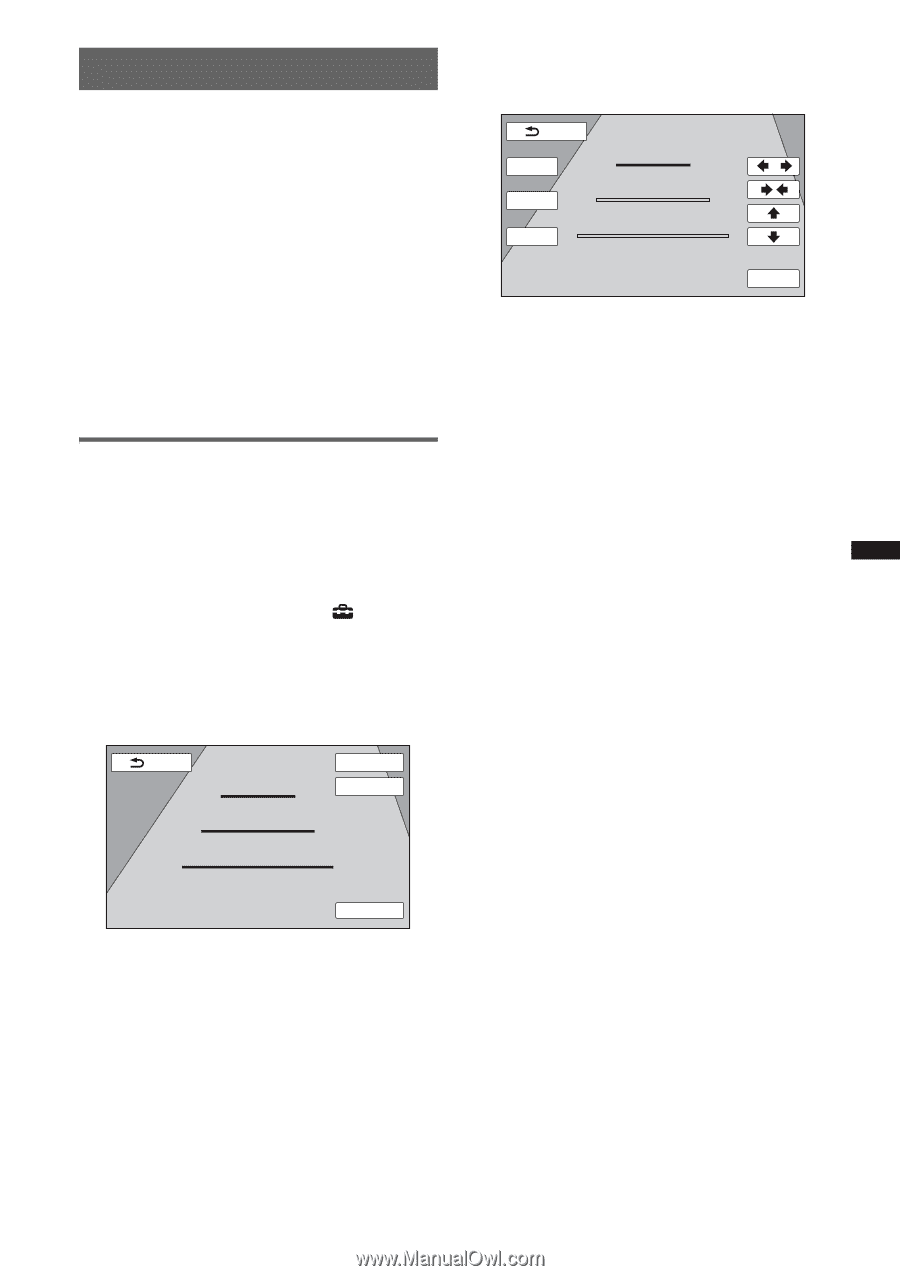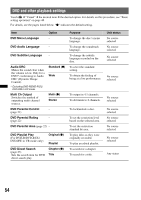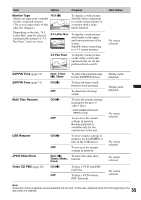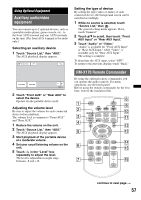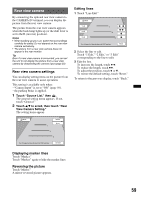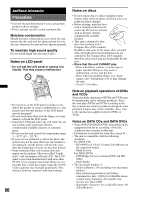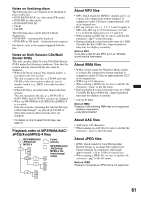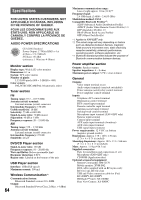Sony XAV-622 Operating Instructions - Page 59
Rear view camera, Rear view camera settings
 |
View all Sony XAV-622 manuals
Add to My Manuals
Save this manual to your list of manuals |
Page 59 highlights
Rear view camera By connecting the optional rear view camera to the CAMERA IN terminal, you can display the picture from the rear view camera. The picture from the rear view camera appears when the back lamp lights up (or the shift lever is set to the R (reverse) position). Notes • When backing up your car, watch the surroundings carefully for safety. Do not depend on the rear view camera exclusively. • The picture from a rear view camera does not appear in the rear monitor. Tip Even if a rear view camera is connected, you can set the unit to not display the picture from a rear view camera by deactivating the camera input (page 50). Rear view camera settings You can display setting items on the picture from the rear view camera to assist operation. This setting is available only when: - "Camera Input" is set to "ON" (page 50). - the parking brake is applied. 1 Touch "Source List," then . The general setting menu appears. If not, touch "General." 2 Touch v/V to scroll, then touch "Rear View Camera Setting." The setting items appear. Back Marker Mirror 1 2 3 Turn off engine but keep the key in the "IGN" position. Line Edit Editing lines 1 Touch "Line Edit." Back 1 Edit 2 Edit 3 Edit 1 2 3 Turn off engine but keep the key in the "IGN" position. Reset 2 Select the line to edit. Touch "1 Edit," "2 Edit," or "3 Edit" corresponding to the line to edit. 3 Edit the line. To increase the length, touch B b. To reduce the length, touch bB. To adjust the position, touch V or v. To restore the default setting, touch "Reset." To return to the previous display, touch "Back." Displaying marker lines Touch "Marker." Touch "Marker" again to hide the marker lines. Reversing the picture Touch "Mirror." A mirror-reversed picture appears. 59