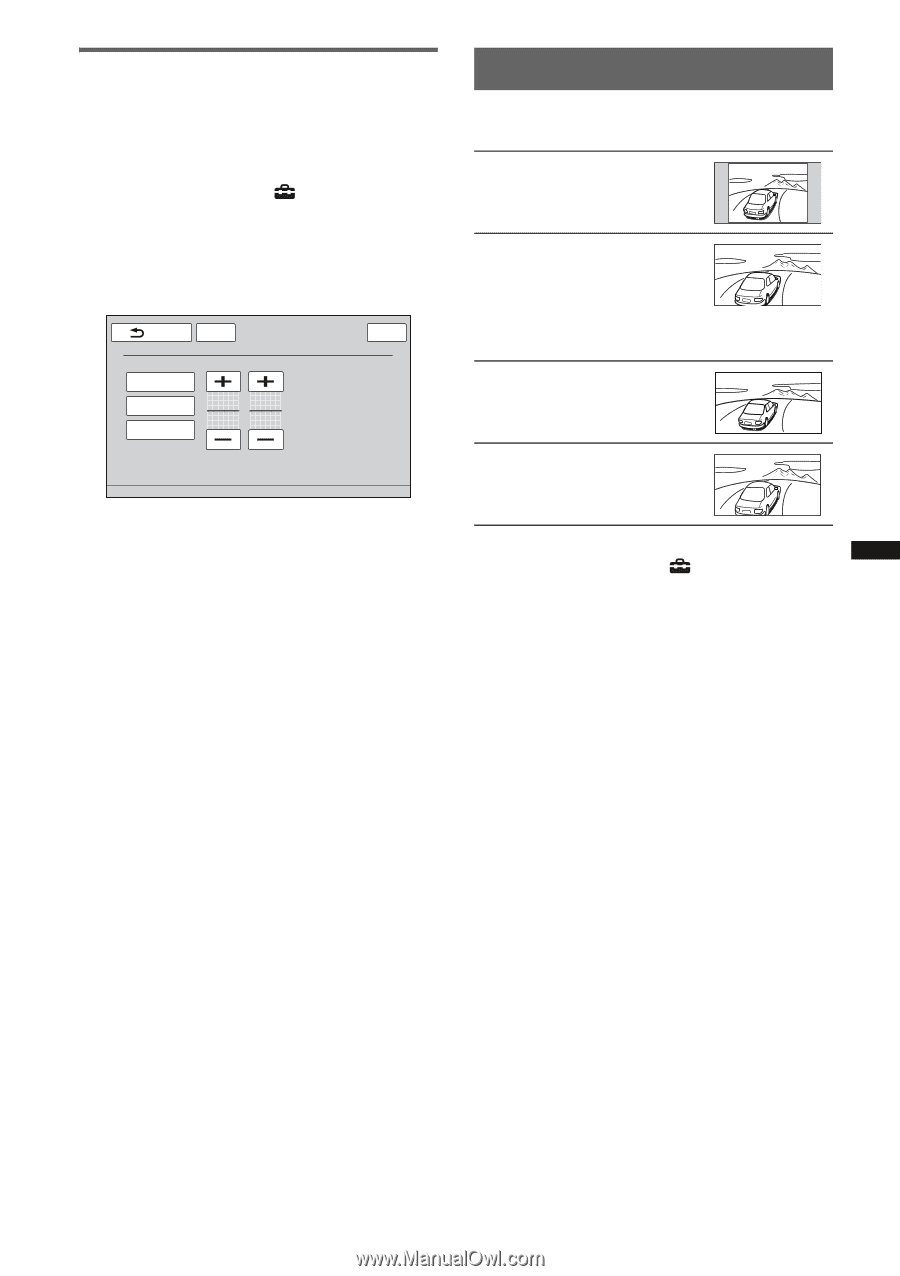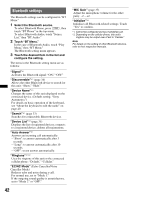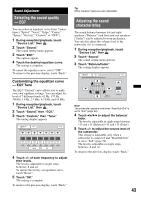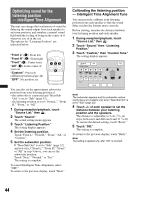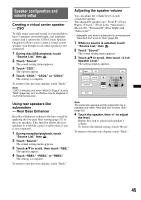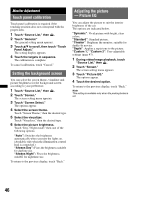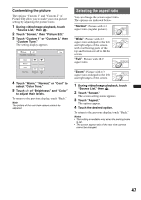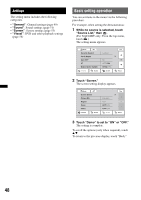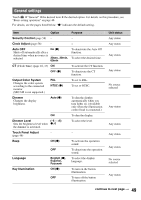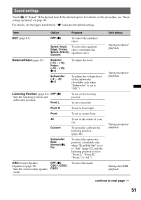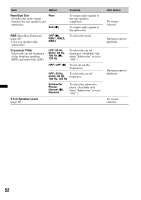Sony XAV-622 Operating Instructions - Page 47
Customizing the picture, Selecting the aspect ratio - parts
 |
View all Sony XAV-622 manuals
Add to My Manuals
Save this manual to your list of manuals |
Page 47 highlights
Customizing the picture The options "Custom 1" and "Custom 2" of Picture EQ allow you to make your own picture setting by adjusting the picture tones. 1 During video/image playback, touch "Source List," then . 2 Touch "Screen," then "Picture EQ." 3 Touch "Custom 1" or "Custom 2," then "Custom Tune." The setting display appears. Back ATT Top Picture EQ : Custom Tune Warm Normal Cool Color Tone Brightness Color 0 0 4 Touch "Warm," "Normal," or "Cool" to select "Color Tone." 5 Touch +/- of "Brightness" and "Color" to adjust their levels. To return to the previous display, touch "Back." Note The picture of the rear view camera cannot be adjusted. Selecting the aspect ratio You can change the screen aspect ratio. The options are indicated below. "Normal": Picture with 4:3 aspect ratio (regular picture). "Wide": Picture with 4:3 aspect ratio enlarged to the left and right edges of the screen, with overflowing parts of the top and bottom cut off to fill the screen. "Full": Picture with 16:9 aspect ratio. "Zoom": Picture with 4:3 aspect ratio enlarged to the left and right edges of the screen. 1 During video/image playback, touch "Source List," then . 2 Touch "Screen." The screen setting menu appears. 3 Touch "Aspect." The options appear. 4 Touch the desired option. To return to the previous display, touch "Back." Notes • This setting is available only when the parking brake is set. • The screen aspect ratio of the rear view camera cannot be changed. 47