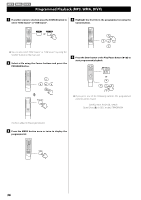TEAC DR-H338i Manual for DR-H338i - Page 40
Settings (video Setup), Video Output, Tv Mode, Color Setting
 |
View all TEAC DR-H338i manuals
Add to My Manuals
Save this manual to your list of manuals |
Page 40 highlights
Settings (VIDEO SETUP) VIDEO OUTPUT This setting is for selecting the output terminal of the video. Only the "Y Cb/Pb Cr/Pr" (Component output) can be selected. < When your TV is connected to the HDMI terminal, no signal is output from the component video output terminals. COLOR SETTING You can adjust some parameters of video picture. 1 Highlight "COLOR SETTING" and press the right button. 2 Use the left and right buttons (g/t) to select the parameter. TV MODE This setting allows the selection of interlaced (INTERLACE) or progressive-scan (PROGRESSIVE) video from the component video outputs. Progressive-scan video provides a better, clearer picture. However, it is not supported by every TV or monitor, and you should ensure that this is supported fully before turning on this option. < When your TV is not compatible with progressive scan, never select "PROGRESSIVE". No picture will be shown on the monitor. In case you select "PROGRESSIVE" by mistake, disconnect the connection of the DR-H338i and the TV, and then connect in again. And change the setting to "INTERLACE" in the Video Setup menu. Consumers should note that not all high definition TV sets are fully compatible with this product and may cause artifacts to be displayed in the picture. In case of 480 (525) or 576 (625) progressive scan picture problems, it is recommended that the user switch the connection to the 'standard definition' output. If there are questions regarding our TV set compatibility with this model 480p (525p) and 576p (625p) DVD player, please contact our customer service center. SHARPNESS This adjusts the sharpness of the picture shown on the monitor. Select HIGH, MEDIUM or LOW using the Cursor buttons, and press the Enter button. BRIGHTNESS This adjusts the brightness of the picture. Use the left and right buttons to change the value, and press the Enter button. CONTRAST This adjusts the picture contrast. Use the left and right buttons to change the value, and press the Enter button. GAMMA This adjusts the gamma value of the picture. Select HIGH, MEDIUM, LOW or NONE using the Cursor buttons, and press the Enter button. HUE This adjusts the green/red balance of the picture (only for progressive-scan output). Use the left and right buttons to change the value, and press the Enter button. SATURATION This adjusts the saturation level. Use the left and right buttons to change the value, and press the Enter button. LUMA DELAY This adjusts the luma delay. Select 0T or 1T using the Cursor buttons, and press the Enter button. 3 Press the left button (g) to return to the Video Setup Page. 40