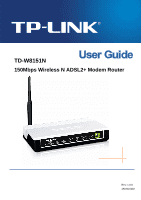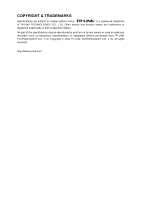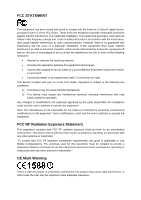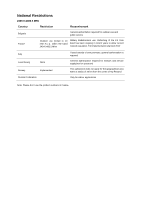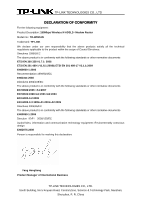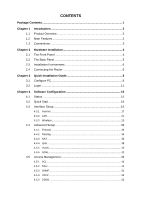TP-Link TD-W8151N User Guide
TP-Link TD-W8151N Manual
 |
View all TP-Link TD-W8151N manuals
Add to My Manuals
Save this manual to your list of manuals |
TP-Link TD-W8151N manual content summary:
- TP-Link TD-W8151N | User Guide - Page 1
TD-W8151N 150Mbps Wireless N ADSL2+ Modem Router Rev: 1.0.0 1910010402 - TP-Link TD-W8151N | User Guide - Page 2
of the specifications may be reproduced in any form or by any means or used to make any derivative such as translation, transformation, or adaptation without permission from TP-LINK TECHNOLOGIES CO., LTD. Copyright © 2010 TP-LINK TECHNOLOGIES CO., LTD. All rights reserved. http://www.tp-link.com - TP-Link TD-W8151N | User Guide - Page 3
and, if not in-stalled and used in accordance with the instructions, may cause harmful interference to radio communications. However, there is no the user's authority to operate the equipment. FCC RF Radiation Exposure Statement This equipment complies with FCC RF radiation exposure limits set - TP-Link TD-W8151N | User Guide - Page 4
Reason/remark Bulgaria General authorization required for outdoor use and public service France Outdoor use limited to 10 mW e.i.r.p. within the , general authorization is required General authorization required for network and service supply(not for spectrum) This subsection does not apply for - TP-Link TD-W8151N | User Guide - Page 5
equipment: Product Description: 150Mbps Wireless N ADSL2+ Modem Router Model No.: TD-W8151N Trademark: TP-LINK We declare under our own the following standards or other normative documents ETSI EN 300 328 V1.7.1: 2006 ETSI EN 301 489-1 V1.8.1:2008& ETSI EN 301 489-17 V2.1.1:2009 EN60950-1:2006 - TP-Link TD-W8151N | User Guide - Page 6
6 Connecting the Router 6 Chapter 3 3.1 3.2 Quick Installation Guide 8 Configure PC 8 Login 11 Chapter 4 4.1 4.2 4.3 4.4 4.5 Software Configuration 15 Status 15 Quick Start 16 Interface Setup 16 4.3.1 Internet ...17 4.3.2 LAN ...21 4.3.3 Wireless 23 Advanced Setup 33 4.4.1 Firewall - TP-Link TD-W8151N | User Guide - Page 7
4.5.6 CWMP ...53 4.6 Maintenance 54 4.6.1 Administration 54 4.6.2 Time Zone 55 4.6.3 Firmware 56 4.6.4 SysRestart 58 4.6.5 Diagnostics 59 4.7 Help...60 Appendix A: Specification 62 - TP-Link TD-W8151N | User Guide - Page 8
TD-W8151N 150Mbps Wireless N ADSL2+ Modem Router User Guide Package Contents The following contents should be found in your package: ¾ One TD-W8151N 150Mbps Wireless N ADSL2+ Modem Router ¾ One Power Adapter for TD-W8151N ADSL2+ Router ¾ Quick Installation Guide ¾ One RJ45 cable ¾ Two RJ11 cables ¾ - TP-Link TD-W8151N | User Guide - Page 9
TD-W8151N 150Mbps Wireless N ADSL2+ Modem Router User Guide Chapter 1 Introduction 1.1 Product Overview Thank you for choosing the TD-W8151N 150Mbps Wireless N ADSL2+ Modem Router. The device is designed to provide a simple and cost-effective ADSL Internet connection for a private Ethernet or IEEE - TP-Link TD-W8151N | User Guide - Page 10
encryption security and wireless LAN ACL (Access Control List). 1.3 Conventions The Router or device mentioned in this User guide stands for TD-W8151N 150Mbps Wireless N ADSL2+ Modem Router without any explanations. Parameters provided in the pictures are just references for setting up the product - TP-Link TD-W8151N | User Guide - Page 11
TD-W8151N 150Mbps Wireless N ADSL2+ Modem Router User Guide Chapter 2 port is linked down. On A successful PPP connection has been built. Internet Flash Off Data is being transferred over the Internet. There is no successful PPP connection or the Router works on Bridge mode. On The wireless - TP-Link TD-W8151N | User Guide - Page 12
TD-W8151N 150Mbps Wireless N ADSL2+ Modem Router User Guide 2.2 The Back Panel Figure 2-2 ¾ POWER: The Power plug is where you will connect the power adapter. ¾ ON/OFF: The power switch for the Router. ¾ RESET: There are two ways to reset the Router's factory defaults. Method one: With the Router - TP-Link TD-W8151N | User Guide - Page 13
TD-W8151N 150Mbps Wireless N ADSL2+ Modem Router User Guide 2.3 Installation Environment ¾ The Product should not be located where it will be exposed to moisture or excessive heat. ¾ Place the Router in a location where it can be connected to the various devices as well as to a power source. ¾ Make - TP-Link TD-W8151N | User Guide - Page 14
TD-W8151N 150Mbps Wireless N ADSL2+ Modem Router User Guide Figure 2-3 7 - TP-Link TD-W8151N | User Guide - Page 15
TD-W8151N 150Mbps Wireless N ADSL2+ Modem Router User Guide Chapter 3 Quick Installation Guide 3.1 Configure PC After you directly connect your PC to the TD-W8151N or connect your adapter to a Hub/Switch which has connected to the Router, you need to configure your PC's IP address. Follow the steps - TP-Link TD-W8151N | User Guide - Page 16
TD-W8151N 150Mbps Wireless N ADSL2+ Modem Router User Guide Figure 3-2 Step 3: Select General tab, highlight Internet Protocol (TCP/IP), and then click the Properties button. Figure 3-3 9 - TP-Link TD-W8151N | User Guide - Page 17
TD-W8151N 150Mbps Wireless N ADSL2+ Modem Router User Guide Step 4: Configure the IP address as Figure 3-4 shows. After desktop, select run tab, type cmd or command in the field and press Enter. Type ping 192.168.1.1 on the next screen, and then press Enter. If the result displayed is similar to - TP-Link TD-W8151N | User Guide - Page 18
TD-W8151N 150Mbps Wireless N ADSL2+ Modem Router User Guide Figure 3-6 You can check it follow the steps below: 1) Is the connection between your PC and the Router correct? The LEDs of LAN port which you link to the device and the LEDs on your PC's adapter should be lit. 2) Is the TCP/IP - TP-Link TD-W8151N | User Guide - Page 19
TD-W8151N 150Mbps Wireless N ADSL2+ Modem Router User Guide Figure 3-7 Step 1: Select the Quick Start tab, then click RUN WIZARD, and you will see the next screen. Click the NEXT button. Figure 3-8 Step 2: Configure the time for the Router, and then click the NEXT button. Figure 3-9 Step 3: Select - TP-Link TD-W8151N | User Guide - Page 20
TD-W8151N 150Mbps Wireless N ADSL2+ Modem Router User Guide Figure 3-10 Step 4: Configure the following options provided by your ISP: Username, Password, VPI, VCI and Connection Type. Then click Next. Figure 3-11 Step 5: Configure the rules for the WLAN, and click NEXT. 13 - TP-Link TD-W8151N | User Guide - Page 21
TD-W8151N 150Mbps Wireless N ADSL2+ Modem Router User Guide ) Note: Figure 3-12 If the Access Point is activated, the wireless function will be available even without the external antenna because of an additional printed antenna. To adopt the wireless security protection measures, please refer to - TP-Link TD-W8151N | User Guide - Page 22
TD-W8151N 150Mbps Wireless N ADSL2+ Modem Router User Guide Chapter 4 Software Configuration This User Guide recommends using the "Quick Installation Guide" for first-time installation. For advanced users, if you want to know more about this device and make use of its functions adequately, maybe you - TP-Link TD-W8151N | User Guide - Page 23
TD-W8151N 150Mbps Wireless N ADSL2+ Modem Router User Guide Figure 4-2 ) Note: Click the other submenus System Log or Statistics in Figure 4-2, and you will be able to view the system log and traffic statistics about the Router. 4.2 Quick Start Please refer to "3.2: Login". 4.3 Interface Setup - TP-Link TD-W8151N | User Guide - Page 24
TD-W8151N 150Mbps Wireless N ADSL2+ Modem Router User Guide 4.3.1 Internet Choose "Interface Setup→Internet" menu, you can configure the parameters for WAN ports in the next screen (shown in Figure 4-4). Figure 4-4 ¾ ATM VC: ATM settings The valid range is from the Quality of Service types for this - TP-Link TD-W8151N | User Guide - Page 25
TD-W8151N 150Mbps Wireless N ADSL2+ Modem Router User Guide PPPoA/PPPoE and Bridge Mode. Please choose the designed type supports both IGMP version 1 (IGMP v1) and IGMP v2. Select "Disabled" to disable it. ¾ MAC Spoofing: Enable the MAC Spoofing, and enter a MAC address to configure the WAN port. - TP-Link TD-W8151N | User Guide - Page 26
TD-W8151N 150Mbps Wireless N ADSL2+ Modem Router User Guide 2) Static IP Address Select this option if your ISP provides static IP information to you. You should set static IP address, IP subnet mask, and gateway address in the screen below (shown in Figure 4-6). ) Note: Figure 4-6 Each IP - TP-Link TD-W8151N | User Guide - Page 27
TD-W8151N 150Mbps Wireless N ADSL2+ Modem Router User Guide Figure 4-7 ¾ Servicename: Enter a name to mark current connection, or you can leave it blank. ¾ Username: Enter your username for your PPPoE/PPPoA connection. ¾ Password: Enter your password for your PPPoE/PPPoA connection. ¾ Encapsulation: - TP-Link TD-W8151N | User Guide - Page 28
TD-W8151N 150Mbps Wireless N ADSL2+ Modem Router User Guide 4) Bridge Mode If you select this type of connection, the modem can be configured to act as a bridging device between your LAN and your ISP. Bridges are devices that enable two or more networks to communicate as if they are two segments of - TP-Link TD-W8151N | User Guide - Page 29
TD-W8151N 150Mbps Wireless N ADSL2+ Modem Router User Guide may be referred to as Private settings. You may change the LAN IP address if needed. The LAN IP address is private to your internal network and cannot be seen on the Internet. • IP Address: Enter the Router's local IP Address, then you can - TP-Link TD-W8151N | User Guide - Page 30
TD-W8151N 150Mbps Wireless N ADSL2+ Modem Router User Guide • Physical Ports: Specify the Physical Ports of the DHCP client. • DNS Relay: If you want to disable this feature, you just need to set both Primary and secondary DNS IP to 0.0.0.0. If you want to use DNS relay, you can setup DNS server IP - TP-Link TD-W8151N | User Guide - Page 31
TD-W8151N 150Mbps Wireless N ADSL2+ Modem Router User Guide Figure 4-12 ¾ Access Point Settings: These are the settings of the access point. You can configure the rules to allow wireless-equipped computers and other devices to communicate with a wireless network. 24 - TP-Link TD-W8151N | User Guide - Page 32
TD-W8151N 150Mbps Wireless N ADSL2+ Modem Router User Guide • Access Point: Select Activated to allow wireless station to associate with the access point. • Channel: Select the country and channel you want to use from the drop-down List of Channel. This field determines which operating frequency - TP-Link TD-W8151N | User Guide - Page 33
TD-W8151N 150Mbps Wireless N ADSL2+ Modem Router User Guide • Use QSS: Use QSS (Wi-Fi Protected Setup) function, you can add a new wireless device to an existing network quickly. To Use QSS, keep the default setting, and configure the parameters in QSS Settings. If you don't want to Use QSS, select - TP-Link TD-W8151N | User Guide - Page 34
TD-W8151N 150Mbps Wireless N ADSL2+ Modem Router User Guide 2) WEP-128Bits To configure WPA-128Bits settings, select the WPA-128Bits option from the drop-down list. The menu will change to offer the appropriate settings. 128-bit is stronger than 64-bit. Figure 4-15 3) WPA-PSK To configure WPA-PSK - TP-Link TD-W8151N | User Guide - Page 35
TD-W8151N 150Mbps Wireless N ADSL2+ Modem Router User Guide Figure 4-17 5) WPA-PSK/WPA2-PSK To configure WPA-PSK/WPA2-PSK settings, select the WPA-PSK/WPA2-PSK option from the drop-down list. The menu will change to offer the appropriate settings. WPA-PSK/WPA2-PSK requires a shared key and does not - TP-Link TD-W8151N | User Guide - Page 36
TD-W8151N 150Mbps Wireless N ADSL2+ Modem Router User Guide Method One: Figure 4-19 Step 1: Press the QSS button on the front panel of the Router or click Start QSS button in Figure 4-19. Step 2: Press and hold the QSS button of the adapter directly for 2 or 3 seconds. Step 3: Wait for a while - TP-Link TD-W8151N | User Guide - Page 37
TD-W8151N 150Mbps Wireless N ADSL2+ Modem Router User Guide Step 2: For the configuration of the wireless adapter, please choose "Push the button on my access point" in the configuration utility of the QSS as below, and click Next. The QSS Configuration Screen of Wireless Adapter Step 3: Wait for a - TP-Link TD-W8151N | User Guide - Page 38
TD-W8151N 150Mbps Wireless N ADSL2+ Modem Router User Guide 2) PIN code If the wireless adapter supports Wi-Fi Protected Setup my Router Step 1: For the configuration of the wireless adapter, please choose "Enter a PIN into my access point or a registrar" in the configuration utility of the QSS, and - TP-Link TD-W8151N | User Guide - Page 39
TD-W8151N 150Mbps Wireless N ADSL2+ Modem Router User Guide Figure 4-21 Method Two: Enter the PIN from my Router Step 1: Get the Current PIN code of the Router from AP self PIN code in Figure 4-21 (each Router has its unique PIN code. Here takes the PIN code 55924054 of this Router for example). - TP-Link TD-W8151N | User Guide - Page 40
TD-W8151N 150Mbps Wireless N ADSL2+ Modem Router User Guide • SSID: Wireless network name shared among all points in a wireless network. The SSID must be identical for all devices in the wireless network. It is case-sensitive and must not exceed 32 characters (use any of the characters on the - TP-Link TD-W8151N | User Guide - Page 41
TD-W8151N 150Mbps Wireless N ADSL2+ Modem Router User Guide ¾ Firewall: Select this option can automatically detect and block Denial of Service (DoS) attacks, such as Ping of Death, SYN Flood, Port Scan and Land Attack. ¾ SPI: If you enable SPI, all traffics initiated from WAN would be blocked, - TP-Link TD-W8151N | User Guide - Page 42
TD-W8151N 150Mbps Wireless N ADSL2+ Modem Router User Guide 4.4.3 NAT Choose "Advanced Setup→NAT" menu, you can setup the NAT (Network Address Translation) function for the Router (shown in Figure 4-26). Figure 4-26 ¾ Virtual Circuit: Enter Virtual Circuit Index that you plan to setup VC can set DMZ - TP-Link TD-W8151N | User Guide - Page 43
TD-W8151N 150Mbps Wireless N ADSL2+ Modem Router User Guide 4.4.3.2 Virtual Server Choose "Advanced Setup→NAT→Virtual Server" in Figure 4-26, you can configure the Virtual Server in the next screen. The Virtual Server is the server or server(s) behind - TP-Link TD-W8151N | User Guide - Page 44
TD-W8151N 150Mbps Wireless N ADSL2+ Modem Router User Guide Step 3: Select the application you want from drop-down list, then the protocol and port application list does not contain the service that you want, please configure the Port number, IP Address and Protocol manually. Step 4: After that, - TP-Link TD-W8151N | User Guide - Page 45
TD-W8151N 150Mbps Wireless N ADSL2+ Modem Router User Guide ) Note: IP Address Mapping is only available for VCs with Multiple IPs. Step 2: Select packets give higher priority than Web data packets. This option will provide better service of selected network traffic over various technologies. 38 - TP-Link TD-W8151N | User Guide - Page 46
TD-W8151N 150Mbps Wireless N ADSL2+ Modem Router User Guide Figure 4-30 ¾ QoS: Select this option to Activate/Deactivate the IP QoS on different types (IP ToS and DiffServ). ¾ Summary: Click the QoS Settings Summary button to view the configurations of QoS. ¾ Rule: Configure the rules for QoS. If - TP-Link TD-W8151N | User Guide - Page 47
TD-W8151N 150Mbps Wireless N ADSL2+ Modem Router User Guide • Protocol ID: Select one among TCP/UDP, TCP, UDP or ICMP protocols for the application. • Vlan ID Range: Enter the Vlan range, and the rule will be effective to the selected Vlans. • IPP/DS Field: Select the type of the action to assign - TP-Link TD-W8151N | User Guide - Page 48
TD-W8151N 150Mbps Wireless N ADSL2+ Modem Router User Guide Figure 4-31 1) Assign VLAN PVID for each Interface Click Assign VLAN PVID for each Interface in Figure 4-31, you can assign the PVID for each interface in the next screen (shown in Figure 4-32). Figure 4-32 ¾ PVID: Each physical port has a - TP-Link TD-W8151N | User Guide - Page 49
TD-W8151N 150Mbps Wireless N ADSL2+ Modem Router User Guide Figure 4-33 ¾ VLAN Index: Setup→ADSL", you can select the ADSL Type and ADSL Mode in the next screen. The ADSL feature can be selected when you meet the physical connection problem. Please check the proper settings with your Internet service - TP-Link TD-W8151N | User Guide - Page 50
TD-W8151N 150Mbps Wireless N ADSL2+ Modem Router User Guide Figure 4-34 ¾ ADSL Mode: Select the ADSL operation mode which your ADSL connection Choose "Access Management→ACL", you can see the next screen (shown in Figure 4-36). You can specify the client to access the ADSL Router once setting his - TP-Link TD-W8151N | User Guide - Page 51
TD-W8151N 150Mbps Wireless N ADSL2+ Modem Router User Guide Figure 4-36 ¾ ACL: If Activated, the IP addresses which are contained in the Access Control List can access to the Router. If Deactivated, all IP addresses can access to the Router. ¾ ACL Rule Index: Select the ACL rule index for the entry. - TP-Link TD-W8151N | User Guide - Page 52
TD-W8151N 150Mbps Wireless N ADSL2+ Modem Router User Guide Figure 4-37 ¾ Filter Type Selection: Select the filter type for the configuration below. ¾ IP/MAC Filter Set Index: Select the Set index for the IP Filter entry. This index can match with six IP / MAC Filter Rule Indexes. ¾ Interface: - TP-Link TD-W8151N | User Guide - Page 53
TD-W8151N 150Mbps Wireless N ADSL2+ Modem Router User Guide ) Note: Incoming means that IP traffic which is coming into the Router, and the Outgoing means that IP traffic which is going out the Router. ¾ IP/MAC Filter Rule Index: Select the Rule index for the IP Filter entry. ) Note: You should set - TP-Link TD-W8151N | User Guide - Page 54
TD-W8151N 150Mbps Wireless N ADSL2+ Modem Router User Guide ) Note: If you want to make the rule take effect, please select Yes to active the rule. Step 3: Enter the "Source IP Address", "Destination IP Address", "Subnet Mask" and "Port Number" in the corresponding field. Step 4: Select the Protocol - TP-Link TD-W8151N | User Guide - Page 55
TD-W8151N 150Mbps Wireless N ADSL2+ Modem Router User Guide match, and you select Forward, the Router will skip the rule and transmit directly. If you select Next, the Router will find the next -00-07-BE and 00-0A-EB-00-07-5F to access the Internet, you can configure as follows. Presume the rules - TP-Link TD-W8151N | User Guide - Page 56
TD-W8151N 150Mbps Wireless N ADSL2+ Modem Router User Guide Then you can configure the specific rule for the example. Step 2: Select the IP/MAC Filter Set Index and rule: Block the PC with MAC address 00-0A-EB-00-07-5F to access the Internet. ) Note: After you complete the MAC filter rules for the - TP-Link TD-W8151N | User Guide - Page 57
TD-W8151N 150Mbps Wireless N ADSL2+ Modem Router User Guide Figure 4-39 ¾ Filter Type Selection: Select the Application Filter for the next configuration. ¾ Application Filter: Activate or deactivate the function. ¾ ICQ & MSN & YMSG & Real Audio/ - TP-Link TD-W8151N | User Guide - Page 58
TD-W8151N 150Mbps Wireless N ADSL2+ Modem Router User Guide Figure 4-40 ¾ Filter Type Selection: Select the URL URL Filter rules. To add a URL filter entry: For example: If you want to forbid the user to access the website: www.yahoo.com. Presume the rule is aimed at the interface PVC0, and its - TP-Link TD-W8151N | User Guide - Page 59
TD-W8151N 150Mbps Wireless N ADSL2+ Modem Router User Guide Management Protocol (SNMP) is used for exchanging information between network devices. Figure 4-41 ¾ Get Community: Set the password for the incoming Get and Get next requests from the management station. ¾ Set Community: Set the password - TP-Link TD-W8151N | User Guide - Page 60
TD-W8151N 150Mbps Wireless N ADSL2+ Modem Router User Guide Figure 4-43 ¾ Dynamic DNS: Activate the DDNS function or not. ¾ Service Provider: This field displays the service provider of DDNS. ¾ My Host Name: Enter your host name here. ¾ E-mail Address: Enter your E-mail address here. ¾ Username & - TP-Link TD-W8151N | User Guide - Page 61
TD-W8151N 150Mbps Wireless N ADSL2+ Modem Router User Guide Figure 4-44 ¾ CWMP: Select activate the CWMP function. ¾ URL: Enter the website of ACS which is provided by your ISP. ¾ User Name/Password: Enter the User Name and password to login the ACS server. ¾ Path: Enter the path that connects to - TP-Link TD-W8151N | User Guide - Page 62
TD-W8151N 150Mbps Wireless N ADSL2+ Modem Router User Guide ) Note: Figure 4-46 1) There is only one account that can access Web-Management interface. The default account is "admin", and the password is "admin". Admin has read/write access privilege. 2) When you change the password, you should - TP-Link TD-W8151N | User Guide - Page 63
TD-W8151N 150Mbps Wireless N ADSL2+ Modem Router User Guide 2) PC's Clock Select PC's Clock as the Synchronize time, you don't need to set any items. Figure 4-48 3) Manually Select Manually as the Synchronize time, you need to set the date and time corresponding to the current time. Figure 4-49 - TP-Link TD-W8151N | User Guide - Page 64
TD-W8151N 150Mbps Wireless N ADSL2+ Modem Router User Guide Figure 4-50 To upgrade the Router's firmware, follow these instructions below: Step 1: Download a more recent firmware upgrade file from the TP-LINK website (http://www.tp-link.com). Step 2: Type the path and file name of the update file - TP-Link TD-W8151N | User Guide - Page 65
TD-W8151N 150Mbps Wireless N ADSL2+ Modem Router User Guide Figure 4-51 Step 2: Save the file as the appointed file (shown in Figure 4-52). Figure 4-52 To restore the Router's settings: Step 1: Click the Browse... button to locate the update file for the device, or enter the exact path in "New - TP-Link TD-W8151N | User Guide - Page 66
TD-W8151N 150Mbps Wireless N ADSL2+ Modem Router User Guide Figure 4-53 4.6.5 troubleshoots connectivity, reachability, and name resolution to a given host or gateway. ¾ IP Address/Domain Name: Type the destination IP address (such as 202.108.22.5) or Domain name (such as http://www.tp-link - TP-Link TD-W8151N | User Guide - Page 67
TD-W8151N 150Mbps Wireless N ADSL2+ Modem Router User Guide If the result is similar to Figure 4-55, the connectivity of the Internet is fine. Figure 4-55 If the result is similar to Figure 4-56, - TP-Link TD-W8151N | User Guide - Page 68
TD-W8151N 150Mbps Wireless N ADSL2+ Modem Router User Guide Figure 4-57 ) Note: Click the tab, and you will be able to get the corresponding information. 61 - TP-Link TD-W8151N | User Guide - Page 69
TD-W8151N 150Mbps Wireless N ADSL2+ Modem Router User Guide Appendix A: Specification General ANSI T1.413, ITU G.992.1, ITU G.992.2, ITU G.992.3, ITU G.992.5 Standards and Protocols IEEE 802.11n, IEEE 802.11b, IEEE 802.11g ,IEEE 802.3, IEEE 802.3u, TCP/IP, PPPoA , PPPoE, SNTP, HTTP, DHCP, ICMP,
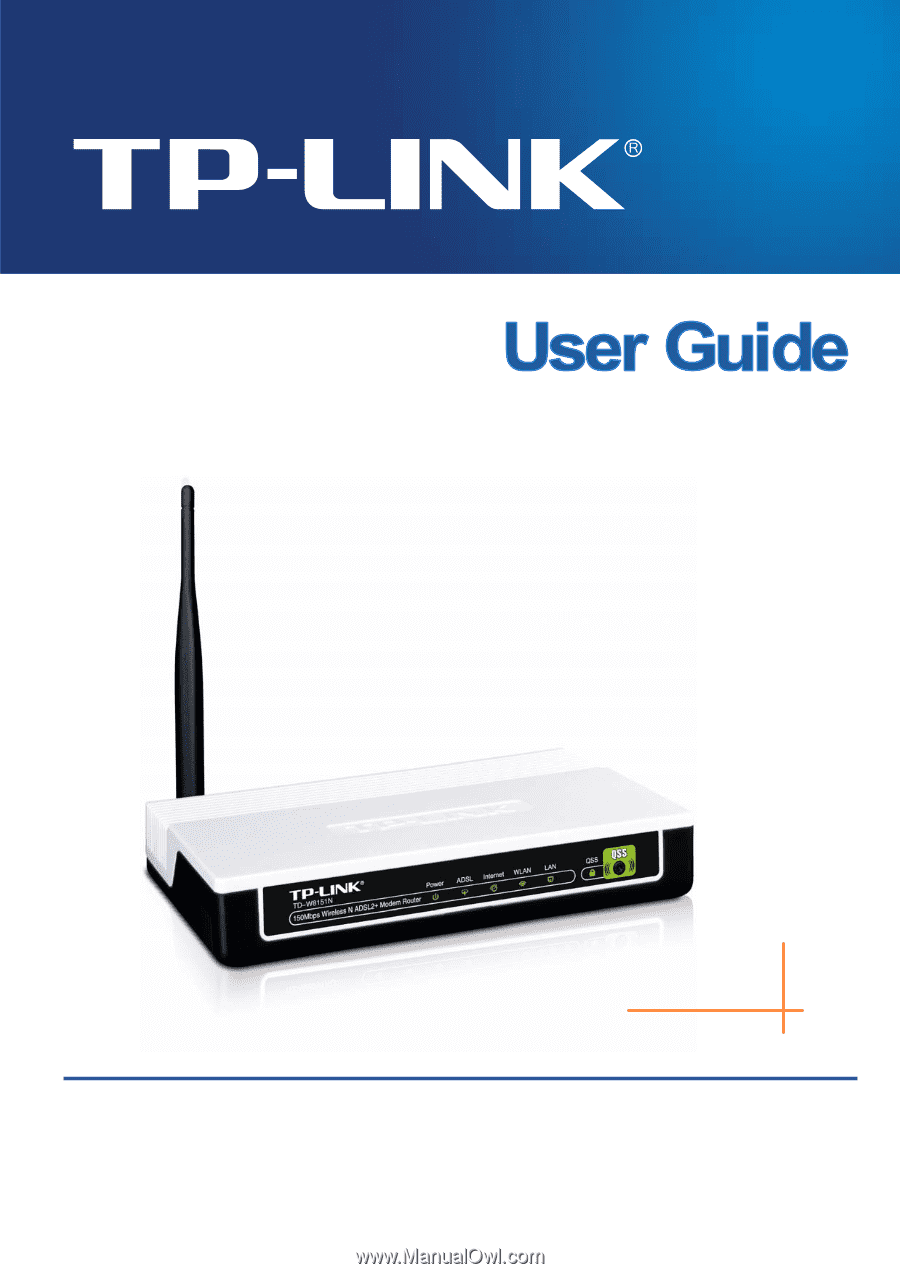
TD-W8151N
150Mbps Wireless N ADSL2+ Modem Router
Rev: 1.0.0
1910010402