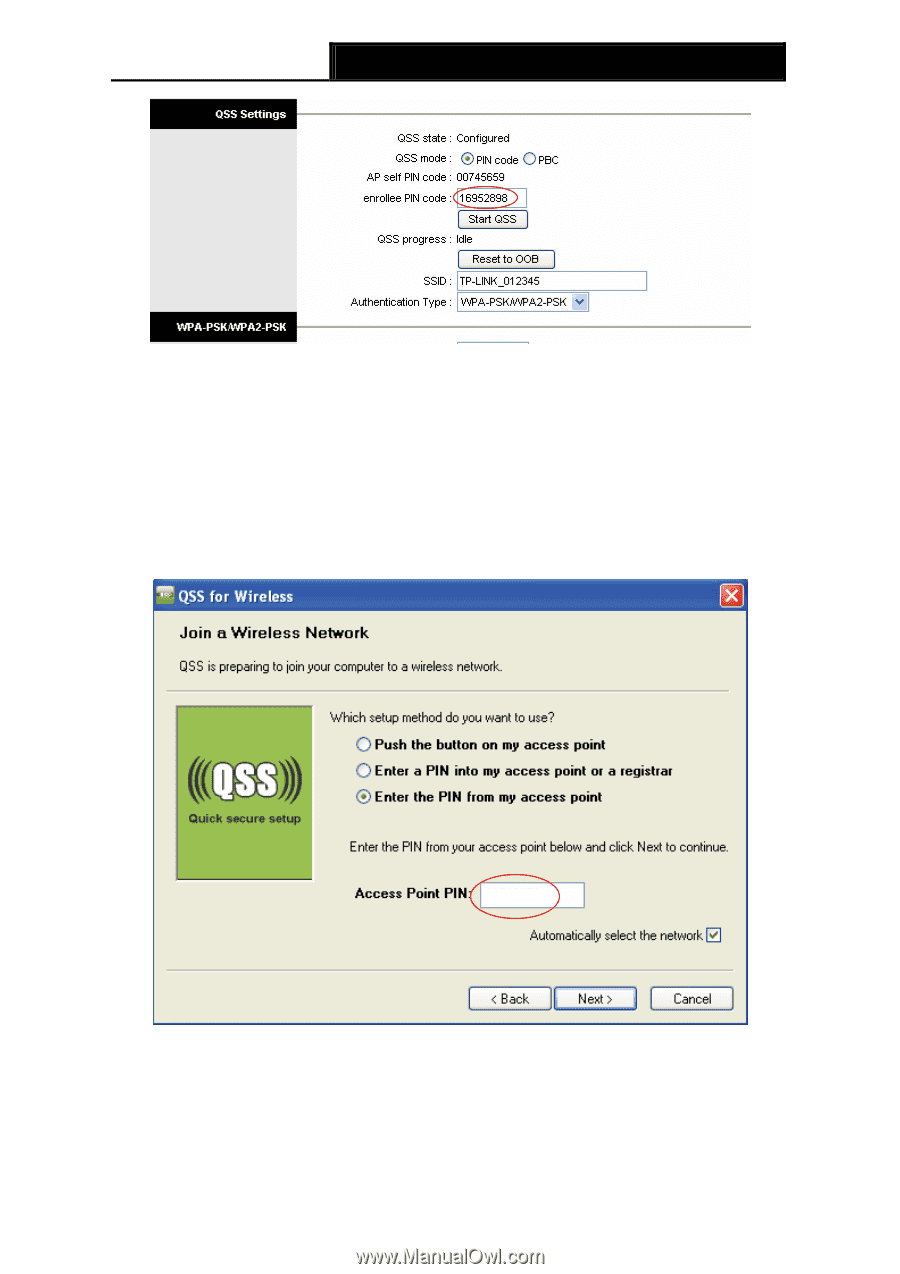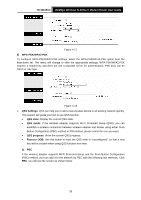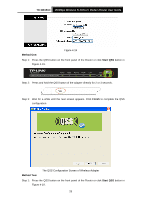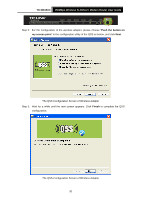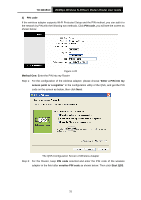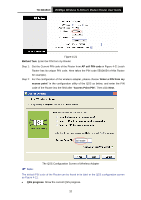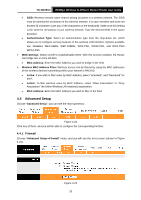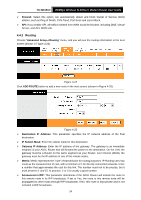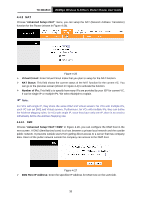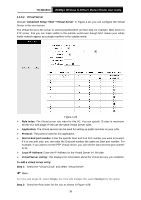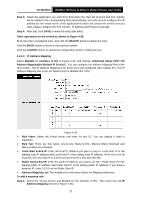TP-Link TD-W8151N User Guide - Page 39
TD-W8151N, Method Two, AP self PIN code, Enter a PIN from my, access point, Access Point PIN, QSS
 |
View all TP-Link TD-W8151N manuals
Add to My Manuals
Save this manual to your list of manuals |
Page 39 highlights
TD-W8151N 150Mbps Wireless N ADSL2+ Modem Router User Guide Figure 4-21 Method Two: Enter the PIN from my Router Step 1: Get the Current PIN code of the Router from AP self PIN code in Figure 4-21 (each Router has its unique PIN code. Here takes the PIN code 55924054 of this Router for example). Step 2: For the configuration of the wireless adapter, please choose "Enter a PIN from my access point" in the configuration utility of the QSS as below, and enter the PIN code of the Router into the field after "Access Point PIN". Then click Next. 00745659 ) Note: The QSS Configuration Screen of Wireless Adapter The default PIN code of the Router can be found in its label or the QSS configuration screen as Figure 4-21. • QSS progress: Show the current QSS progress. 32