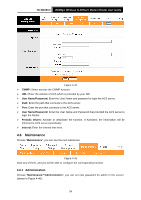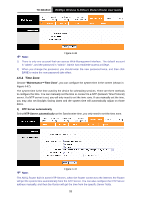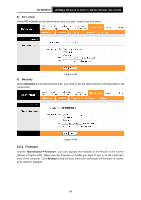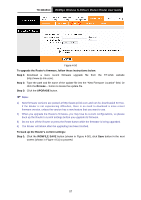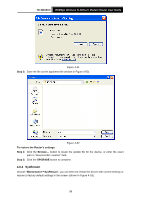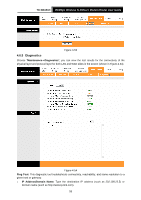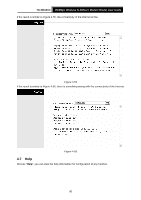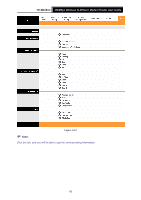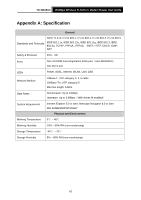TP-Link TD-W8151N User Guide - Page 66
Diagnostics
 |
View all TP-Link TD-W8151N manuals
Add to My Manuals
Save this manual to your list of manuals |
Page 66 highlights
TD-W8151N 150Mbps Wireless N ADSL2+ Modem Router User Guide Figure 4-53 4.6.5 Diagnostics Choose "Maintenance→Diagnostics", you can view the test results for the connectivity of the physical layer and protocol layer for both LAN and WAN sides in the screen (shown in Figure 4-54). Figure 4-54 Ping Tool: This diagnostic tool troubleshoots connectivity, reachability, and name resolution to a given host or gateway. ¾ IP Address/Domain Name: Type the destination IP address (such as 202.108.22.5) or Domain name (such as http://www.tp-link.com). 59
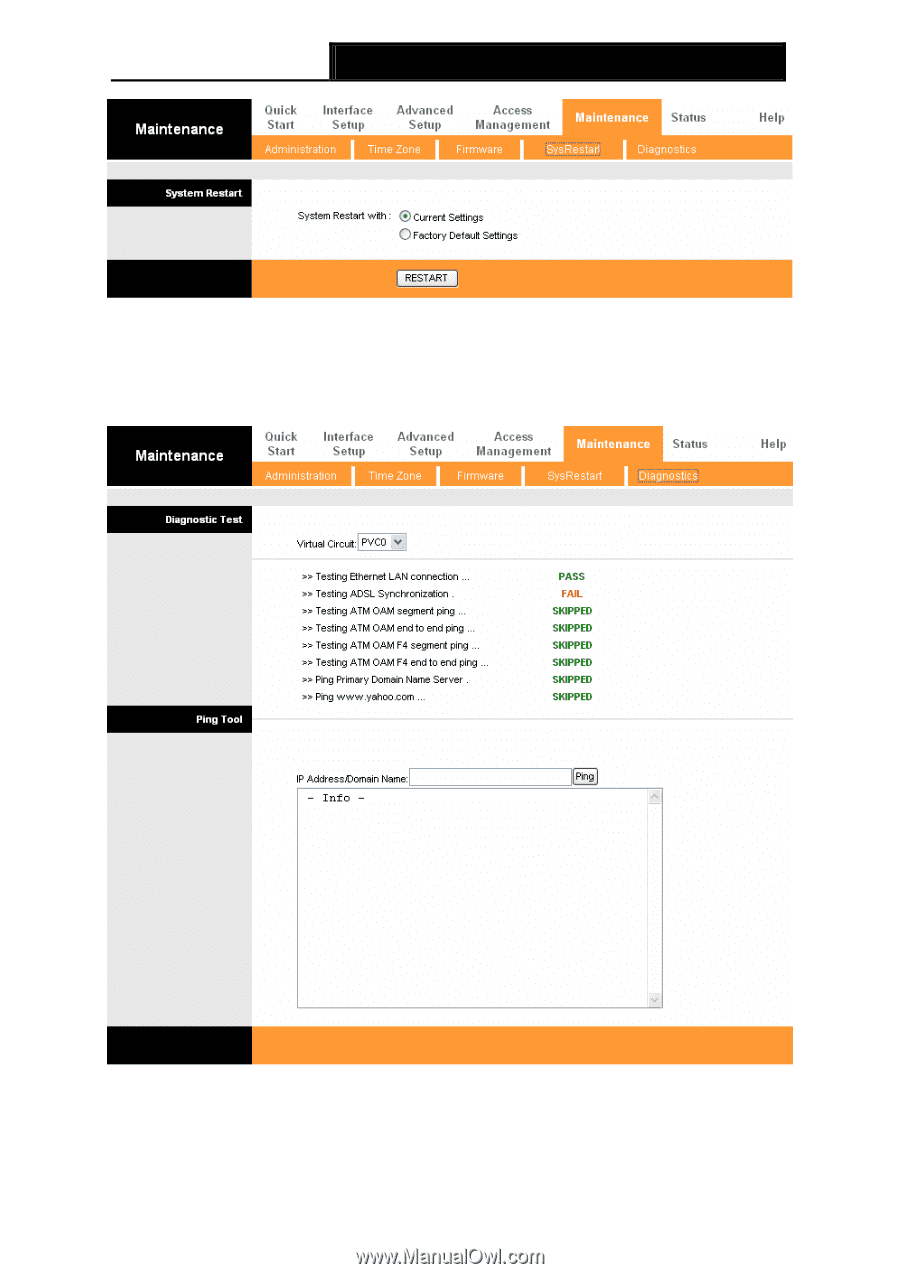
TD-W8151N
150Mbps Wireless N ADSL2+ Modem Router User Guide
59
Figure 4-53
4.6.5 Diagnostics
Choose “
Maintenance
→
Diagnostics
”, you can view the test results for the connectivity of the
physical layer and protocol layer for both LAN and WAN sides in the screen (shown in Figure 4-54).
Figure 4-54
Ping Tool:
This diagnostic tool troubleshoots connectivity, reachability, and name resolution to a
given host or gateway.
¾
IP Address/Domain Name:
Type the destination IP address (such as 202.108.22.5) or
Domain name (such as http://www.tp-link.com).